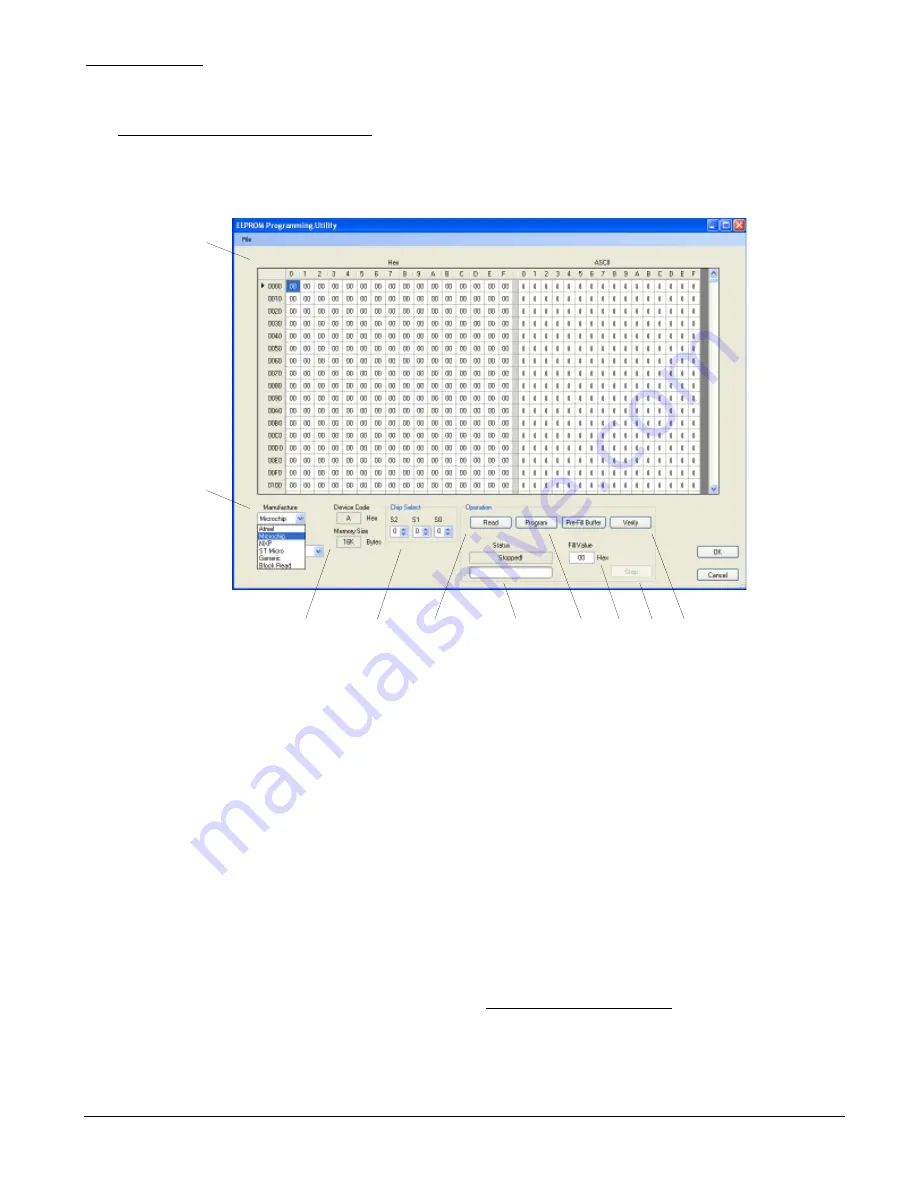
Jupiter Instruments
_____________________________________________________________________________________
JI-300
17
9/9/07
4.6 EEPROM Programming Utility window
This fully integrated programming utility is located under the Utilities tab at the main window menu
bar.
1
2
3
4
5
7
8
10
6
9
Figure 12. EEPROM Programming Utility window
1.
Buffer
– Memory data either read from, or waiting to be written to an EEPROM is displayed
here. The
Buffer
can be loaded (as well as saved) via several popular file formats (Intel
HEX, Motorola S-Record, and raw Binary) and edited manually using HEX values and/or
ASCII characters.
2.
Manufacture & Device
– Select an EEPROM by manufacture and part number or select a
generic memory device.
3.
Device Code
– The device code for the target EEPROM is displayed here. The code is
selected automatically for generic and commercial devices. For general-purpose block
memory, however, the code is selected manually.
4.
Chip Selects
– Select the state (0 or 1) of the target device chip selects (CS).
5.
Read
– Clicking this button reads the contents of the EEPROM into the
Buffer
.
6.
Status
– Status of the session is displayed here.
7.
Program
– Data from the
Buffer
is written to the target EEPROM device when this button is
clicked.
Note: The programmed device is
not automatically verified
after programming.
Use the
Verify
function to ensure that the device was properly programmed.
8.
Pre-Fill Buffer
– The HEX
Fill Value
is copied to all locations within the
Buffer
. The
Fill
Value
data range is from 00h to ffh.






























