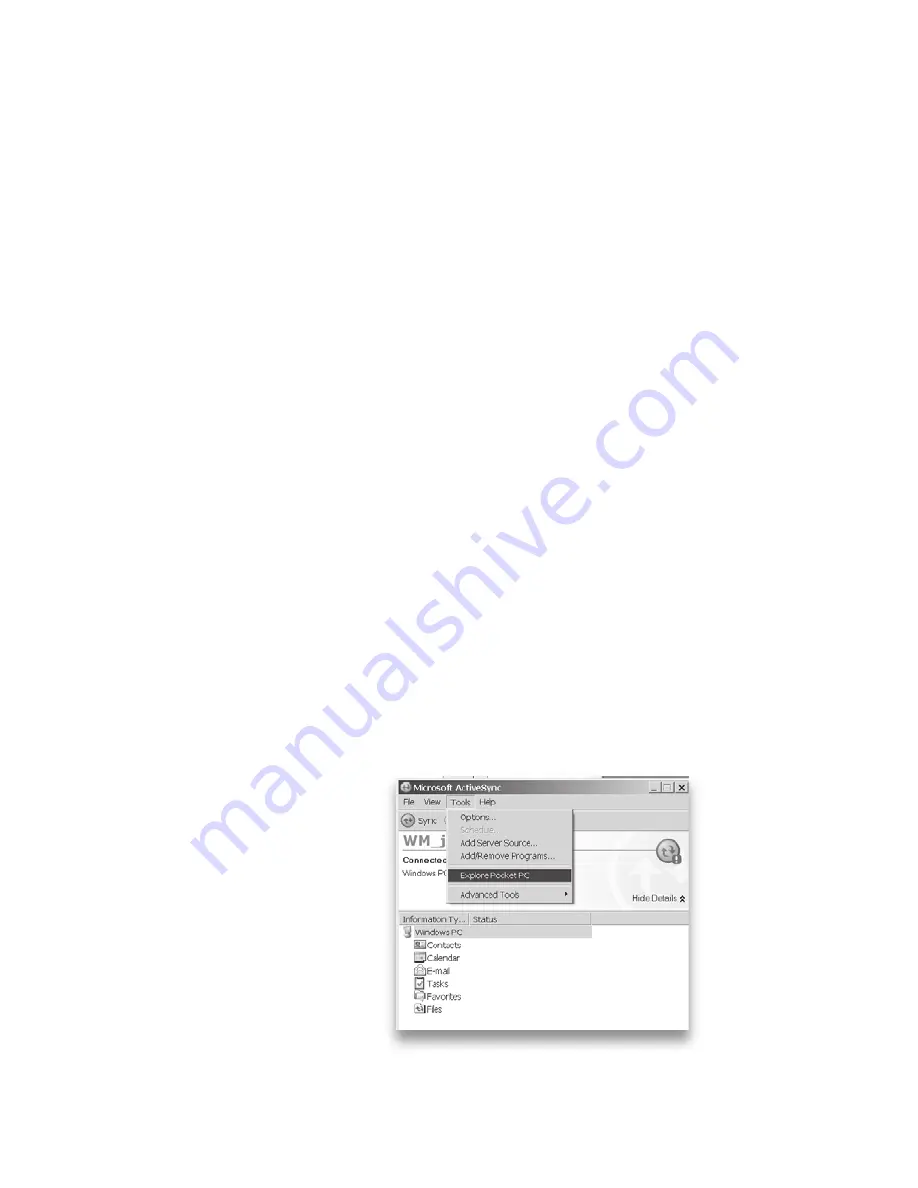
44
Note: If you need more assistance than a help file
provides, visit Microsoft’s website at www.microsoft.com/
mobile or see
Chapter 11: Troubleshooting and FAQs
.
Backing up data
Your Field PC is designed to protect your data. However,
it is still a good idea to back up your data regularly
by saving information to a desktop computer or to a
Compact Flash (CF) or Secure Digital (SD) card.
Backing up to a desktop computer.
To copy files from
your Field PC to a desktop computer, follow these steps:
1. If you have Windows
®
2000 or Windows
®
XP, re-
establish an ActiveSync
®
connection (see Chapter 6
for instructions) and continue with Steps 2-6.
Note: If you have Microsoft
®
Windows Vista™, we
recommend installing Windows Mobile Device
Center™ on your desktop computer from the
Microsoft website or by selecting Start > Programs >
Microsoft Update on your desktop computer. You can
then sync your Field PC with your desktop computer.
For more instructions about using Windows Vista,
visit Microsoft’s website.
2. In the ActiveSync
window on your
desktop computer,
click
Tools
>
Explore Pocket PC
,
as shown here.
Содержание Ultra-Rubbed Field PC
Страница 1: ...uide Use Reference Guide...
Страница 2: ......
Страница 3: ...ULTRA RUGGED FIELD PC Reference Guide...
Страница 9: ...Use Introduction Overview of Windows Mobile 5 0 Using the documentation The anatomy of the Field PC 1...
Страница 14: ......
Страница 76: ...68...
Страница 88: ...80...
Страница 100: ...92...
Страница 111: ...Use Troubleshooting and Service Tips Troubleshooting tips Preparing for a service center call 11...
Страница 116: ...108...
Страница 120: ...112...
Страница 121: ...Use Appendix A Product Specifications...
Страница 126: ...118...
Страница 127: ...Use Appendix B Certifications and Regulatory Information Regulatory Information CE marking...
Страница 131: ...Use Standard Warranty Terms and Conditions Appendix C...
Страница 136: ...128...
Страница 137: ...Use Index...
Страница 160: ...152...
Страница 175: ......






























