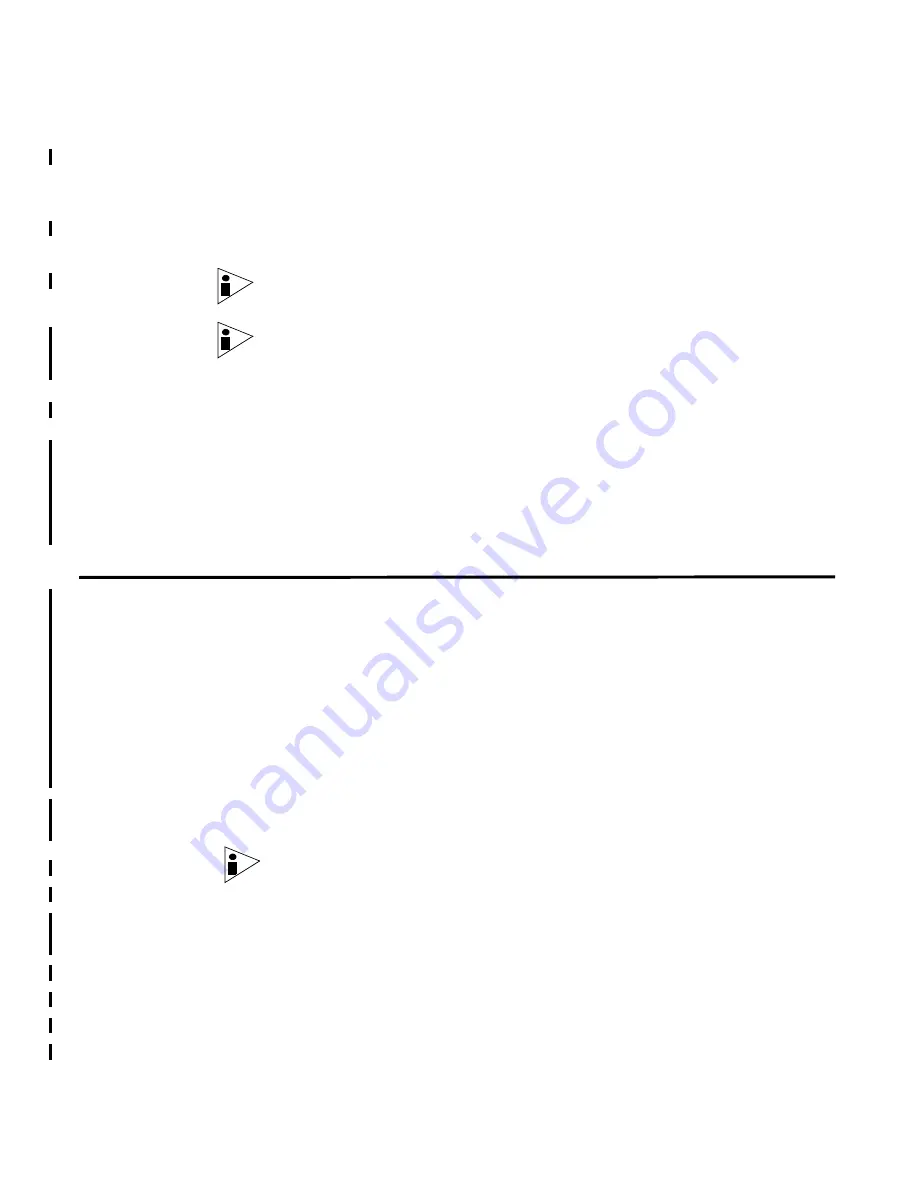
STRM Installation Guide
Installing Red Hat Enterprise 4 Update 6
27
•
/store
as
RAID5
- Stores STRM data. Choose
EXT3
as the file system type.
•
FLOWLOGS
and
DB
are located in the
Store
partition. In a system with five
drives, a suggested configuration includes:
-
disk 1
- boot, swap, OS, STRM temporary files, and log files
-
remaining disks
- RAID 5, mounted as /store
Note: Other STRM components do not require the storage partitions mentioned
above.
Note: Make sure that your system includes at least Red Hat 4 Update 6. You must
run Up2Date if your system is running a version earlier than Red Hat 4 Update 6 to
ensure that you have the latest Red Hat Enterprise version. Also, make sure you
configure your Up2Date to exclude the boost library and the kernel from the update
process (see
Customizing Red Hat Upgrades
). For information on configuring
Up2Date, see your Red Hat Enterprise documentation or for on-line help, enter
up2date --help.
If you attempting to install Red Hat 4 Update 6 on an appliance with a disk larger
than 2 TB, see
Installing Red Hat Enterprise 4 Update 6
.
You are now ready to install STRM.
Installing Red Hat
Enterprise 4
Update 6
Red Hat Enterprise 4 Update 6 is not compatible with a disk larger than 2 TB. If
you attempt to install Red Hat Enterprise 4 Update 6 on a system with a disk larger
than 2 TB, Red Hat will not boot.
On some hardware systems, such as a Dell 2950, RAID 10 may cause the system
to detect only one disk greater than 2 TB. If the boot drive (array) is over 2 TB, at
the end of the installation process, when grub is installed, an error message
appears and no boot loader is installed. You can install Red Hat 4 Update 6 on a
disk larger than 2 TB by modifying grub before the system is rebooted.
To install Red Hat 4 Update 6 on a disk larger than 2 TB:
Step 1
Install Red Hat Enterprise 4 Update 6.
Step 2
When the Red Hat Installation is complete, press
Control-Alt-F2
.
Note: Do not click the Reboot button.
Step 3
Enter the following command:
fdisk -l /dev/sda
Values for the disk appear.
Step 4
Write down the values from the following line:
<x-value> heads, <y-value> sectors/track, <z-value> cylinders
Step 5
Enter the following command:
grub
Содержание SECURITY THREAT RESPONSE MANAGER - SOFTWARE INSTALLATION REV 1
Страница 4: ......
Страница 13: ...STRM Installation Guide Identifying Network Assets 11...
Страница 14: ......
Страница 32: ...customizing 28 Update Daemon definition 6...


















