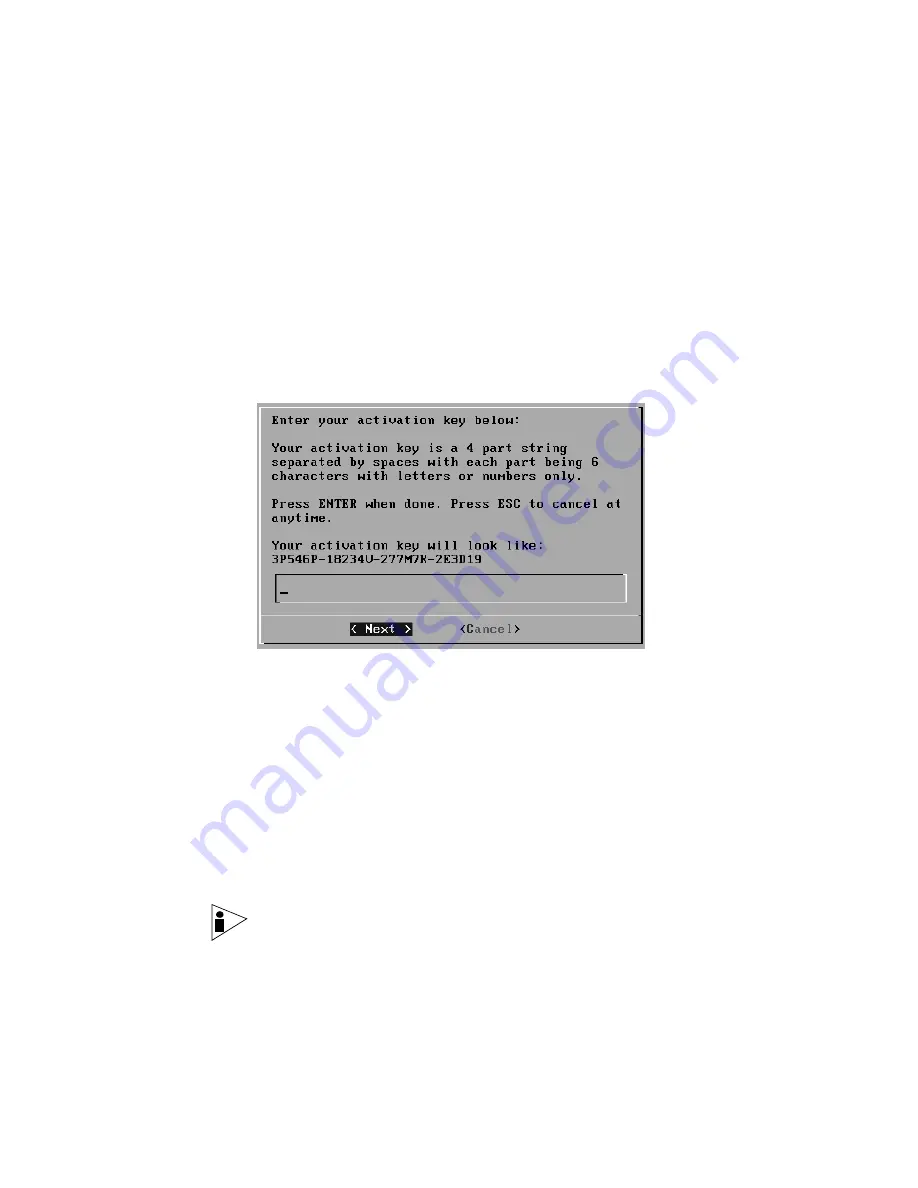
STRM Installation Guide
14
I
NSTALLING
STRM
The End User License Agreement (EULA) appears.
Step 5
Read the information in the window. Press the
Spacebar
to advance each window
until you have reached the end of the document. Type
yes
to accept the
agreement, then press
Enter
.
The activation key window appears. The activation key is a 24-digit four-part
(separated by hyphens) alphanumeric string that you receive from Juniper
Networks. The letter I and the number 1 (one) are treated the same, as are the
letter O and the number 0 (zero). You can find the key:
•
Printed on a sticker and physically placed on your appliance.
•
Included with the packing slip; all appliances are listed along with their
associated keys.
Step 6
Enter your activation key.
If you are setting up a STRM appliance, such as a STRM 2100, the Tuning
Template window appears. Go to
Step 7
.
If you are setting up a QFlow appliance, such as a QFlow 1101, the Time Zone
Continent window appears. Go to
Step 11
.
Step 7
To select a tuning template:
a
Using the up/down arrow keys, select one of the following tuning templates:
-
Enterprise
- Tunes properties for internal network activity.
-
University
- Tunes properties for
education-specific concerns.
-
ISP
- Tunes properties for Internet Service Provider (ISP) concerns.
Note: For more information on each template, see the STRM Administration
Guide.
b
Using the left/right arrow keys, select Set Template. Press
Enter
.
The Set the Date and Time window appears.
Содержание SECURITY THREAT RESPONSE MANAGER - SOFTWARE INSTALLATION REV 1
Страница 4: ......
Страница 13: ...STRM Installation Guide Identifying Network Assets 11...
Страница 14: ......
Страница 32: ...customizing 28 Update Daemon definition 6...






























