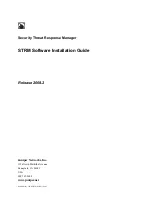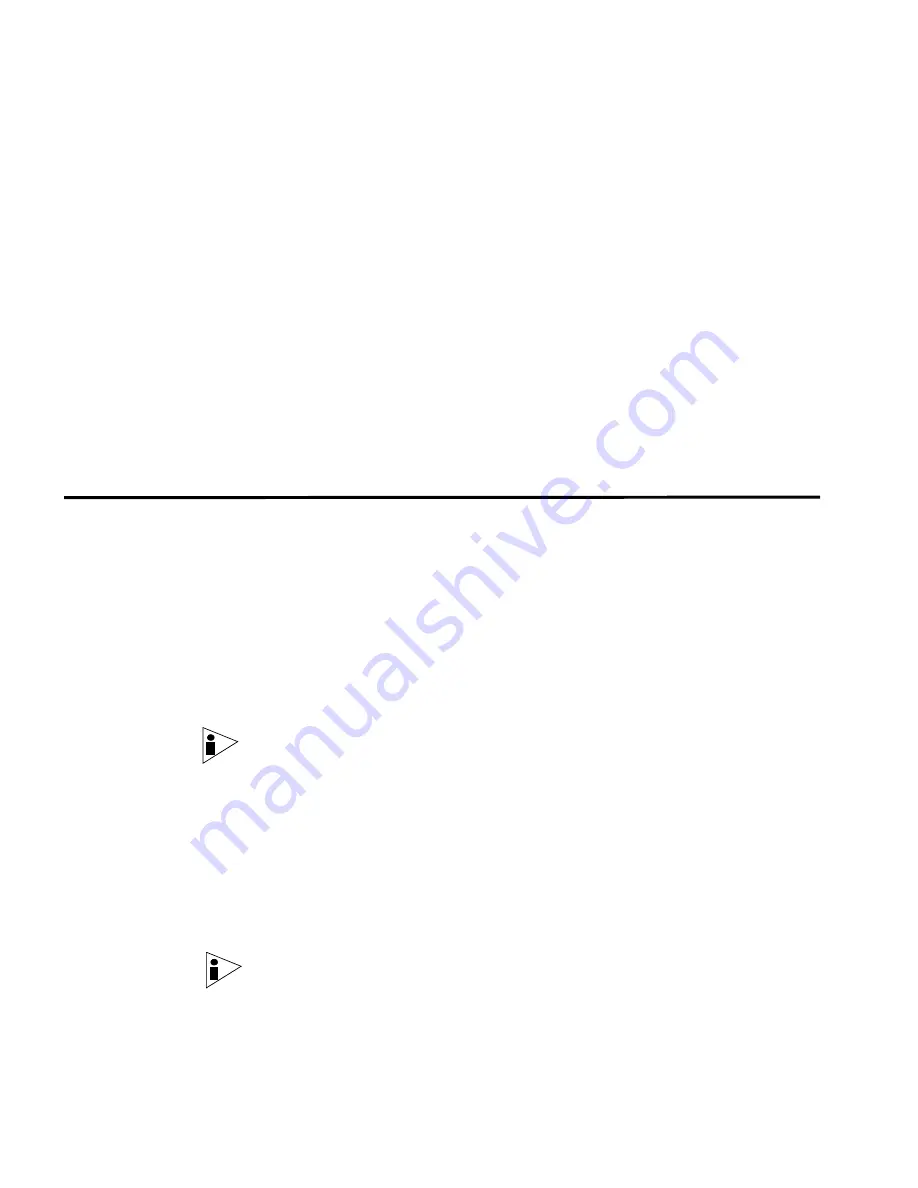
STRM Installation Guide
2
I
NSTALLING
STRM
This chapter provides information on installing your STRM system using one of the
following options:
•
Setting Up Appliances
•
Installing Japanese Support
•
Installing STRM Using Red Hat Enterprise 4.6
•
Accessing STRM
Setting Up
Appliances
A STRM appliance includes STRM software and a CentOS-4 operating system.
This section provides information on setting up your appliance. For more
information on appliances see the
Hardware Installation Guide
.
To set-up your appliance:
Step 1
Install all necessary hardware.
For information on rack mounting your STRM appliance, see the
Hardware
Installation Guide
.
Step 2
Choose one of the following options:
a
Connect a laptop to the serial port on the rear of the appliance.
Note: When using a laptop to connect to the system you must use a terminal
program, such as HyperTerminal, to connect to the system. Be sure to set
Connect Using to the appropriate COM port of the serial connector and Bits per
second to 9600. You must also set Stop Bits (1), Data bits (8), and Parity
(None).
b
Connect a keyboard and monitor to their respective ports.
For more information on appliance ports, see the
Hardware Installation Guide
.
Step 3
Power on the system and log in to STRM:
Username:
root
Password:
password
Note: The username and password are case sensitive.
Step 4
Press
Enter
.
Содержание SECURITY THREAT RESPONSE MANAGER - SOFTWARE INSTALLATION REV 1
Страница 4: ......
Страница 13: ...STRM Installation Guide Identifying Network Assets 11...
Страница 14: ......
Страница 32: ...customizing 28 Update Daemon definition 6...