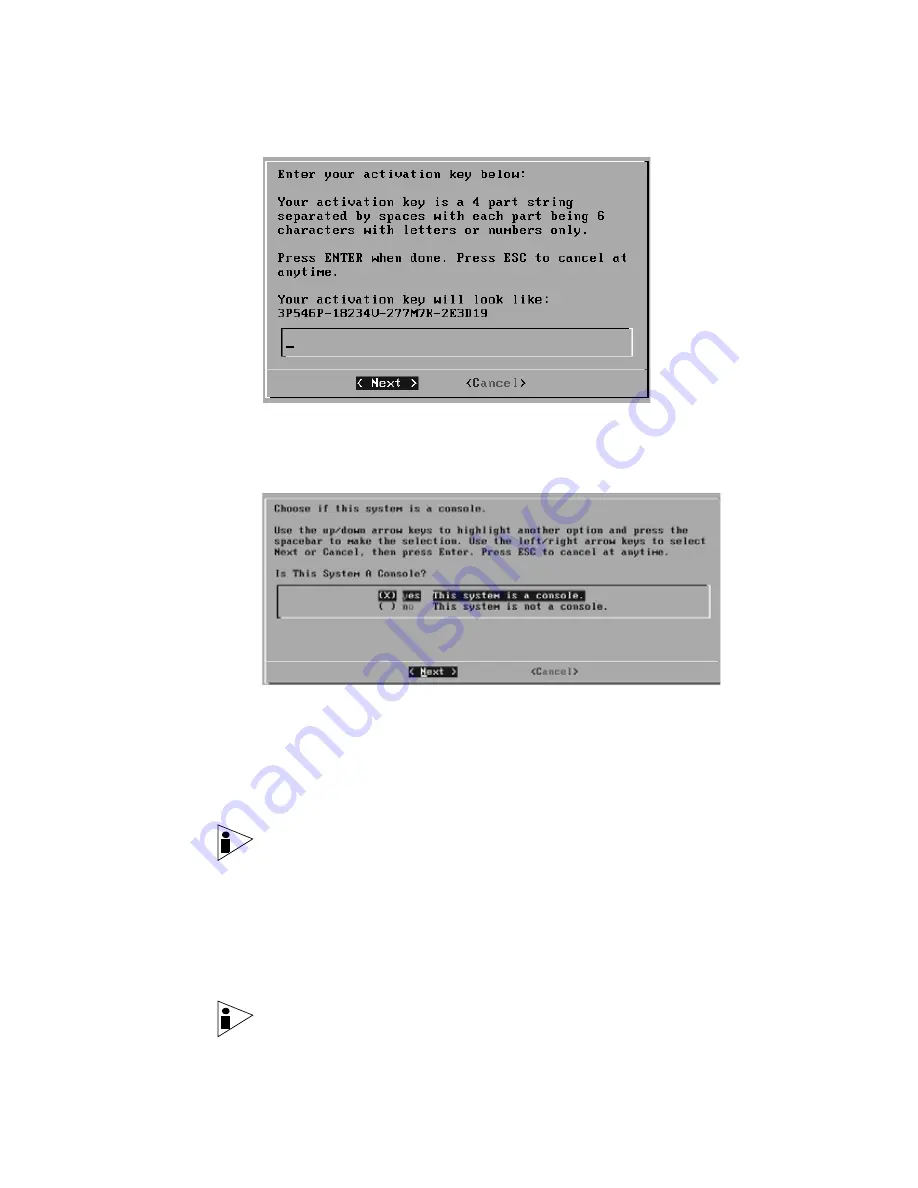
STRM Installation Guide
Installing STRM Using Red Hat Enterprise 4.6
19
Step 9
Enter your activation key.
A series of messages appear as STRM continues with the installation. This
process typically takes several minutes. The System Console window appears.
Step 10
Using the up/down arrow keys, highlight one of the following options and use the
spacebar to select that option:
•
Yes
- Select this option only if this system is a Console. If you select this option,
the Tuning Template window appears. Go to
Step 11
.
•
No
- Select this option only if this system is not a Console. If you select this
option the Time Zone Continent window appears. Go to
Step 16
.
Note: To select the desired option, make sure you highlight the option and press
the spacebar to place an X in the parentheses.
Step 11
To select a tuning template:
a
Using the up/down arrow keys, select one of the following:
-
Enterprise
- Tunes properties for internal network activity.
-
ISP
- Tunes properties for Internet Service Provider (ISP) concerns.
-
University
- Tunes properties for education specific concerns.
Note: For more information on each template, see the STRM Administration
Guide.
Содержание SECURITY THREAT RESPONSE MANAGER - SOFTWARE INSTALLATION REV 1
Страница 4: ......
Страница 13: ...STRM Installation Guide Identifying Network Assets 11...
Страница 14: ......
Страница 32: ...customizing 28 Update Daemon definition 6...


























