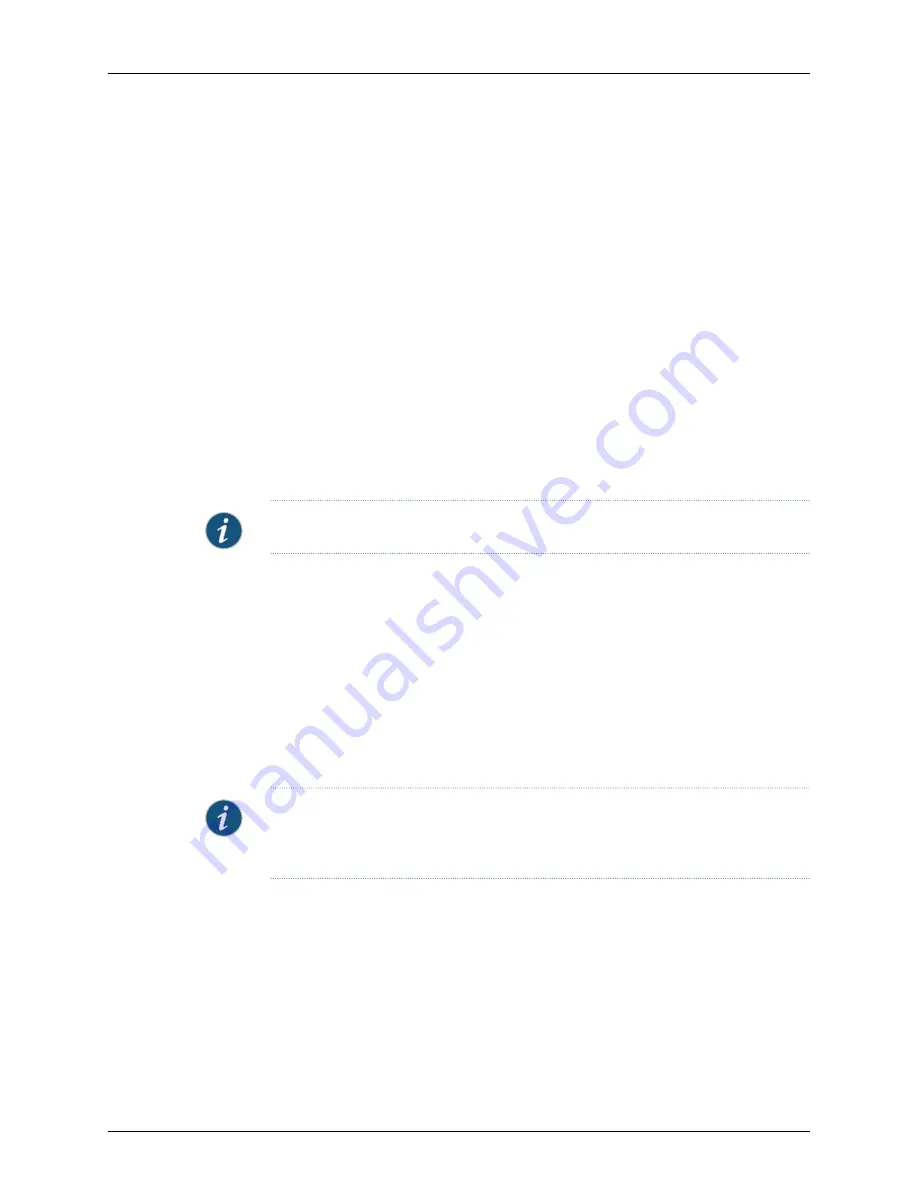
Devices with Dynamic IP Addresses
A dynamic IP address is an IP address that changes. To add a device that uses a dynamic
IP address, the device must support NACN.
ScreenOS Devices and IDP Sensors
To activate a ScreenOS device or an IDP sensor with an unknown IP address:
1.
Check the device configuration state by holding your mouse cursor over the device
in Device Manager, or by checking the configuration status in Device Monitor. The
device configuration state should display “Modeled”, indicating that the management
system is waiting for the device to connect.
2.
Right-click the device and select
Activate Device
. The Activate Device wizard displays.
3.
Select
Device deployed, but IP is not reachable
.
4.
Click
Next
. The Specify the connections settings dialog box opens.
5.
Specify the First Connection One Time Password (OTP) that authenticates the
device.
NOTE:
All passwords handled by NSM are case-sensitive.
6.
Edit the Device Server Connection parameters, if desired.
7.
Click
Next
. The Specify device connections characteristics dialog box opens.
Click
Show Device Commands
to display a list of CLI commands. The commands
enable management and set the management IP address to the Device Server IP
address, enable the Management Agent, set the Unique External ID, and set the
device OTP.
Copy and paste these commands into a text file, and then send the commands to
the device administrator. The device administrator must make a Telnet connection
to the physical device, paste the commands, and execute them to enable NSM
management of the device.
NOTE:
The device administrator can also use a console connection to execute the
commands on the physical device. However, the commands must be entered three at
a time to ensure that the device receives all commands.
8.
Click
OK
to dismiss the Commands window and complete the Activate Device wizard.
9.
Check the device configuration status by holding your mouse cursor over the device
in Device Manager, or by checking the configuration status in Device Monitor). When
the device connects, the status displays “Update Needed”, indicating that the device
has connected but the management system has not pushed the device configuration
yet.
10.
Update the device configuration by right-clicking the device and selecting
Update
Device
. The Job Information box displays the job type and status for the update.
When the job status displays successful completion, click
Close
.
135
Copyright © 2010, Juniper Networks, Inc.
Chapter 4: Adding Devices
Содержание NETWORK AND SECURITY MANAGER 2010.3
Страница 6: ...Copyright 2010 Juniper Networks Inc vi...
Страница 36: ...Copyright 2010 Juniper Networks Inc xxxvi Network and Security Manager Administration Guide...
Страница 52: ...Copyright 2010 Juniper Networks Inc 2 Network and Security Manager Administration Guide...
Страница 90: ...Copyright 2010 Juniper Networks Inc 40 Network and Security Manager Administration Guide...
Страница 144: ...Copyright 2010 Juniper Networks Inc 94 Network and Security Manager Administration Guide...
Страница 146: ...Copyright 2010 Juniper Networks Inc 96 Network and Security Manager Administration Guide...
Страница 234: ...Copyright 2010 Juniper Networks Inc 184 Network and Security Manager Administration Guide...
Страница 310: ...Copyright 2010 Juniper Networks Inc 260 Network and Security Manager Administration Guide...
Страница 364: ...Copyright 2010 Juniper Networks Inc 314 Network and Security Manager Administration Guide...
Страница 366: ...Copyright 2010 Juniper Networks Inc 316 Network and Security Manager Administration Guide...
Страница 478: ...Copyright 2010 Juniper Networks Inc 428 Network and Security Manager Administration Guide...
Страница 576: ...Copyright 2010 Juniper Networks Inc 526 Network and Security Manager Administration Guide...
Страница 580: ...Copyright 2010 Juniper Networks Inc 530 Network and Security Manager Administration Guide...
Страница 592: ...Copyright 2010 Juniper Networks Inc 542 Network and Security Manager Administration Guide...
Страница 684: ...Copyright 2010 Juniper Networks Inc 634 Network and Security Manager Administration Guide...
Страница 690: ...Copyright 2010 Juniper Networks Inc 640 Network and Security Manager Administration Guide...
Страница 696: ...Copyright 2010 Juniper Networks Inc 646 Network and Security Manager Administration Guide...
Страница 698: ...Copyright 2010 Juniper Networks Inc 648 Network and Security Manager Administration Guide...
Страница 748: ...Copyright 2010 Juniper Networks Inc 698 Network and Security Manager Administration Guide...
Страница 778: ...Copyright 2010 Juniper Networks Inc 728 Network and Security Manager Administration Guide...
Страница 870: ...Copyright 2010 Juniper Networks Inc 820 Network and Security Manager Administration Guide...
Страница 872: ...Copyright 2010 Juniper Networks Inc 822 Network and Security Manager Administration Guide...
Страница 898: ...Copyright 2010 Juniper Networks Inc 848 Network and Security Manager Administration Guide...
Страница 908: ...Copyright 2010 Juniper Networks Inc 858 Network and Security Manager Administration Guide...
Страница 910: ...Copyright 2010 Juniper Networks Inc 860 Network and Security Manager Administration Guide...
Страница 995: ...PART 6 Index Index on page 947 945 Copyright 2010 Juniper Networks Inc...
Страница 996: ...Copyright 2010 Juniper Networks Inc 946 Network and Security Manager Administration Guide...






























