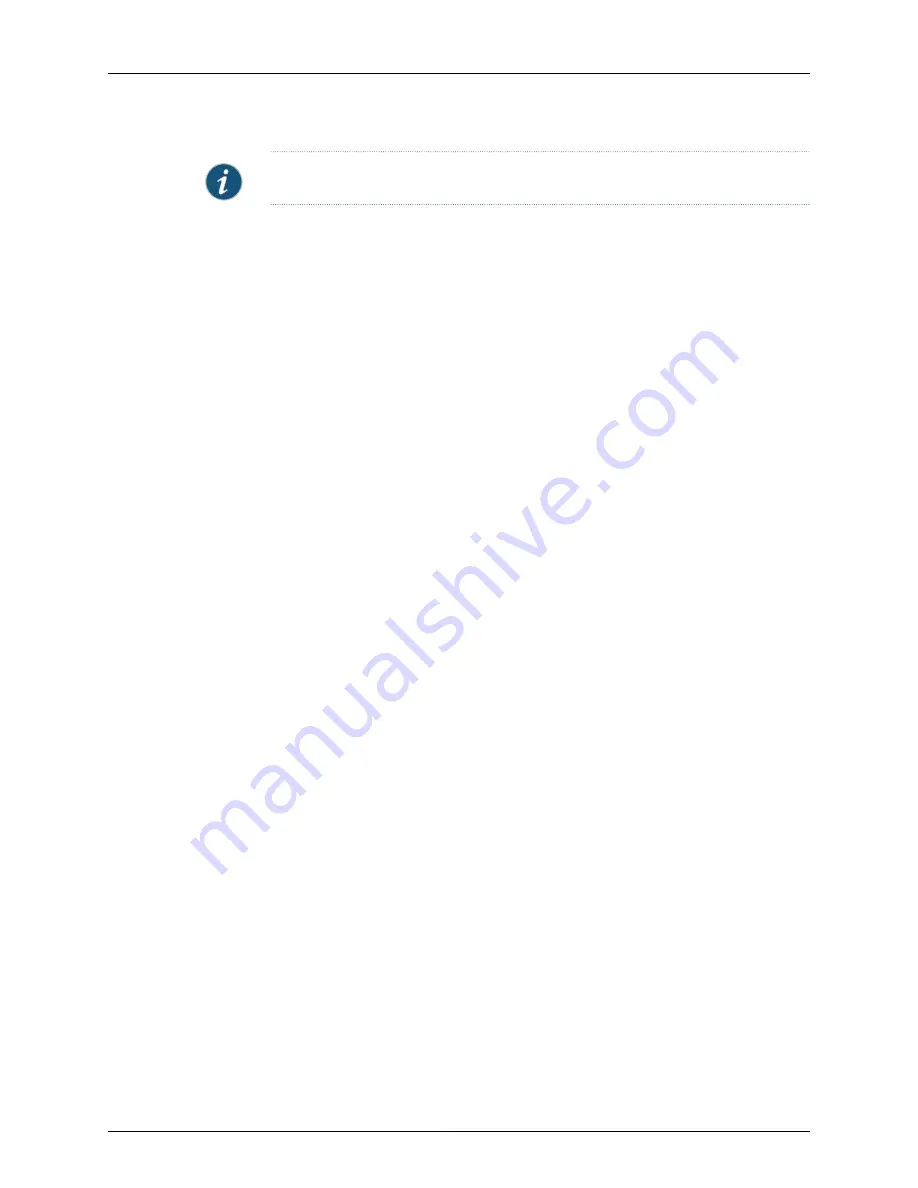
NOTE:
All passwords handled by NSM are case-sensitive.
•
Select the connection method
SSH version 2
, the only protocol for adding a Junos
device to NSM. This connection method is selected by default.
•
Select a port number.
7.
Click
Next
. The Verify Device Authenticity dialog box opens. The Add Device wizard
displays the RSA Key FingerPrint information. To prevent man-in-the-middle attacks,
you should verify the fingerprint using an out-of-band method.
8.
Click
Next
to accept the fingerprint. The Detecting Device dialog box opens.
9.
After the wizard displays the autodetected device information, verify that the device
type, OS version, and the device serial number are correct. The wizard also detects
the Host name configured on the device. You can either use the Host name as the
NSM device name or can enter a new name in the text box provided.
10.
Click
Next
to add the device to NSM.
11.
After the device is added, click
Next
to import the device configuration.
12.
Click
Finish
to complete the Add Device wizard.
13.
Double-click the device in Device Manager to view the imported configuration.
To check the device configuration status, mouse over the device in Device Manager or
check the configuration status in Device Monitor. The device status displays as Managed,
indicating that the device has connected and the management system has successfully
imported the device configuration.
The next step is to verify the imported configuration using the Device Monitor or the
Device Manager. See “Verifying Imported Device Configurations” on page 127 for details.
SA and IC Devices
You can add any SA or IC device to NSM using the static IP address method, so long as
the following conditions are met:
•
The inbound DMI connection must be enabled in the device.
•
The SSH port must be configured in the device. The default SSH port is 22.
•
The DMI agent admin realms must be configured and an admin user must be mapped
to a role with full admin privileges.
To import an SA or IC device with a known IP address:
1.
From the Configure panel of the NSM main navigation tree, select
Device Manager
> Devices
2.
Click the
Device Tree
tab, click the
New
button, and select
Device
. The New Device
dialog box appears.
3.
Select
Device is Reachable
and click
Next
.
117
Copyright © 2010, Juniper Networks, Inc.
Chapter 4: Adding Devices
Содержание NETWORK AND SECURITY MANAGER 2010.3
Страница 6: ...Copyright 2010 Juniper Networks Inc vi...
Страница 36: ...Copyright 2010 Juniper Networks Inc xxxvi Network and Security Manager Administration Guide...
Страница 52: ...Copyright 2010 Juniper Networks Inc 2 Network and Security Manager Administration Guide...
Страница 90: ...Copyright 2010 Juniper Networks Inc 40 Network and Security Manager Administration Guide...
Страница 144: ...Copyright 2010 Juniper Networks Inc 94 Network and Security Manager Administration Guide...
Страница 146: ...Copyright 2010 Juniper Networks Inc 96 Network and Security Manager Administration Guide...
Страница 234: ...Copyright 2010 Juniper Networks Inc 184 Network and Security Manager Administration Guide...
Страница 310: ...Copyright 2010 Juniper Networks Inc 260 Network and Security Manager Administration Guide...
Страница 364: ...Copyright 2010 Juniper Networks Inc 314 Network and Security Manager Administration Guide...
Страница 366: ...Copyright 2010 Juniper Networks Inc 316 Network and Security Manager Administration Guide...
Страница 478: ...Copyright 2010 Juniper Networks Inc 428 Network and Security Manager Administration Guide...
Страница 576: ...Copyright 2010 Juniper Networks Inc 526 Network and Security Manager Administration Guide...
Страница 580: ...Copyright 2010 Juniper Networks Inc 530 Network and Security Manager Administration Guide...
Страница 592: ...Copyright 2010 Juniper Networks Inc 542 Network and Security Manager Administration Guide...
Страница 684: ...Copyright 2010 Juniper Networks Inc 634 Network and Security Manager Administration Guide...
Страница 690: ...Copyright 2010 Juniper Networks Inc 640 Network and Security Manager Administration Guide...
Страница 696: ...Copyright 2010 Juniper Networks Inc 646 Network and Security Manager Administration Guide...
Страница 698: ...Copyright 2010 Juniper Networks Inc 648 Network and Security Manager Administration Guide...
Страница 748: ...Copyright 2010 Juniper Networks Inc 698 Network and Security Manager Administration Guide...
Страница 778: ...Copyright 2010 Juniper Networks Inc 728 Network and Security Manager Administration Guide...
Страница 870: ...Copyright 2010 Juniper Networks Inc 820 Network and Security Manager Administration Guide...
Страница 872: ...Copyright 2010 Juniper Networks Inc 822 Network and Security Manager Administration Guide...
Страница 898: ...Copyright 2010 Juniper Networks Inc 848 Network and Security Manager Administration Guide...
Страница 908: ...Copyright 2010 Juniper Networks Inc 858 Network and Security Manager Administration Guide...
Страница 910: ...Copyright 2010 Juniper Networks Inc 860 Network and Security Manager Administration Guide...
Страница 995: ...PART 6 Index Index on page 947 945 Copyright 2010 Juniper Networks Inc...
Страница 996: ...Copyright 2010 Juniper Networks Inc 946 Network and Security Manager Administration Guide...
















































