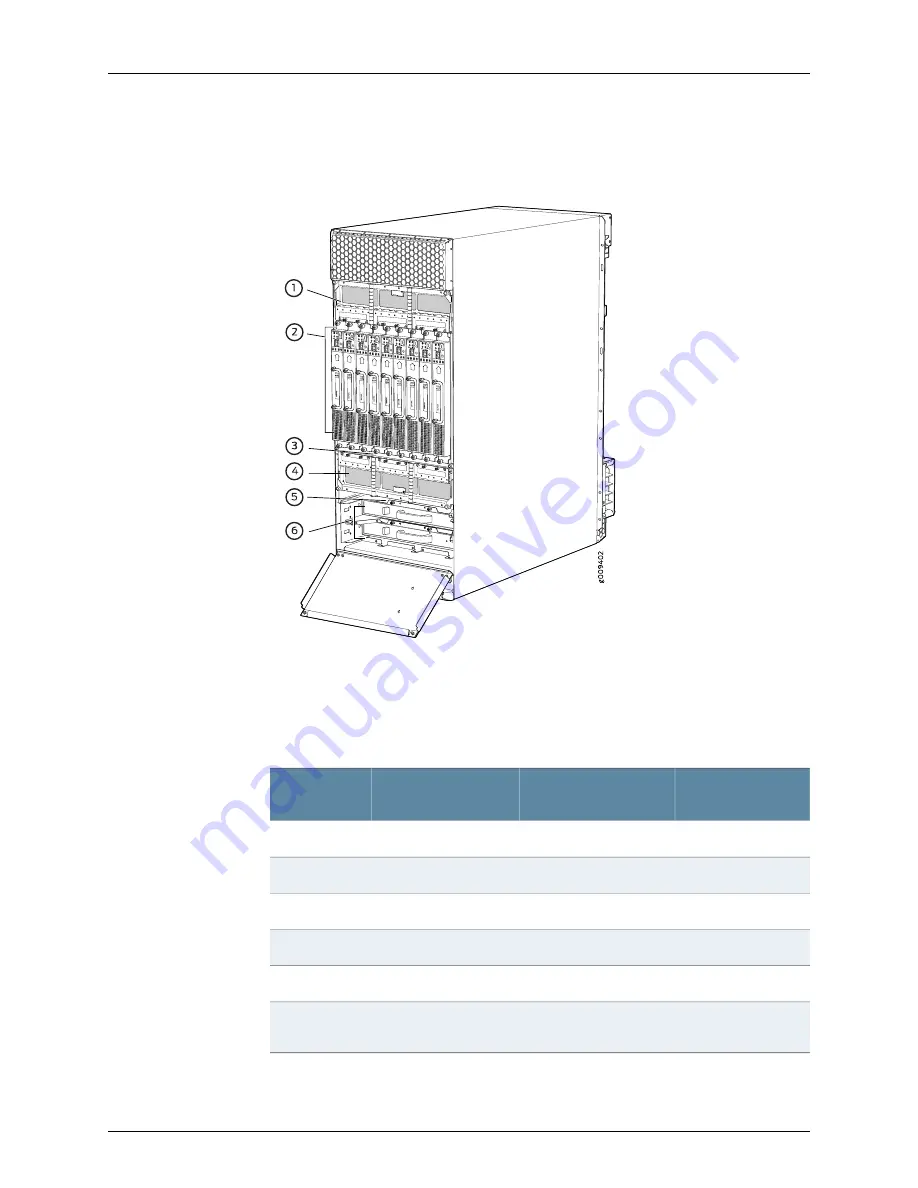
Figure 10: Components to Remove from the Rear of a DC-Powered
MX2008 Router
Remove field replacement units (FRUs) from the rear of a DC-powered MX2008 router
before you install the router. See
for information about MX2008
router components.
Table 3: Components to Remove from the Rear of a DC-Powered MX2008
Router
Number of FRUs
Slots
Component
Description
Component
No.
1
PDM1/Input1
DC PDM
1
9
0 through 8
DC PSM
2
1
–
PSM air filter
3
1
PDM0/Input0
DC PDM
4
1
–
Fan tray air filter
5
2
Fan tray 0 and fan tray 1
(behind access door)
Fan trays (two)
6
Copyright © 2017, Juniper Networks, Inc.
18
MX2008 3D Universal Edge Router Quick Start
















































