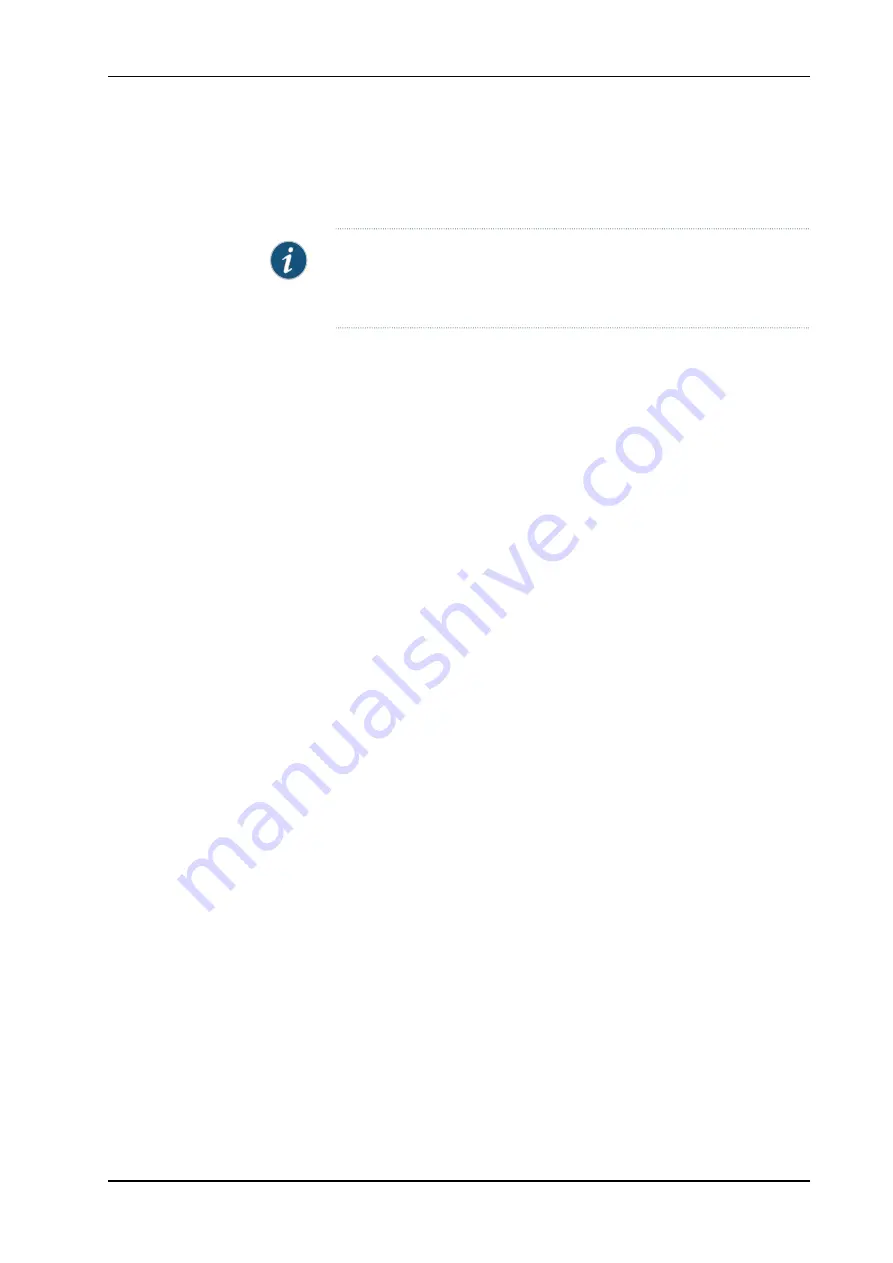
[edit]
root@host#
exit
root@host>
NOTE:
To reinstall the Junos OS, you boot the router from the removable
media. Do not insert the removable media during normal operations. The
router does not operate normally when it is booted from the removable media.
When the router boots from the storage media (removable media, CompactFlash card,
or hard disk) it expands its search in the
/config
directory of the routing platform for the
following files in the following order:
juniper.conf
(the main configuration file),
rescue.conf
(the rescue configuration file), and
juniper.conf.1
(the first rollback configuration file).
When the search finds the first configuration file that can be loaded properly, the file
loads and the search ends. If none of the file can be loaded properly, the routing platform
does not function properly. If the router boots from an alternate boot device, the Junos
OS displays a message indication this when you log in to the router.
Related
Documentation
•
M40e PIC Overview
•
M40e Routing Engine Software Components on page 52
•
M40e System Architecture Overview on page 59
Copyright © 2010, Juniper Networks, Inc.
126
M40e Multiservice Edge Router Hardware Guide
All manuals and user guides at all-guides.com






























