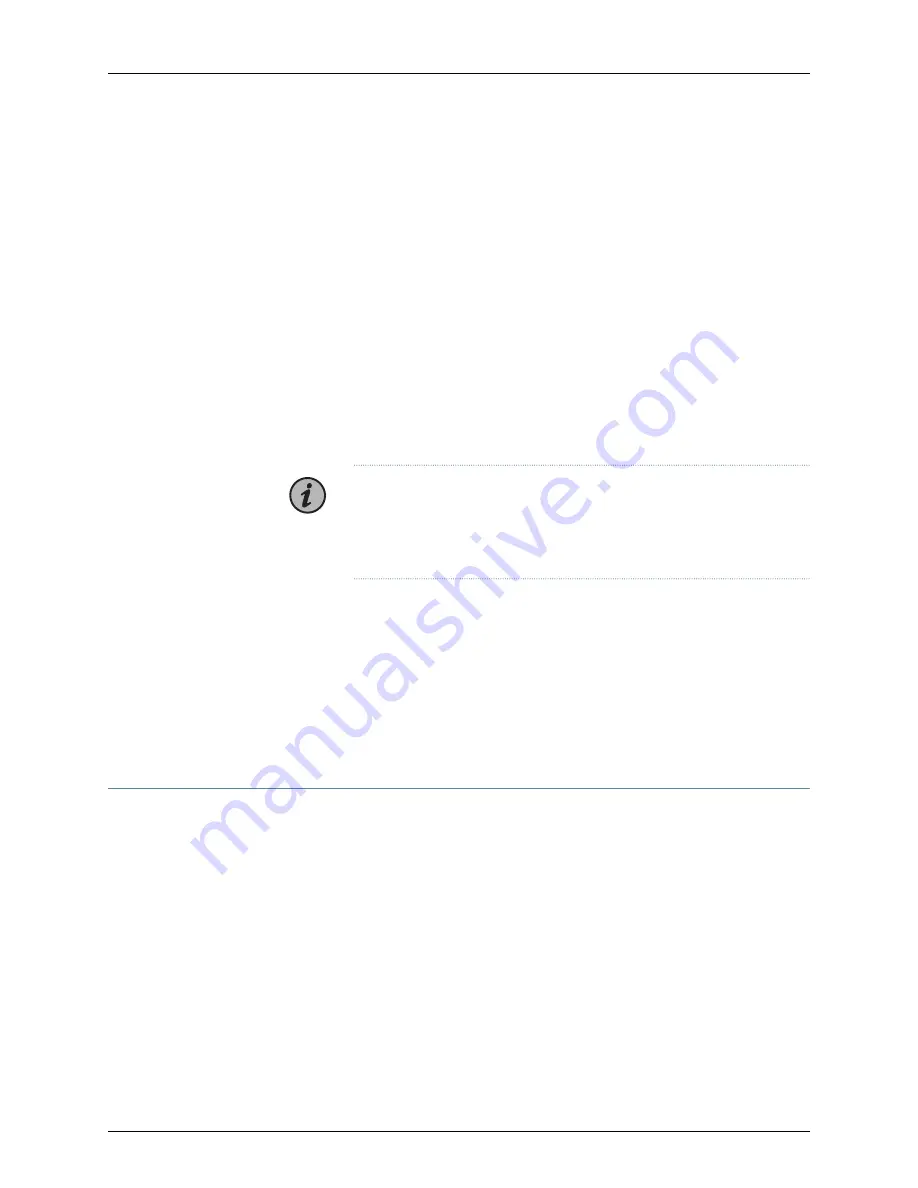
Connecting the JA2500 Appliance to the Network
Though the JA2500 appliance has four Ethernet interfaces, only three, labeled
0
(eth0),
1
(eth1), and
3
(eth3), can be used; the other Ethernet interface, labeled
2
, is reserved for
future use. The eth0 Ethernet interface must be mandatorily connected to a network for
managing the Junos Space Web client and devices. Connecting the eth1 interface to the
network containing the Junos Space nodes and the eth3 interface to the device
management network is optional.
For information about the Ethernet Interfaces in JA2500 appliance, see
Junos Space
Ethernet Interfaces Overview
.
To connect the appliance to a network, do the following:
1.
Plug one end of the Ethernet cable into the port labeled
0
.
2.
Plug the other end of the Ethernet cable into the network.
NOTE:
If you choose to connect the JA2500 appliance to both Ethernet
interfaces, then you should plug the other end of the Ethernet cable into
the network that contains the Web UI clients and the other Junos Space
nodes in the fabric.
3.
(Optional) If you are using eth1 Ethernet interface, take an Ethernet cable, plug one
end of the Ethernet cable into the port labeled
1
, and the other end into the network
that contains the Junos Space nodes in the fabric.
4.
(Optional) If you are using eth3 Ethernet interface, take an Ethernet cable, plug one
end of the Ethernet cable into the port labeled
3
, and the other end into the network
that contains the devices being managed by Junos Space.
Step 5: Boot the JA2500 Appliance
Before you begin booting the Junos Space Appliance, ensure that you have configured a
console terminal or terminal emulation utility to use the following serial connection
parameters:
•
Baud rate: 9600 bits per second
•
Data: 8 bits
•
Flow control: None
•
Parity: None
•
Stop bits: 1
15
Copyright © 2018, Juniper Networks, Inc.
Connecting the JA2500 Appliance to the Network





































