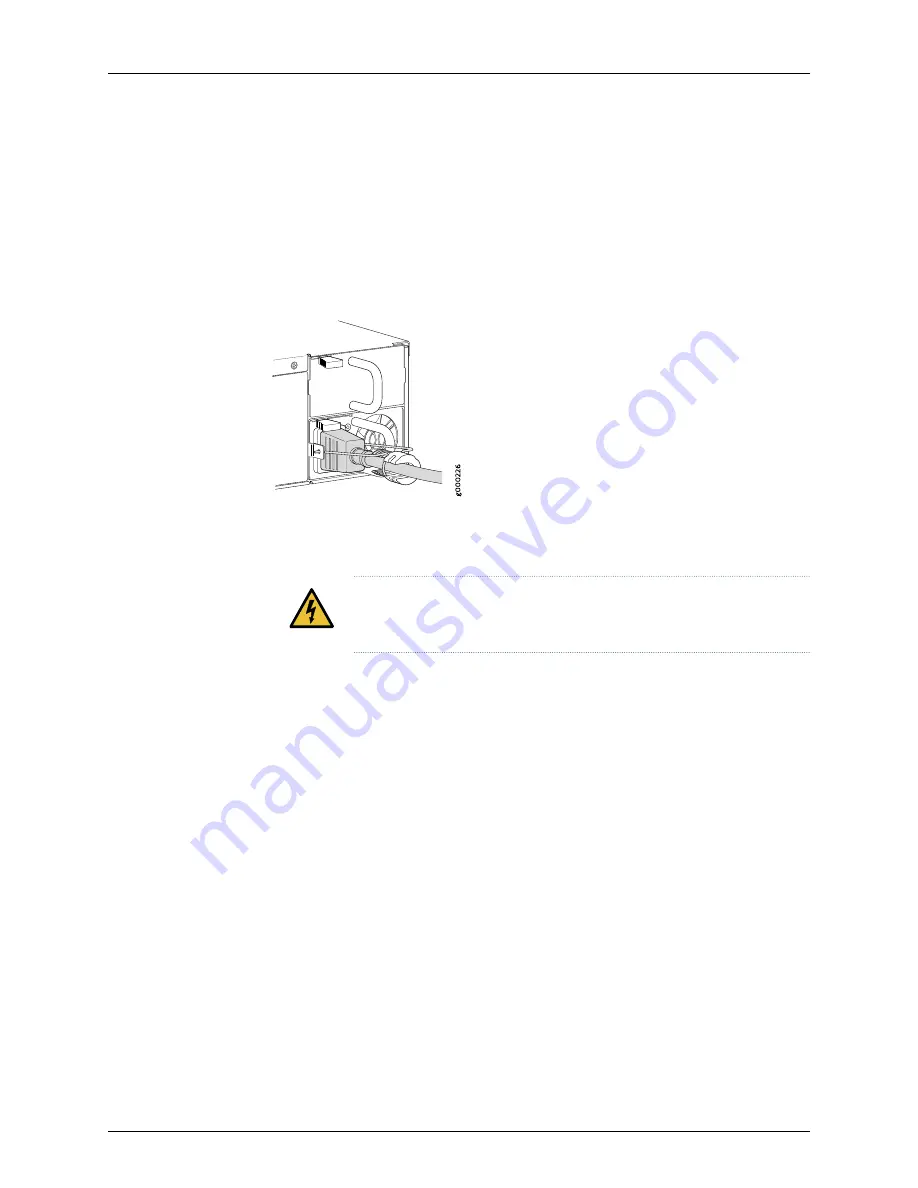
To connect AC power to the JA2500 Appliance, do the following:
1.
Ensure that the power supply module is fully inserted into the chassis.
2.
Squeeze the two sides of the power cord retainer clip and insert the L-shaped ends
of the wire clip into the holes in the bracket on each side of the AC power cord inlet
on the faceplate of the AC power supply module, as shown in
.
Figure 6: Connecting an AC Power Supply
3.
Locate the power cord or cords shipped with the appliance; the cords have plugs
appropriate for your geographical location.
WARNING:
Ensure that the power cord does not block access to appliance
components or drape where people can trip on it.
4.
Insert the coupler end of the power cord into the AC power cord inlet on the faceplate
of the AC power supply.
5.
Push the cord into the slot in the adjustment nut of the power cord retainer. Turn the
nut until it is tight against the base of the coupler and the slot in the nut is turned 90°
from the top of the appliance, as shown in
.
6.
If the AC power source outlet has a power switch, set it to the OFF position.
7.
Insert the power cord plug into an AC power source outlet.
8.
If the AC power source outlet has a power switch, set it to the ON position.
The JA2500 Appliance powers on when you supply power to the power supply module.
When the power supply module is correctly installed and functioning normally, the LED
on the power supply module displays green when the power supply module is powering
the appliance, and amber when the power supply module is in standby mode (not
powering the appliance).
11
Copyright © 2018, Juniper Networks, Inc.
Connecting AC Power to the JA2500 Appliance


























