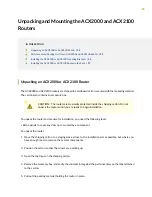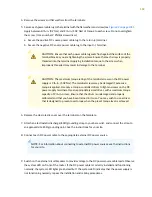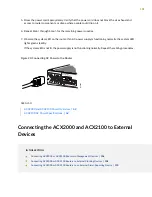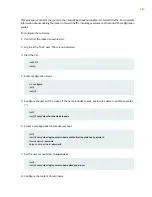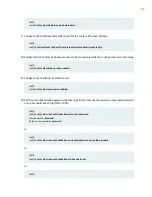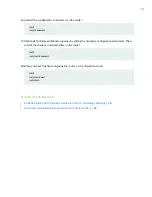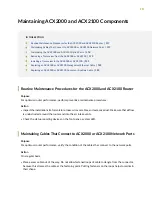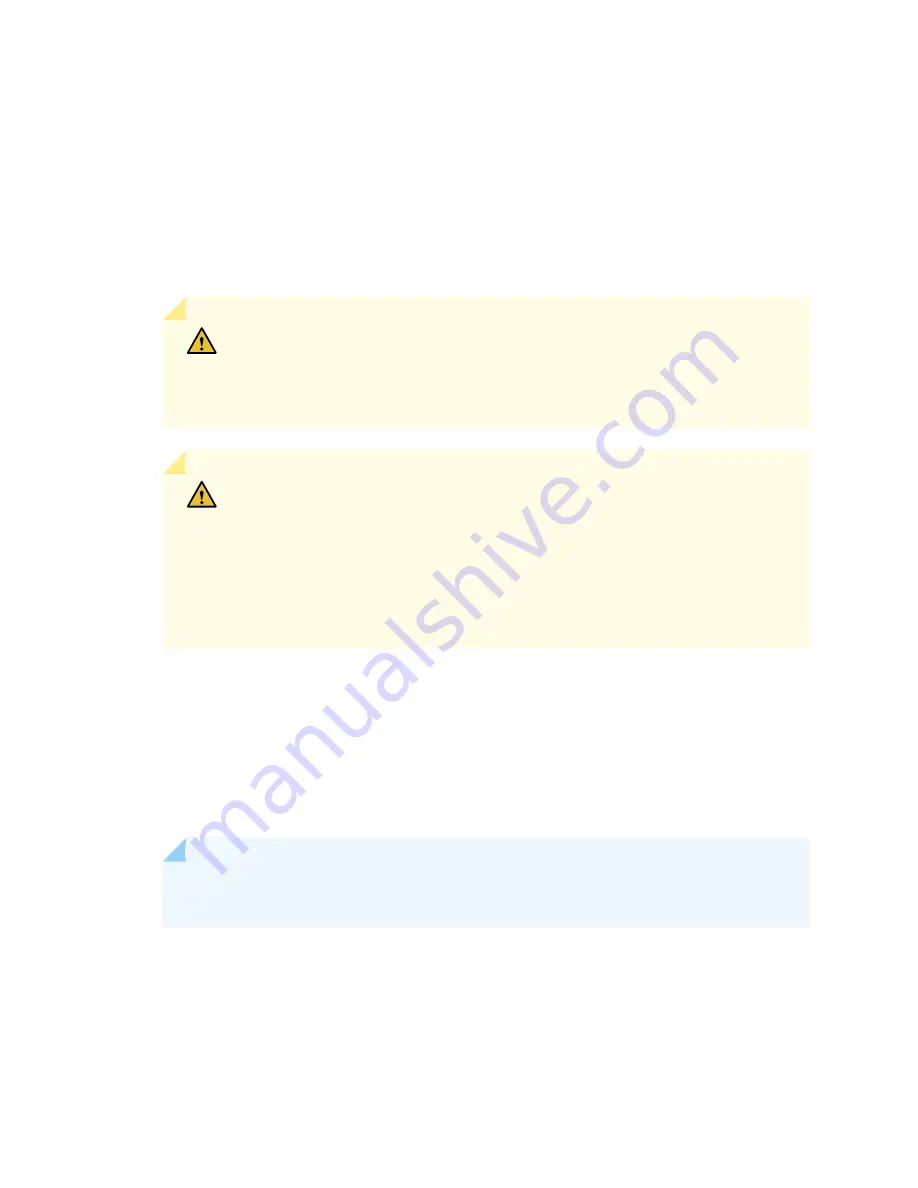
4. Remove the screws and flat washers from the terminals.
5. Secure each power cable lug to the terminal with the flat washers and screw (see
Apply between 8 lb-in. (0.9 Nm) and 9 lb-in. (1.02 Nm) of torque to each screw. Do not overtighten
the screw. (Use a number 2 Phillips screwdriver.)
a. Secure the positive DC source power cable lug to the return (+) terminal.
b. Secure the negative DC source power cable lug to the input (–) terminal.
CAUTION:
Ensure that each power cable lug seats flush against the surface of the
terminal block as you are tightening the screws. Ensure that each screw is properly
threaded into the terminal. Applying installation torque to the screw when
improperly threaded may result in damage to the terminal.
CAUTION:
The maximum torque rating of the terminal screws on the DC power
supply is 9 lb-in. (1.02 Nm). The terminal screws may be damaged if excessive
torque is applied. Use only a torque-controlled driver to tighten screws on the DC
power supply terminals. Use an appropriately sized driver, with a maximum torque
capacity of 9 lb-in. or less. Ensure that the driver is undamaged and properly
calibrated and that you have been trained in its use. You may wish to use a driver
that is designed to prevent overtorque when the preset torque level is achieved.
6. Replace the clear plastic cover over the terminals on the faceplate.
7. Attach an electrostatic discharge (ESD) grounding strap to your bare wrist, and connect the strap to
an approved site ESD grounding point. See the instructions for your site.
8. Connect each DC power cable to the appropriate external DC power source.
NOTE:
For information about connecting to external DC power sources, see the instructions
for your site.
9. Switch on the external circuit breakers to provide voltage to the DC power source cable leads. Observe
the system LED on front of the router. If the DC power cable is correctly installed and functioning
normally, the system LED lights green steadily. If the system LED indicates that the power supply is
not functioning normally, repeat the installation and cabling procedures.
103
Содержание ACX2000
Страница 1: ...ACX2000 and ACX2100 Universal Metro Router Hardware Guide Published 2020 09 07 ...
Страница 91: ...Front Panel of an ACX2000 Router 47 LEDs on ACX2000 and ACX2100 Routers 57 91 ...
Страница 116: ...4 CHAPTER Maintaining Components Maintaining ACX2000 and ACX2100 Components 117 ...
Страница 125: ...5 CHAPTER Troubleshooting Hardware Troubleshooting ACX2000 and ACX2100 126 ...
Страница 139: ...139 ...
Страница 144: ...Restricted Access Warning 144 ...
Страница 148: ...148 ...
Страница 161: ...Jewelry Removal Warning 161 ...
Страница 164: ...Operating Temperature Warning 164 ...
Страница 174: ...DC Power Disconnection Warning 174 ...
Страница 178: ...DC Power Wiring Sequence Warning 178 ...
Страница 181: ...DC Power Wiring Terminations Warning 181 ...