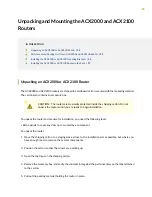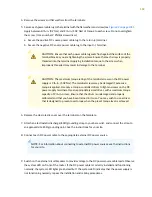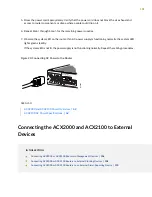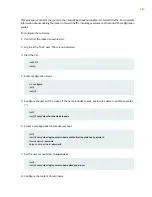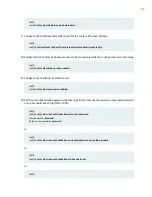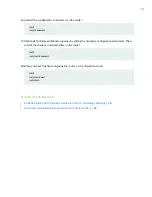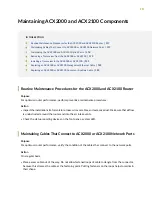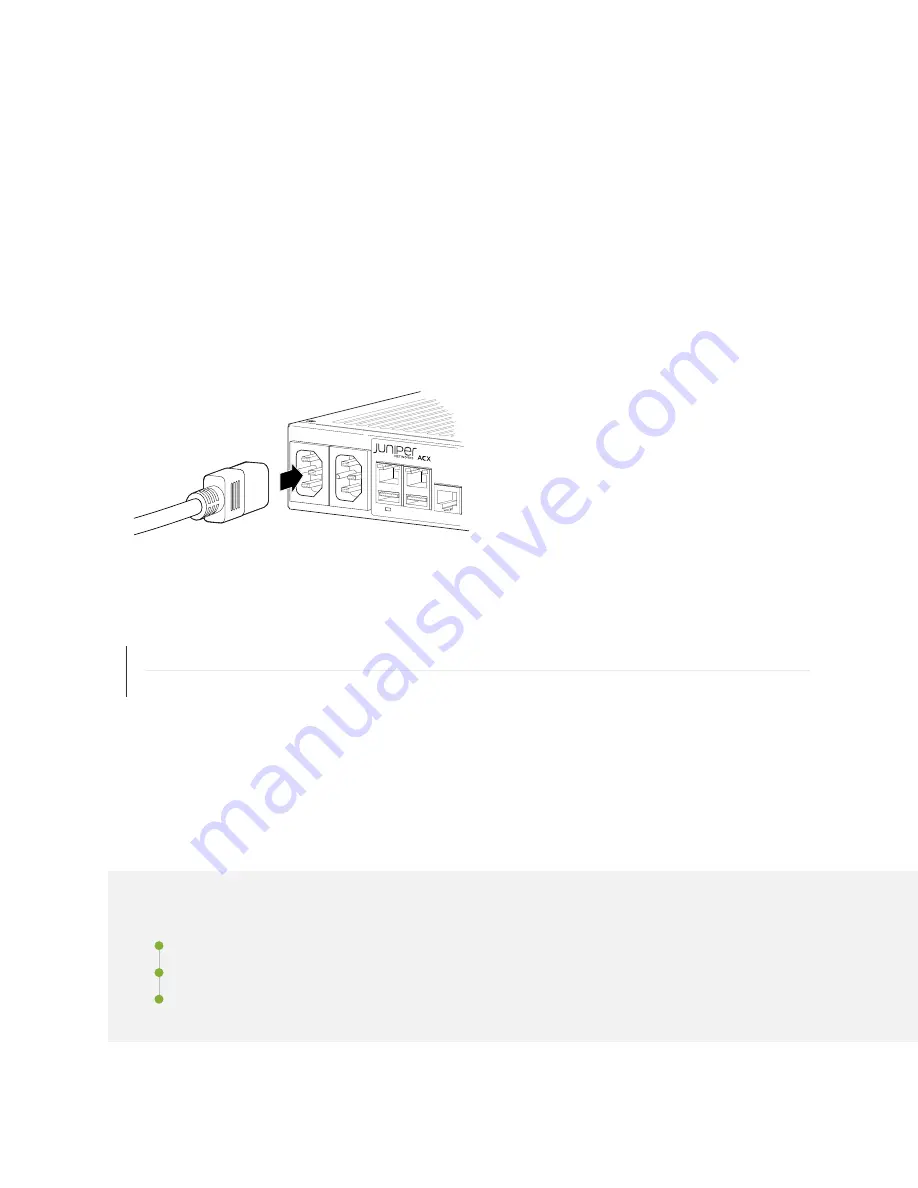
5. Dress the power cord appropriately. Verify that the power cord does not block the air exhaust and
access to router components, or drape where people could trip on it.
6. Repeat Step
through Step
for the remaining power supplies.
7. Observe the system LED on the router. If an AC power supply is functioning normally, the system LED
lights green steadily.
If the system LED is not lit, the power supply is not functioning normally. Repeat the cabling procedures.
Figure 23: Connecting AC Power to the Router
g006689
SEE ALSO
ACX2000 and ACX2100 Power Overview | 62
ACX2100 AC Power Specifications | 62
Connecting the ACX2000 and ACX2100 to External
Devices
IN THIS SECTION
Connecting ACX2000 or ACX2100 Routers to Management Devices | 106
Connecting ACX2000 or ACX2100 Routers to External Clocking Devices | 108
Connecting ACX2000 or ACX2100 Routers to an External Alarm-Reporting Device | 110
105
Содержание ACX2000
Страница 1: ...ACX2000 and ACX2100 Universal Metro Router Hardware Guide Published 2020 09 07 ...
Страница 91: ...Front Panel of an ACX2000 Router 47 LEDs on ACX2000 and ACX2100 Routers 57 91 ...
Страница 116: ...4 CHAPTER Maintaining Components Maintaining ACX2000 and ACX2100 Components 117 ...
Страница 125: ...5 CHAPTER Troubleshooting Hardware Troubleshooting ACX2000 and ACX2100 126 ...
Страница 139: ...139 ...
Страница 144: ...Restricted Access Warning 144 ...
Страница 148: ...148 ...
Страница 161: ...Jewelry Removal Warning 161 ...
Страница 164: ...Operating Temperature Warning 164 ...
Страница 174: ...DC Power Disconnection Warning 174 ...
Страница 178: ...DC Power Wiring Sequence Warning 178 ...
Страница 181: ...DC Power Wiring Terminations Warning 181 ...