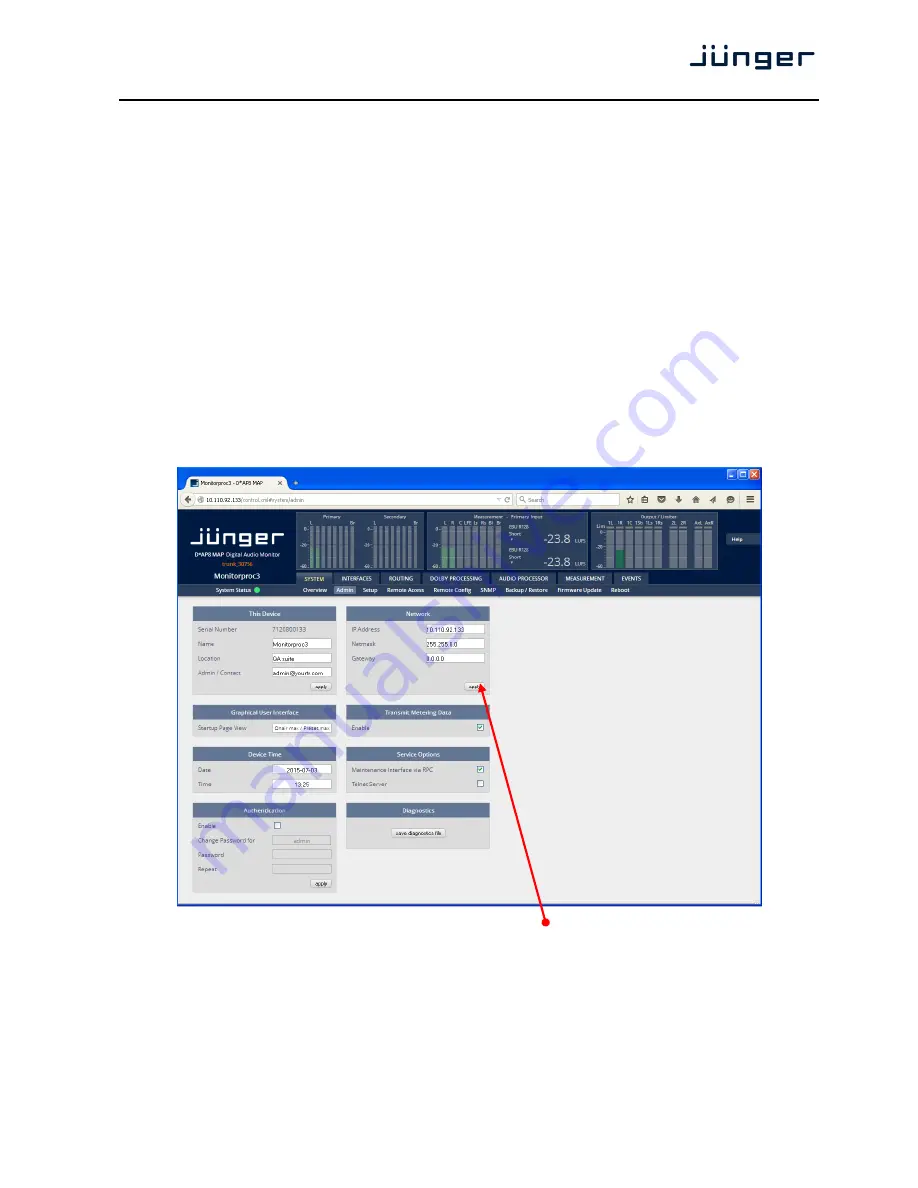
D*AP8 MAP
9
Select item 8:
Do you want to reboot the device ?
<ENTER>
Press small "y":
Do you want to reboot the device ? y
<ENTER>
Rebooting the device ……..
After reboot has finished, the new IP configuration is active and will be displayed at the top of the
configuration menu.
Getting started – IP setup of the D*AP8 unit
–
via web browser
* Read the default IP address printed on a label at the rear of the device.
* Set up network parameters of your PC to fit the default IP address of the D*AP8 unit
(e.g. default IP + 1 and net mask = 255.255.0.0).
* Connect the D*AP8 unit with the PC either via an Ethernet patch cable (if the PC
supports Auto-MDI(X) or an Ethernet cross over cable.
* Open a browser and type the IP address of the D*AP8 unit into the URL field and press <ENTER>.
This will open the AUDIO PROCESSOR tab sheet of the GUI.
* Click on <SYSTEM> and afterwards the <Admin> tab:
Enter the desired network configuration and press <apply>
Afterwards you must reboot the D*AP8 unit in order to activate the new IP configuration.
Important Note! After reboot neither the web browser nor the X*AP RM
1
remote panel will be able to
communicate with the D*AP8 device. You must fill in the new IP address in the URL field and change
the X*AP RM
1
remote panel settings to attach this device with its new IP address.


























