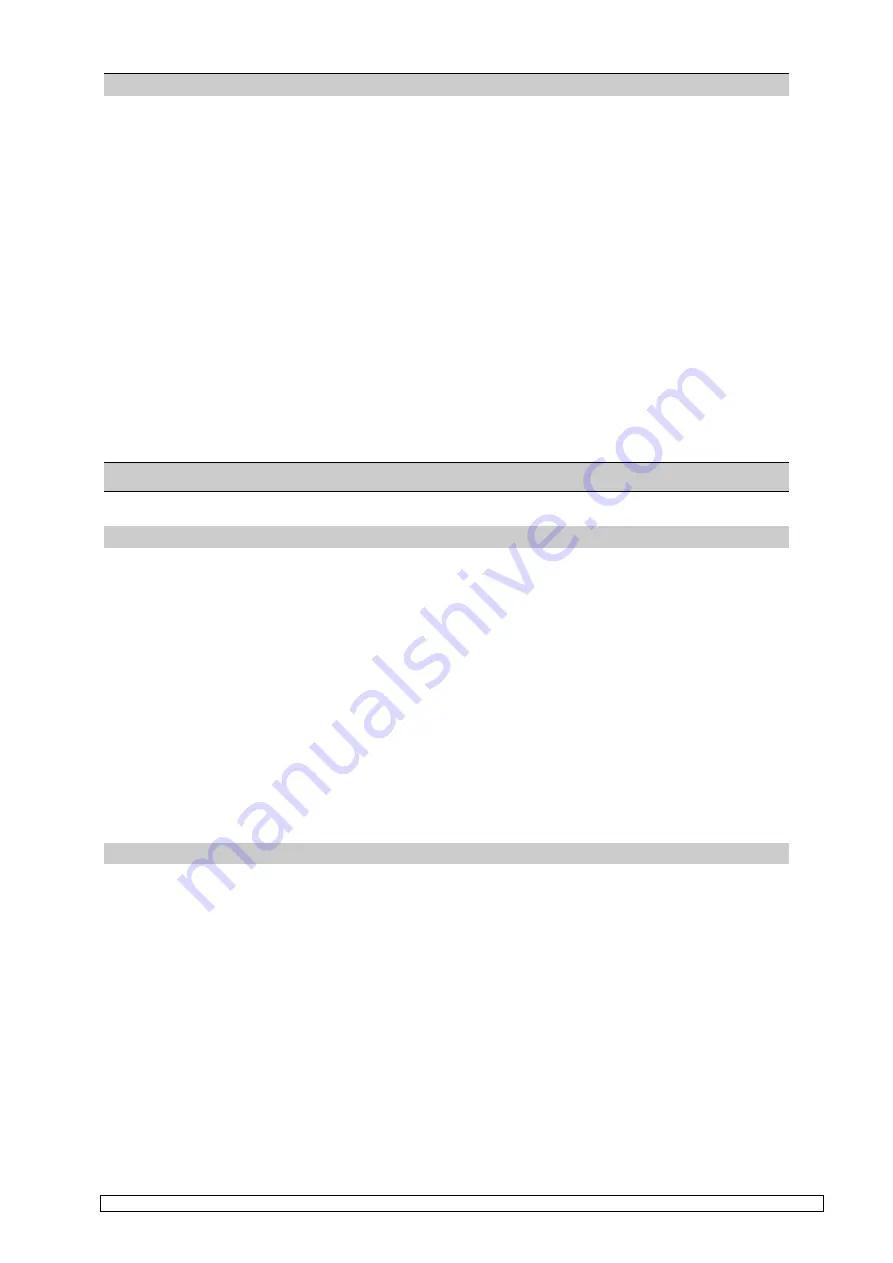
Network Operation
super
MOPS
pro
Copyright
JUMP
tec
Industrielle Computertechnik AG
Page: 48 of 93
DESKTOP MANAGEMENT INTERFACE (DMI) INTERFACE
DMTF Desktop Management Interface (DMI) support for the CS8900 adapter is provided through the
ODI client (DOS and OS/2) and NDIS 2.0.1 (DOS and OS/2) device drivers. The three files required
to implement this interface are provided in the \DMI directory of the "CS8900 Setup and Device
Driver Software" diskette:
•
CS89DMI.MIF -- Management Information Format (MIF) file describing the charctersitics of the
CS8900 based adapters.
•
CS89DMI.DLL -- Component Interface for the OS/2 operating system (supports both the OS/2
ODI and NDIS 2.0.1 device drivers).
•
CS89DMI.OVL -- Component Interface for the DOS operating system (supports both the DOS
ODI and NDIS 2.0.1 device drivers).
Installation procedures are specific to a particular management application. Refer to your
management application's documentation for the installation of the required DMI support files.
Installation
INSTALLATION OVERVIEW
Perform the following steps to install and configure you CS8900 ISA Ethernet Adapter:
1. Install the adapter in an available ISA or EISA slot. (On JUMP
tec
products the controller is
mounted directly on board, therefore this step is not necessary.)
2. Connect your network cable.
3. Configure the adapter. Configuration is not required if installing a CS8900-based adapter and the
default configuration is acceptable.
4. Install the device driver and support files.
5. Perform diagnostic tests if needed.
ADAPTER INSTALLATION
•
Turn off the computer and remove its cover if necessary
•
Connect your network cable. The cable must be connected before loading the driver. If your
adapter supports multiple cable types (twisted-pair, thin coax, and AUI connection), connect only
one type of cable to the adapter at a time.
•
Continue with the section on Adapter Configuration.






























