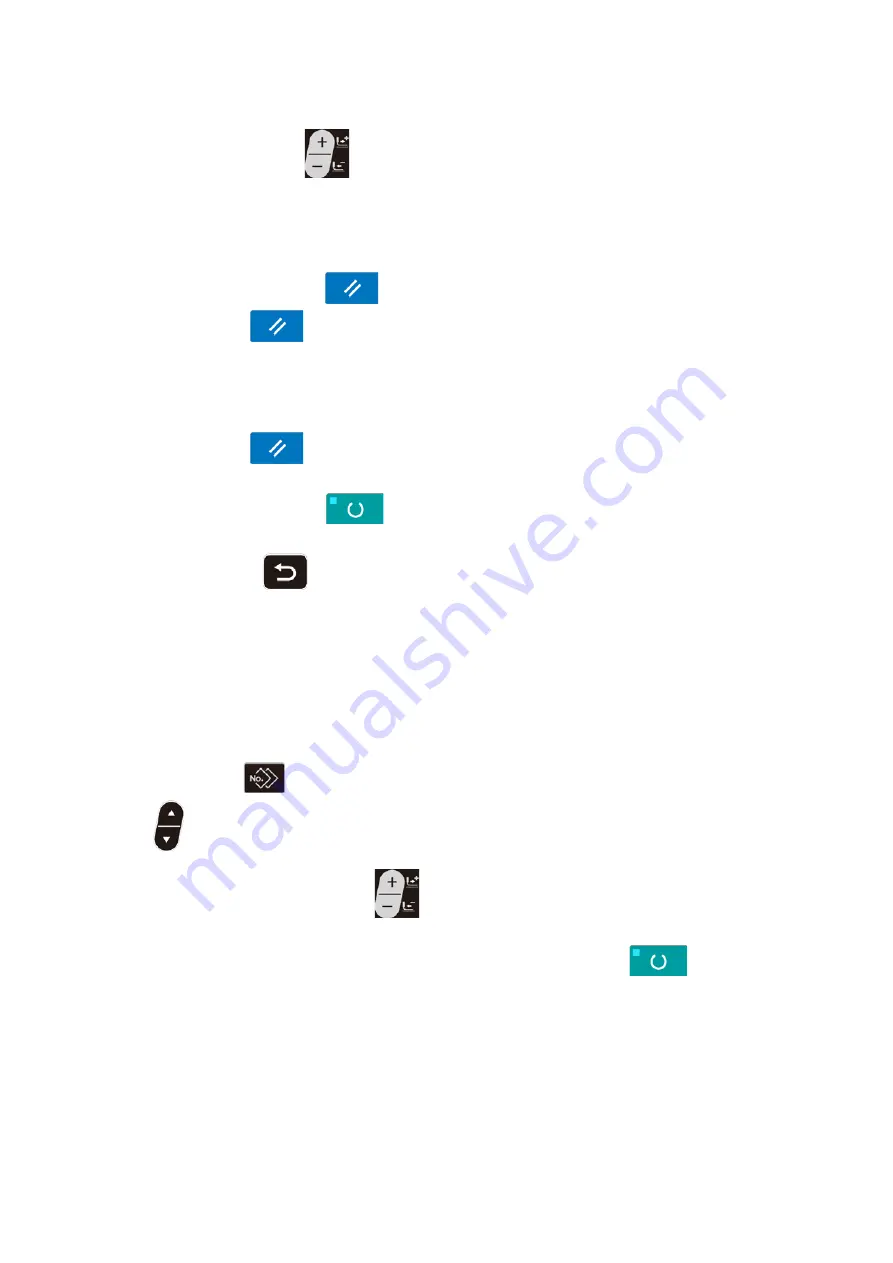
– 49 –
4) Change data of selected editing point.
Press DATA CHANGE key
❼
, and data of editing point can be changed.
When the editing point is at the pattern No. :
Pattern No. which has been registered is displayed and it is possible to select.
When the editing point is at the jump feed :
It is possible to edit numerical value within the range of ±120 mm.
In addition, press RESET key
❸
and the pattern data of editing point can be deleted.
When RESET key
❸
is held pressed for one second, all the registered pattern data can be delet-
ed.
Repeat steps
3)
and
4)
to perform editing data.
5) Cancelling insertion of the pattern data.
When RESET key
❸
is pressed while the addition command pictograph is displayed, insertion of
the pattern data can be cancelled.
In addition, when READY key
❷
is pressed, insertion of the pattern data is cancelled and the
mode changes over to the sewing mode.
When RETURN key
❾
is pressed, insertion of the pattern data is cancelled and the mode chang-
es over to the input mode.
* Input is completed by the steps above. For the continuous stitching, however, input all data
within the range of the presser size. Error message will be shown when the data exceeds the
range. Be sure to precisely input the presser size.
→
"V-4. Input of the presser type" p.26
6) Creating new continuous stitching data
Press COPY key
, under the input mode, to call the copy screen. Then, press ITEM SELECT
key
❻
to select the new-creation pictograph. This enables the creation of new continuous-sewing
data.
When you press DATA CHANGE key
❼
while the new-creation pictograph is being selected, the
pattern number to be newly created can be selected.
Then, select the pattern number to be newly created and press READY key
❷
to create new
continuous-sewing data.
















































