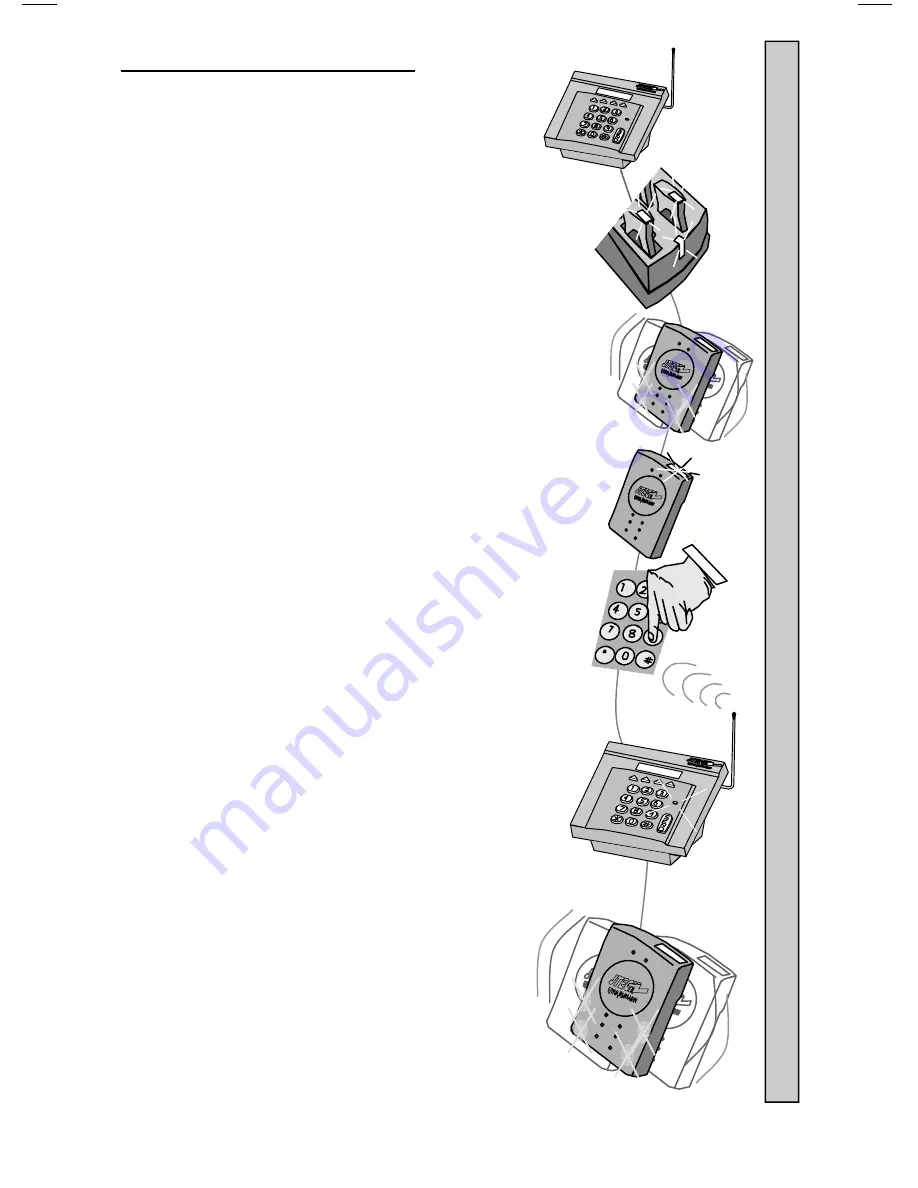
7
Paging Using a Desktop Controller:
1. Remove a
Pager
from the
Charger
.
2. The
Pager
will vibrate and it’s LEDs will flash to confirm it
is ready for use.
3. The
Pager
charge LED will continue to flash, confirming
the it is ready to receive a page.
4. Enter the number of the
Pager
on the Controller.
5. Press # or SEND button to send the page.
6. The XMIT light on the Controller will turn ON, confirming
the page is being sent.
7. The
Pager
will vibrate, tone or flash as required.
8. See “Enter Pager #” Menu instructions in your
Desktop Controller
manual for more
information.
Pag
ing Using a Desktop Controller












