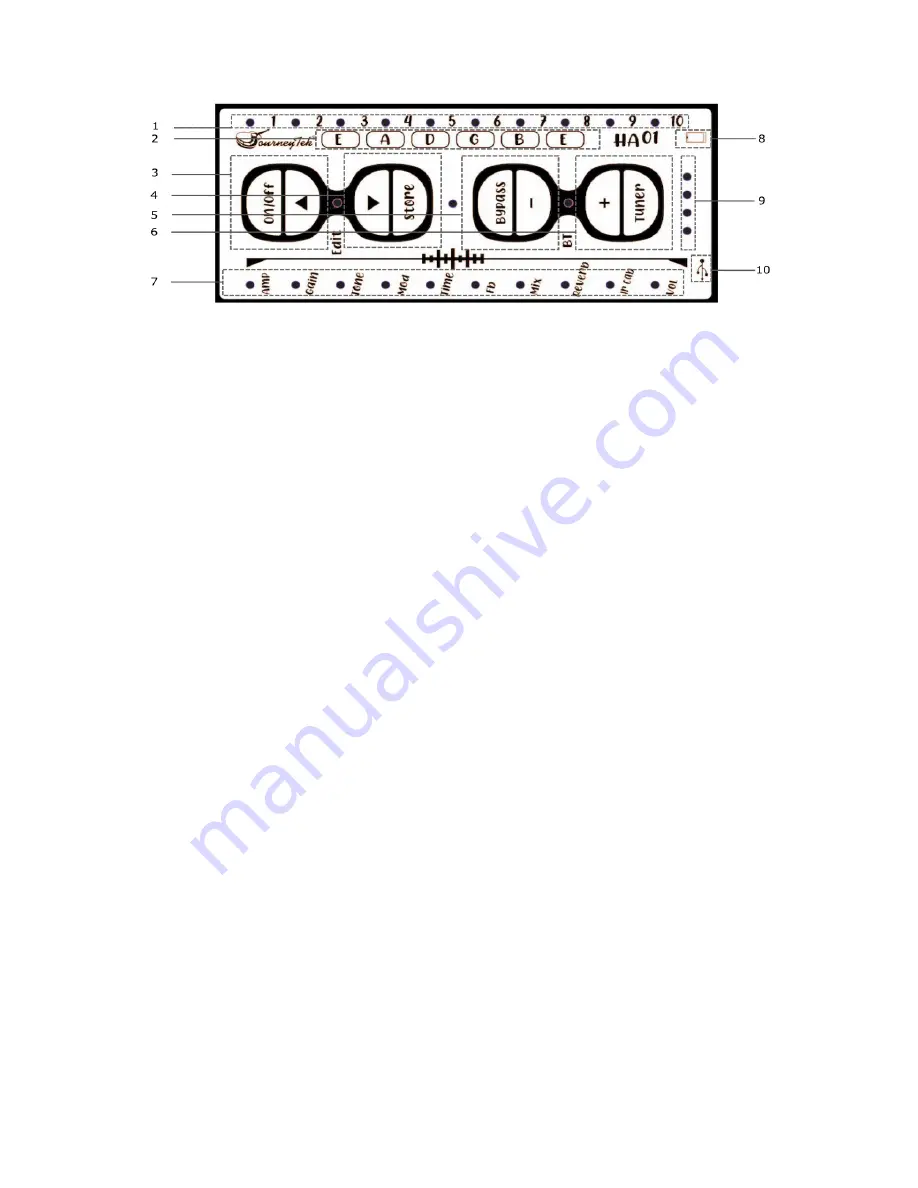
5
Panel Indicator Guide
Effect/Parameter/Volume/Tuner Indicator Lights:
In the PRESET mode, these lights indicate which of the 10 presets you’re using.
If you adjust the volume with the +/- buttons, it will indicate the volume level adjustment for a short while,
then return back to indicate your preset.
a.
In the EDIT mode, it displays the parameter you’ve selected.
2.
Guitar Tuner Notes:
a.
The lights above the note names indicate the auto-detected note you’re tuning.
b.
The lights below from Amp to Vol (in region 7) indicate the intonation of the string.
3.
On-Off / Left Selection Button:
a.
Extended press to turn the unit on and extended press to turn it off.
b.
In the PRESET mode, press to switch to the previous preset.
c.
In the EDIT mode, press to scroll up when selecting the effects setting.
4.
Store / Right Selection Button:
a.
Extended press to STORE a preset.
b.
In the PRESET mode press to switch to the next preset.
c.
In the EDIT mode, press to scroll down when selecting the effects setting.
5.
Bypass / - Selection Button:
a.
Extended press this button to enter the Bypass function. (clean signal)
b.
In PRESET mode press to reduce the master volume
c.
In EDIT mode press to reduce the effect on the module you’ve selected.
6.
Tuner/+ Button:
a.
Extended press to enter the tuner mode,
b.
in PRESET mode press to increase the master volume.
c.
In EDIT mode press to increase the effect on the module you’ve selected.
7.
Effects Indicator Lights:
a.
In PRESET mode these lights indicate the effects applied to the Preset you’ve selected.
b.
In the EDIT mode they indicate the currently selected effect module.
c.
In TUNER mode, and lights move toward center as tuning improves.
8.
Mobile Phone micro-USB to 3.5mm output.
a.
Use the micro-USB to 3.5mm headphone jack cable with this data port to record on compatible
devices supporting 3.5mm input for sound recording.
9.
Battery Indicator: Indicates battery health and charging status. See previous section for details.
10.
USB Icon/Data/Charging Port: The micro-USB port to the side of this icon enables digital connectivity
to your external device or DAW, Charging the unit, and loading 3
rd
party IR CAB simulations.
©Copyright 2021 Journey Instruments Limited





























