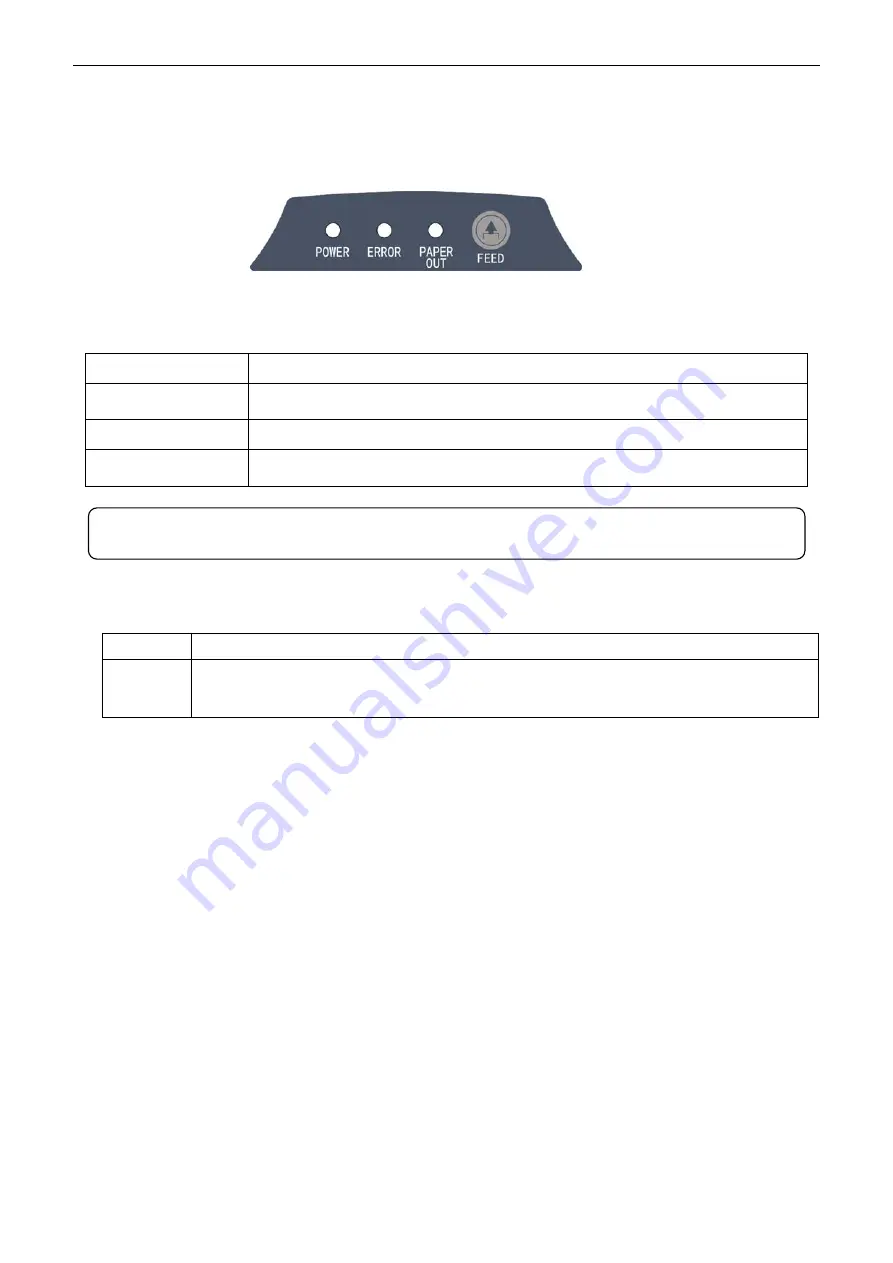
TP860 User's Manual
- 43 -
Chapter 3 Operation Instruction
3.1 Control Panel
There are three LEDs and one key on the control panel. (As shown in Figure 3-1)
3.1.1 LED
LED Description
POWER (Green)
Denotes whether the printer’s power supply is connected or not. The LED is
on when the power is connected.
ERROR (Red)
Denotes printer’s status. The LED is on when the malfunction occurs.
PAPER OUT (Red)
Denotes printer’s paper status. The LED is on when paper out or is about to
end.
3.1.2 Function Key
Key
Description
【
FEED
】
【
FEED
】
controls paper feeding, you can enable or disable the key function with a
command. When enabled, the paper will be fed continuously if you hold on pressing it,
or stop paper feed if you loosen it.
3.2 Self Test
Self-test printing is to check whether the printer is working properly. If the printer printouts the self-test
content normally, it denotes that there is nothing wrong with the printer except for the interface which
connects to the computer. Otherwise, the printer should be repaired.
The printer will print self-test information such as the software version and interface etc.
Close the cover, hold on pressing the
FEED
key and turn on the printer, the
ERROR
LED blinks once
with one beep (if beeper is installed in the printer). Loosen the key, then the printer prints out the
self-test information.
3.3 Hex Dump Printing
This function is to check whether the connection between the printer and the computer or the terminal
device works properly or not. The method is that hold on pressing the
FEED
button while turns on the
printer, the
ERROR
LED blinks twice with two beeps, then loosen the button. Turn off the printer and
restart it to exit this print mode.
3.4 Restoring Factory Default Setting
The function is to clear the settings stored in the printer and to restore the factory default settings for
correlative parameters.
The method is that hold on pressing the
FEED
button while turns on the printer, the
ERROR
LED
blinks five times with five beeps, then loosen the button, at this time, the function takes effect and the
Figure 3-1
Control panel
Note: Refer to “Error Message on the Control Panel” for detailed information about LED
malfunctions in this
user’s manual
.
Содержание TP860 Series
Страница 1: ...User s Manual TP860 Series Printer...
Страница 15: ...TP860 User s Manual 9 3 Tick off the option of My device is set up and ready to be found Click Next to continue...
Страница 31: ...TP860 User s Manual 25 Figure 13...
Страница 109: ......






























