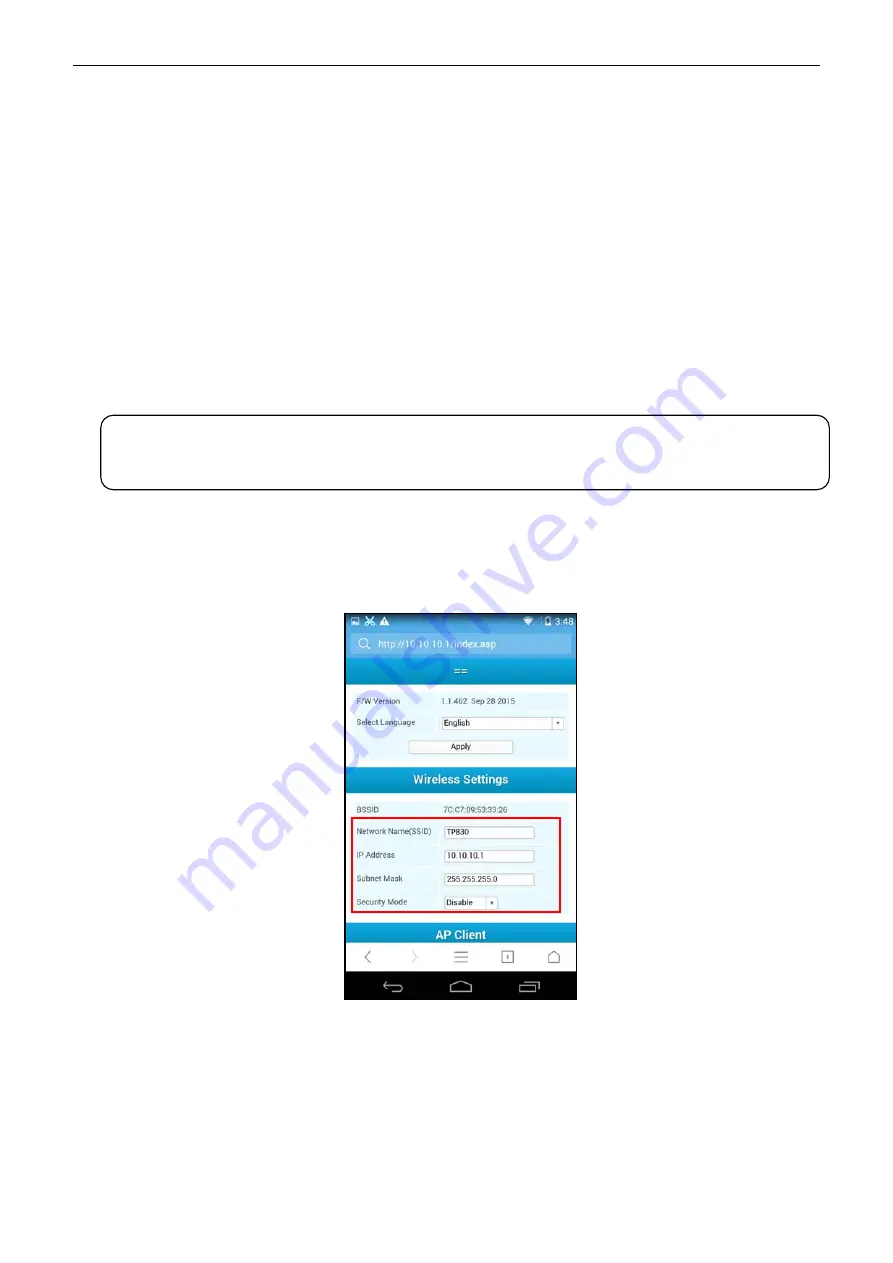
TP860 User's Manual
- 28 -
Turn on the printer, the Wi-Fi LED blinks fast, which denotes the interface is on the ON status. 30
seconds later, the Wi-Fi LED blinks slowly, which denotes the Wi-Fi interface is in normal working
condition.
If user needs to restore the Wi-Fi parameters to factory default setting; just press the Wi-Fi RESET
button to do it in a quick way. The method is as below:
1. Turn on the printer, wait for a few seconds until the Wi-Fi LED blinks slowly, and then press down the
Wi-Fi RESET button for 2 seconds. Loosen the button and the LED blinks twice fast then blinks
slowly again.
2. Reboot the printer and the factory default settings have been restored.
2.10 Mobile Equipment Wi-Fi Printing Function Application
The Jolimark printer which is equipped with Wi-Fi interface supports the print service of Android system
4.4 or above version and the AirPrint wireless printing function of iPhone iOS system. After the Android
mobile equipment has installed the Jolimark print service plug-in, it can directly use the system print
service to realize wireless printing; the iPhone iOS equipment does not need to install any plug-in.
TP830 which is equipped with Wi-Fi interface is taken as an example to describe printing application.
Network name (SSID) is “TP830”, IP Address is 10.10.10.1, Subnet Mask is 255.255.255.0 and
Security Mode is “Disable”. Turn on the printer and then conduct the subsequent application steps. As
shown in Figure 17.
2.10.1 The System Print Service Application of Android Equipment
As the Android system is relatively open, the equipment manufacturers can customize the special
interface and function according to their need. The parameter setting way may be different because of
the different interfaces.
1. Install the print service
Figure 17
Note: 1. Only if wireless printing function is supported by the APP can it be used.
2. The Android system must be 4.4 or above version and should have the complete
Android Print function.
Содержание TP860 Series
Страница 1: ...User s Manual TP860 Series Printer...
Страница 15: ...TP860 User s Manual 9 3 Tick off the option of My device is set up and ready to be found Click Next to continue...
Страница 31: ...TP860 User s Manual 25 Figure 13...
Страница 109: ......
















































