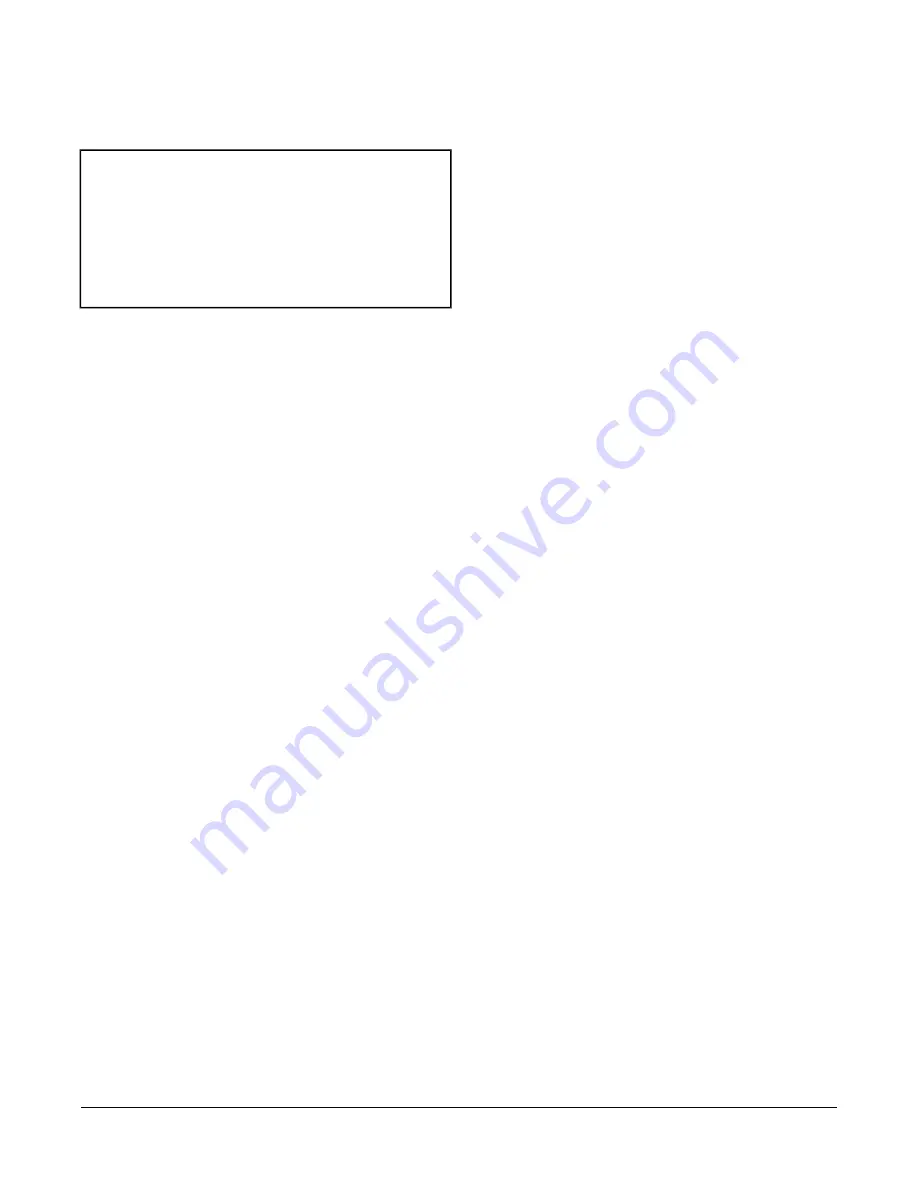
Canada
Industry Canada Statement
The term
IC
before the certification/registration number
only signifies that the Industry Canada technical
specifications were met.
Le terme « IC » précédant le numéro
d'accréditation/inscription signifie simplement que le
produit est conforme aux spécifications techniques
d'Industry Canada.
Installation
Parts Included
•
VRF Smart Gateway
•
Installation Instructions
•
VRF Smart Gateway Quick Start Guide (Part No.
24-10737-156)
Note:
A power adapter is available to order separately.
Contact the nearest Johnson Controls
representative to order.
Special Tools Needed
The unit supports both DIN rail and surface mounting
options. If the unit is permanently mounted to a vertical
surface without a DIN rail, you need screws to mount the
unit. The specific screw types depend upon the surface
to which the unit is mounted. The screw holes on the VRF
Smart Gateway can accommodate M3.5 and #6 screws.
To configure the VRF Smart Gateway using the gateway's
Wi-Fi access point, you need a mobile device (tablet or
smartphone) or computer (laptop or desktop) that
supports Wi-Fi.
Mounting
We recommend mounting the unit either vertically (upright
and flush) or horizontally (sideways and flush). This
flexibility allows the unit to be mounted in a way that
minimizes spacial constraints and maximizes placement
options for optimal wireless signal strength.
The unit should be mounted in such a way that labels
can be read if they are visible. (For example, do not mount
the unit upside down, which puts the labels upside down.)
Location Considerations
Observe the following guidelines when mounting a VRF
Smart Gateway:
•
Mount the VRF Smart Gateway in areas free of
corrosive vapors and observe the environmental
limitations listed in the
section of this document.
•
Objects (including ductwork, cabinets, doors, and
glass) can impede the wireless signal. Minimize the
number of objects between the connected computer
or mobile device and the VRF Smart Gateway. Use
line of sight, if possible.
•
Metal objects (such as cabinet doors, enclosures, and
pipes) and concrete objects (such as pillars, walls,
and ceilings) may limit Wi-Fi service. To
accommodate potential structural obstacles on site,
the VRF Smart Gateway can be mounted flush
against the wall or perpendicular to it.
•
The VRF Smart Gateway is not rated for outdoor
mounting.
Mounting Locations
The VRF Smart Gateway can be attached to a 1-1/8 in.
(35 mm) DIN rail or a flat, vertical surface. Mounting the
unit on a ceiling or in a way that positions the front of the
unit facing down is not recommended.
Although the unit has two mounting clips, only the bottom
clip snaps inward. The top clip is permanently locked in
the outward position, and it can be used as an additional
hole for screwing the unit into place. If not utilized for DIN
rail or surface mounting, the top and bottom clips may
be removed from the unit.
DIN Rail Mounting
To mount the unit on a DIN rail:
1. Securely mount a 3 in. (7.5 cm) or longer section of
1-1/8 in. (35 mm) DIN rail in the required space.
2. On the unit, pull the bottom mounting clip outward to
the extended position.
2
VRF Smart Gateway Installation Instructions
















