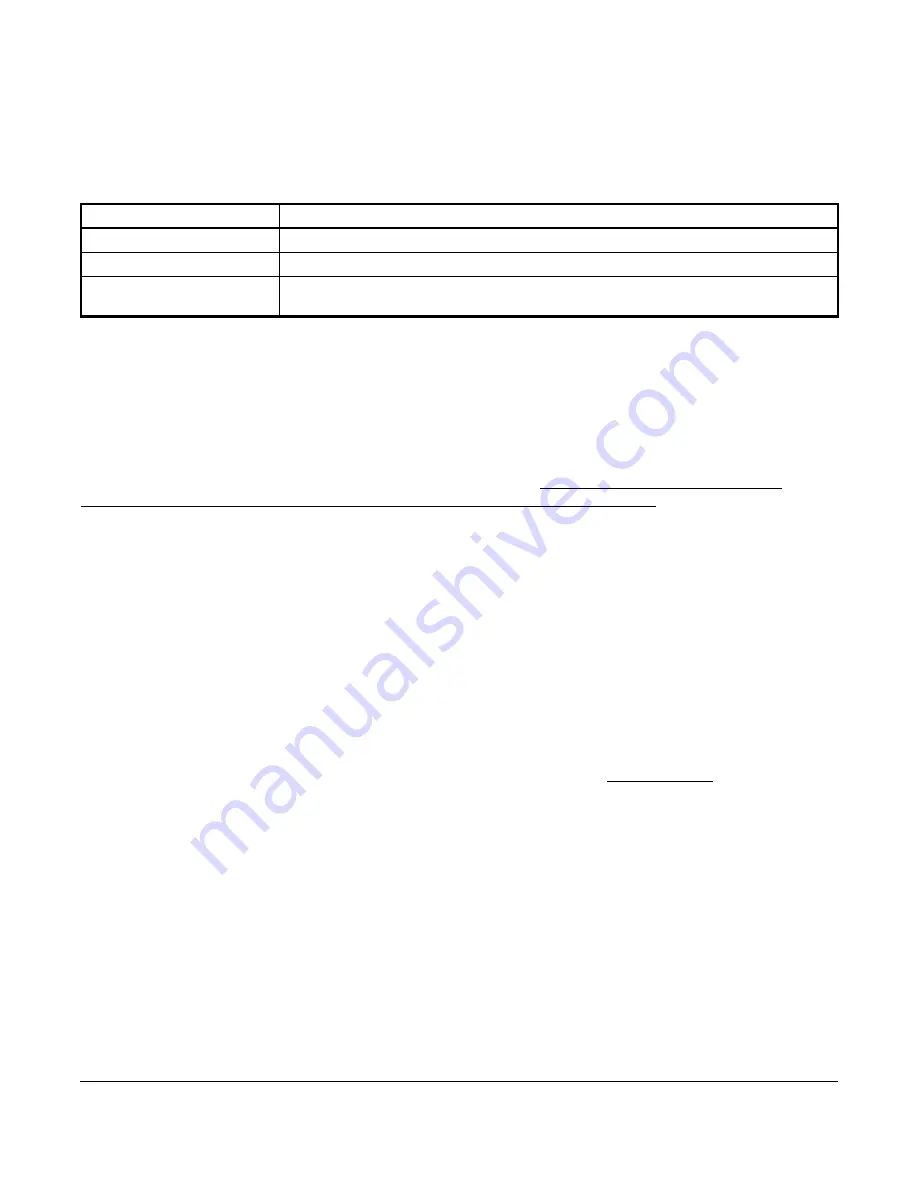
TEC3000 Series On/Off or Floating Fan Coil and Individual Zone Thermostat Controllers with Dehumidification
Capability Installation Instructions
17
User Lockout
You can select from three different levels of access at the local display to manage functionality through the
supervisory controller. This lockout is independent of any display or passcode settings. The existing temporary
occupancy capability is unaffected by this feature. User lockout hides the icons that are not operable. The lockout
levels are described in Table 4.
Using the USB Port
The USB port allows you to quickly and easily load firmware upgrades, backup settings, and restore settings to the
TEC3000 by using a USB drive. The TEC3000 can recognize eight configuration files or firmware package files.
The USB drive format must be FAT or FAT32. The drive cannot be NTFS or USB 3.0. If you are upgrading firmware
or copying configuration files, you need the TEC3000 passcode, if it has been set up. Do not remove the USB drive
until the firmware upgrade is complete. The TEC3000 may restart and go offline to the NAE after a firmware
upgrade. The upgrade takes approximately three minutes.
Configurations are copied, except for the Communication mode. See
Choosing the Communication Mode
(TEC3610-00-000, TEC3611-00-000, TEC3612-00-000, and TEC3613-00-000 Models)
to configure each device.
Loading the Firmware
1.
Ensure that the TEC screen is on.
2.
Insert the USB drive into the right side of the TEC.
See Figure 1 for the USB port location.
3.
Press the
Menu
icon.
4.
Scroll down the menu and press
Update
.
5.
Press
Load Firmware
.
6.
Select the correct firmware version. The correct file name has the .pkg extension.
7.
Press
Confirm
if you have the correct firmware version.
The firmware is loaded from the USB drive into the TEC3000 operating system. The TEC3000 locates the new
firmware only if the new firmware is on the root drive of the USB drive. See
Troubleshooting
if the firmware is
not loaded correctly.
8.
Remove the USB drive from the TEC3000 controller when the update is complete.
The TEC3000 firmware update is complete when the TEC3000 restarts and returns to the home screen.
Backing Up the Settings
1.
Ensure that the TEC screen is on.
2.
Insert the USB drive into the right side of the TEC.
See Figure 1 for the USB port location.
3.
Press the
Menu
icon.
4.
Scroll down the menu and press
Update
.
5.
Press
Backup
.
A message appears stating that the file is saved locally and on a USB drive.
Table 4: User Lockout Levels
Lockout Level
Capability
State 0
Allows full access to Home Screen Display Adjustments and icons (default).
State 1
Hides the
Menu
icon.
State 2
Only allows the screen to trigger temporary occupancy. Menu, Unit Power, the Up
and Down arrows, and Run/Hold are hidden.






























