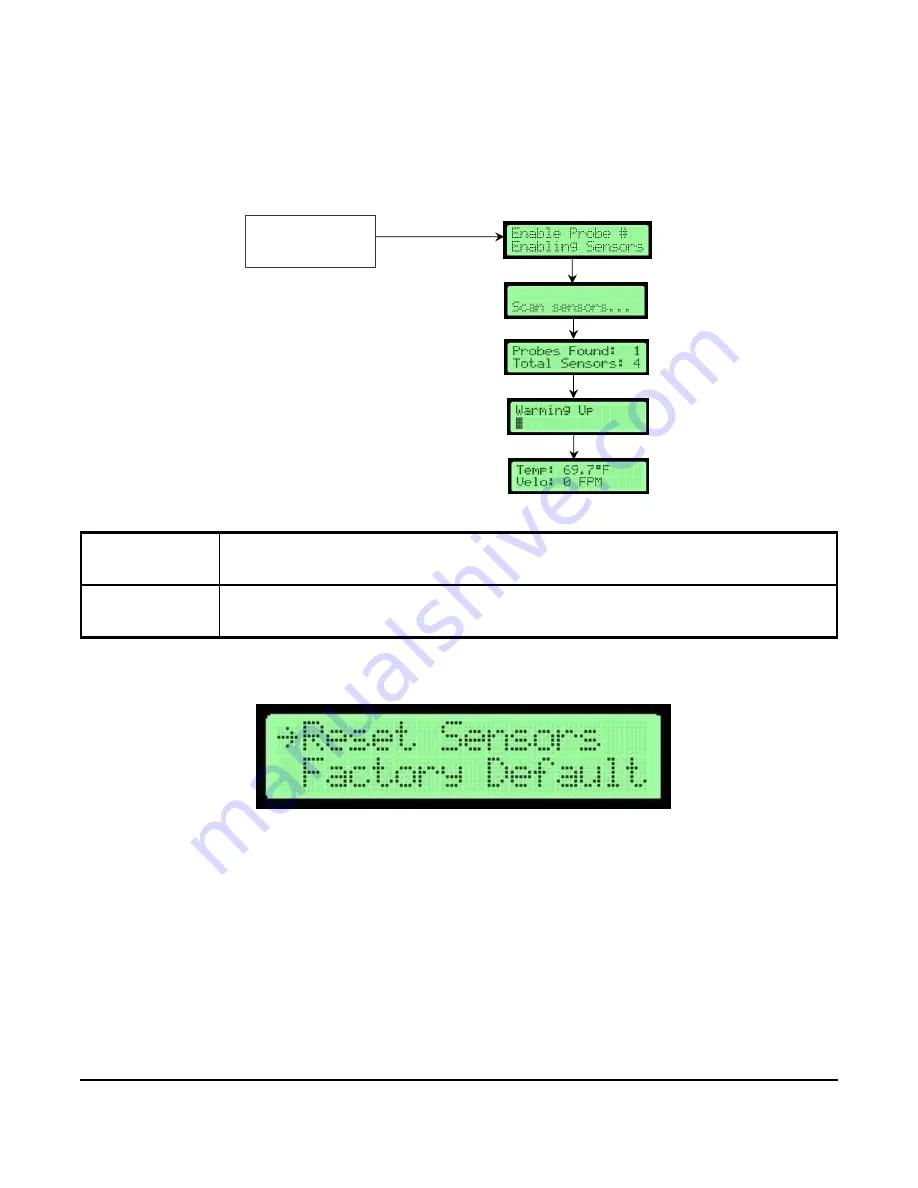
AD-1272 Advanced Thermal Dispersion Probe Airflow Measuring System Technical Bulletin
44
Reset Sensor Network
The Reset Sensor Network submenu is used to reset all the sensors on the network and cycle power to the devices
for an inventory. It also re-enables any disabled probes or sensors on the network
.
1. In the Supervisor Menu, press
UP or DOWN
to scroll to the
Reset Sensors
submenu.
Table 19: Reset Sensor Network Submenu Selections and Display Screens
Reset Sensor
Network Submenu
Selection
Display Screens
Reset Sensors
Primary probe commands all probes to re enable all sensors and to restart. Primary probe performs a
sensor scan and re-enables sensors to get an inventory from the probe network. Primary probe
returns to normal operation.
Figure 82: Reset Sensor Network Flowchart
Reset Sensors
*Default values shown
Selected Submenu
Submenu Display
FI
G
:f
lo
w
ch
ar
t_
re
se
t
ENTER
Figure 83: Reset Sensors Selection Screen



















