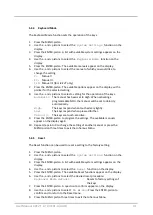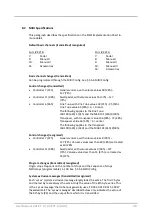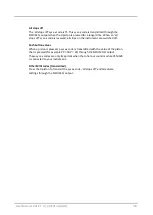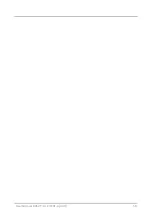User Manual LiVE 2T-A / LiVE 3T-A (AGO)
44
6.
Use the - and + pistons to select the
Actual version
function on the
display.
7.
Press the ENTER-piston. The data of the software of the organ appears on the
display.
8.
Press the MENU piston four times to exit the Johannus Menu.
b. Load new version
1.
Press the MENU piston.
2.
Use the - and + pistons to select the
System Settings
function on the
display.
3.
Press the ENTER-piston. A list with available System Settings appears on the
display.
4.
Use the - and + pistons to select the
Version
function on the display.
5.
Press the ENTER-piston. The Version menu appears on the display.
6.
Use the - and + pistons to select the
Update organ
function on the
display.
7.
Make sure the desired storage medium, the USB-stick for example, is
properly connected.
8.
Press the ENTER-piston. On the display
appears the question whether the
current version may be overwritten by another
.
9.
Use the - and + pistons to select
No
or
Yes
.
10.
Press the ENTER-piston. When data is being sent,
Busy...
appears on the
display.
11.
When the update is complete, the organ will reboot.
Make sure to upload only data files which are recorded from the
instrument concerned. Uploading a data file from another instrument may
jeopardize the functioning of your instrument.
Содержание LiVE 2T-A
Страница 1: ...2T A 3T A...
Страница 53: ...User Manual LiVE 2T A LiVE 3T A AGO 53...
Страница 54: ...User Manual LiVE 2T A LiVE 3T A AGO 54...