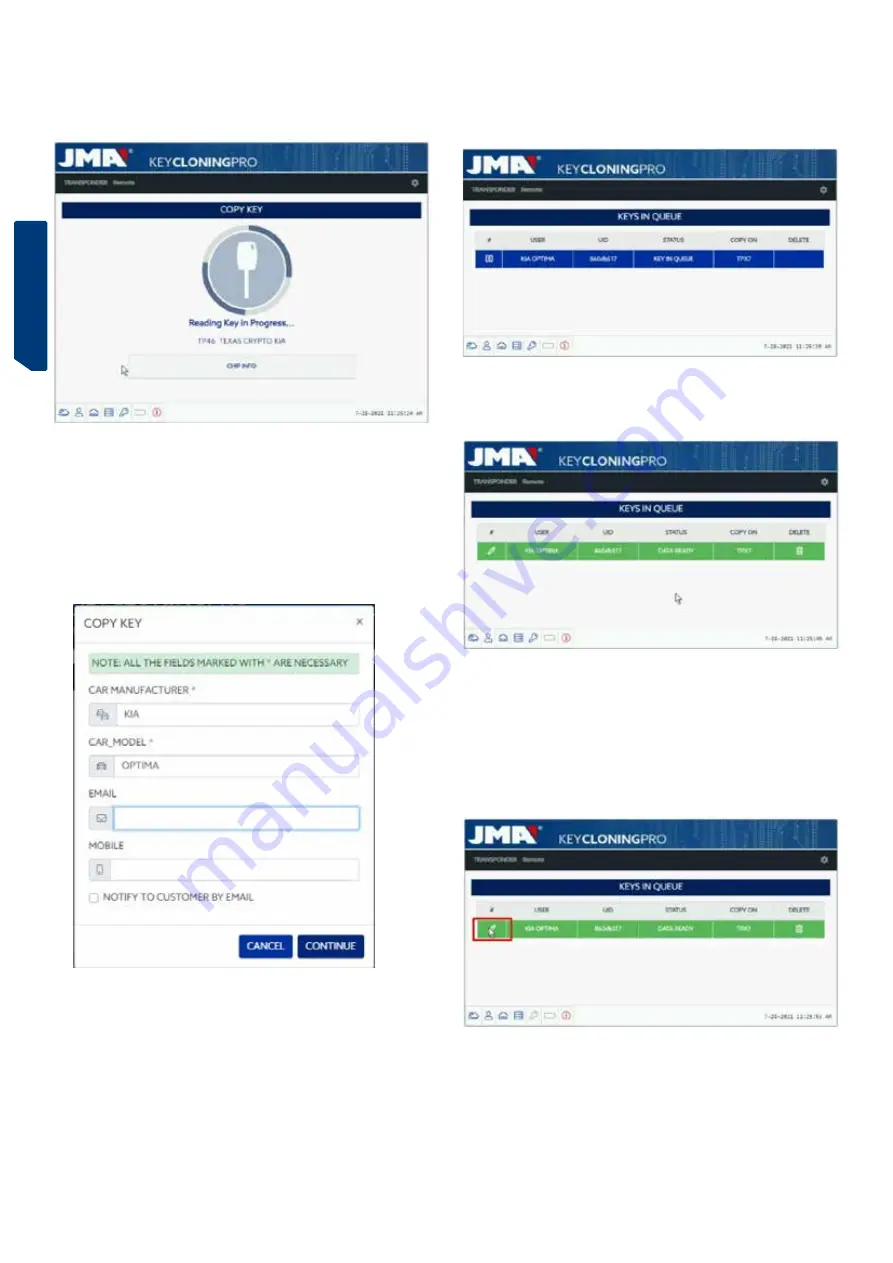
ESPAÑOL
ENGLISH
DEUTSCH
FRANCAISE
PORTUGUESE
POLSKI
РУССКИЙ
ENGLISH
36
After sending the frames to the server and based on the number of current
requests, your key will be given the status of Key in Queue until it is your
turn.
Naturally, all this information is displayed on your client panel.
After passing through the Processing Key stage, the key status will
eventually change to Key Found.
As is the case with the Megamos key we used in the previous example,
there are two ways to proceed with the final copy onto the blank JMA
transponder indicated under the “Copy On” column: TPX7.
If you only have one search process under way, you can simply insert the
blank JMA transponder indicated and the copy will begin automatically.
However, if you have more than one key on your control panel, you will need
to click on the Write Key icon for the one you want to copy to force a manual
copy process onto the chip indicated under the Copy On column: TPX7.
The copy will begin after inserting the JMA chip indicated for the type of
technology in question:
left in the antenna for the duration of the copy process.
As with all other keys, the copy process always begins automatically after
inserting a key with a transponder into the device’s antenna.
The key icon will change from grey (NO KEY) to blue (KEY IN).
In this case, we can see the scan from a KIA Optima with key technology
based on Texas DST80 and the DST80-FAST, based on the calculation time
required on the JMA servers.
There are other models in the HYUNDAI-KIA / FORD / MAZDA group that
also use this DST80-FAST type.
As in the previous example, this process will require our servers at JMA to
process this type of key so the access menu will be displayed:
This type of technology (DST80) does not require any data sniffing in the
customer’s vehicle.
All you will need are the frames obtained from the original key using the
antenna on your EvoXpert machine.


















