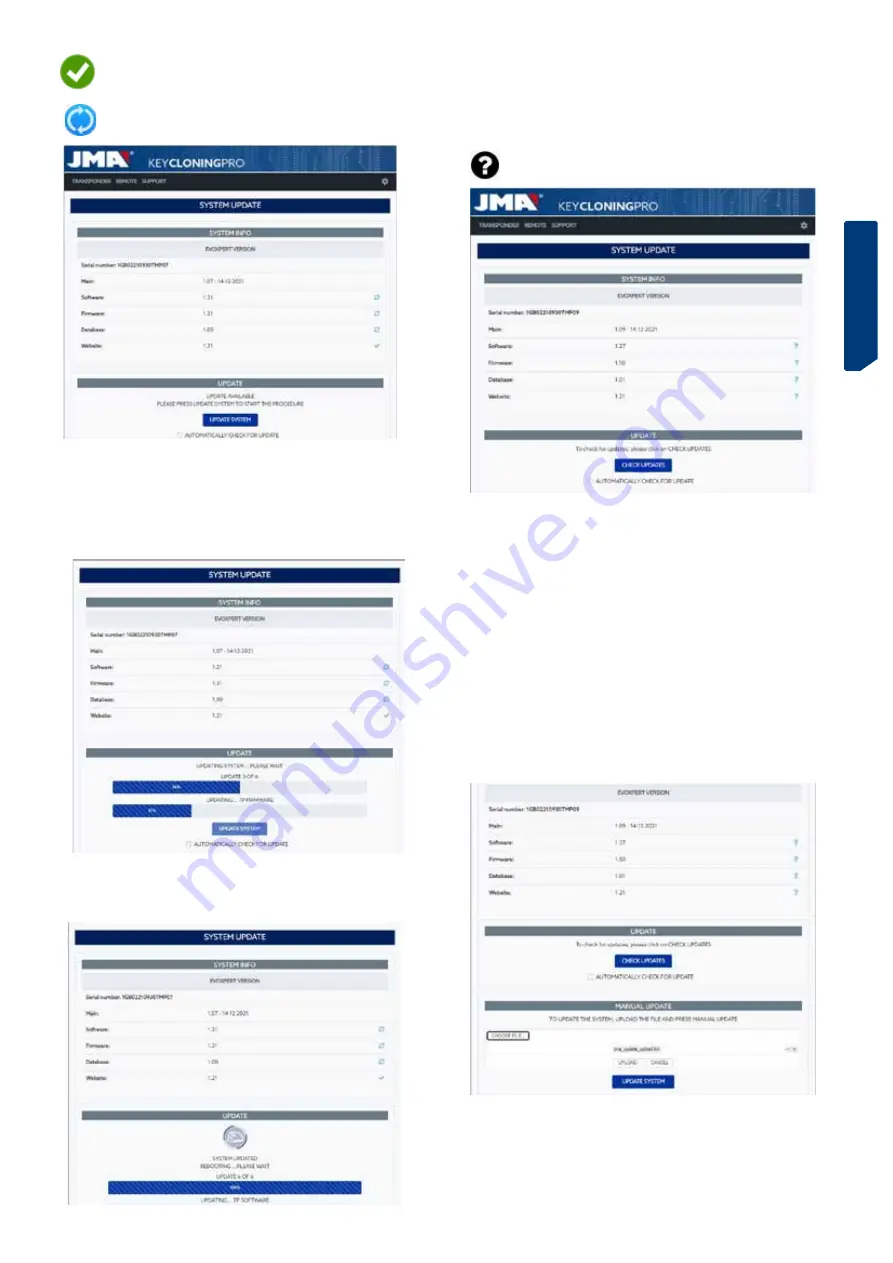
ESPAÑOL
ENGLISH
DEUTSCH
FRANCAISE
PORTUGUESE
POLSKI
РУССКИЙ
ENGLISH
31
NOTE:
If, for whatever reason, you disable the AUTOMATICALLY CHECK FOR
UPDATE option, a different icon may appear to the right of the module
versions:
Module on EvoXpert machine not defined and pending UPDATE
SYSTEM.
To determine the real status of the modules on your EvoXpert, you will need
to first press CHECK UPDATES.
After doing this, the real status of your modules will be displayed. Clicking
UPDATE SYSTEM will update any modules that are out-of-date.
5.2 UPDATES: 1. THE TP PART/IN SETTINGS. MANUAL UPDATES.
From the same
SETTINGS/UPDATES
page on your EvoXpert, we have
included a section called MANUAL UPDATE.
Using this new feature, we can create a unique update so that one specific
client can test either a new product or a correction to a specific EvoXpert
module without all our other clients being affected.
By pressing UPDATE SYSTEM from the MANUAL UPDATE section, you will
be asked to start downloading a file.
Press CHOOSE FILE and, from the local folder where the manual update
was saved, upload it to the website and download it to the EvoXpert after
pressing UPLOAD.
The latest official version of this module on the server is currently
installed on your EvoXpert machine.
This module on your EvoXpert machine is out-of-date and pending
update to the latest official version on the server.
To update the module(s) in question, you just need to accept (press YES) on
the message that appears after pressing UPDATE SYSTEM.
A page will then load showing you how many modules have been updated
and the update progress for each one:
Your EvoXpert machine will automatically restart when the update process is
complete and will be fully up-to-date after restarting.





















