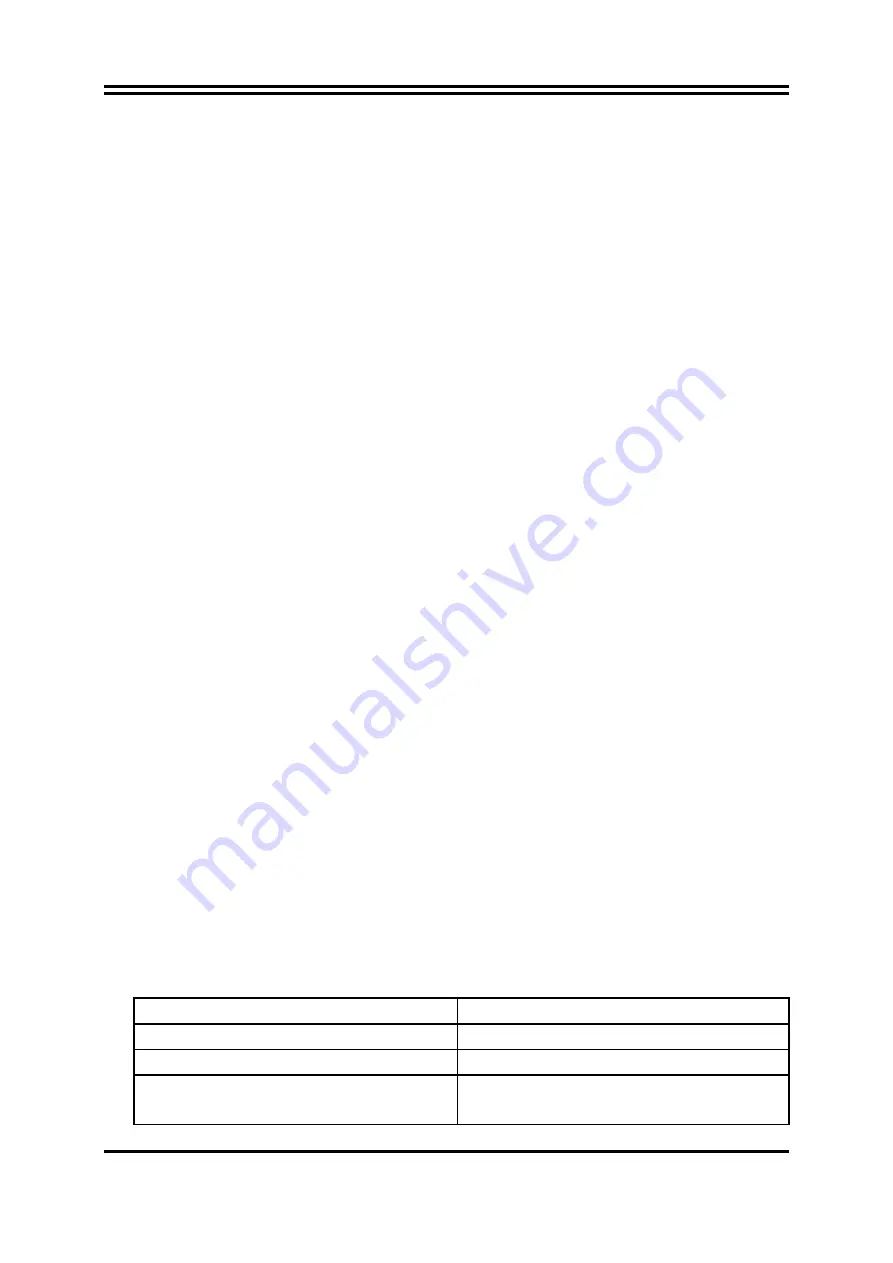
23
2-7 Starting Up Your Computer
1.
After all connection are made, close your computer case cover.
2.
Be sure all the switch are off, and check that the power supply input voltage is set
to proper position, usually in-put voltage is 220V
∼
240V or 110V
∼
120V depending
on your country’s voltage used.
3.
Connect the power supply cord into the power supply located on the back of your
system case according to your system user’s manual.
4.
Turn on your peripheral as following order:
a.
Your monitor.
b.
Other external peripheral (Printer, Scanner, External Modem etc…)
c.
Your system power. For ATX power supplies, you need to turn on the power
supply and press the ATX power switch on the front side of the case.
5.
The power LED on the front panel of the system case will light. The LED on the
monitor may light up or switch between orange and green after the system is on. If
it complies with green standards or if it is has a power standby feature. The system
will then run power-on test. While the test are running, the BIOS will alarm beeps
or additional message will appear on the screen.
If you do not see any thing within 30 seconds from the time you turn on the power.
The system may have failed on power-on test. Recheck your jumper settings and
connections or call your retailer for assistance.
Beep Meaning
One short beep when displaying logo
No error during POST
Long beeps in an endless loop
No DRAM install or detected
One long beep followed by three short
beeps
Video card not found or video card
memory bad
















































