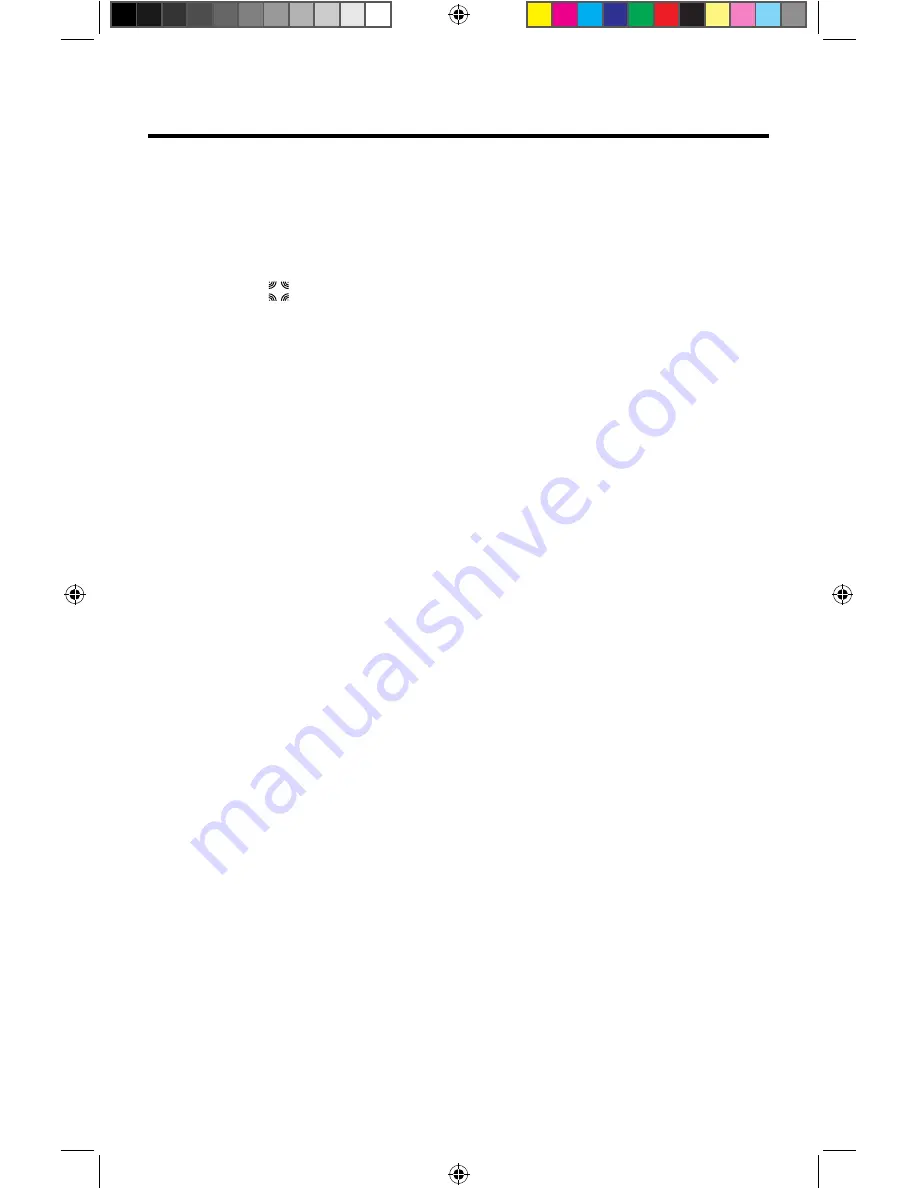
Adjusting the Fader and Balance
The user can adjust front/rear fader settings, L/R balance settings, and
subwoofer levels here.
1.
Enter the EQ setup mode.
2.
Touch the [ ] icon in the EQ interface menu.
Balance -
This feature is used to balance the audio output levels between the left
and right side of the vehicle. Touch the
t
or
u
icons to change the balance
control settings -12 (Left) to +12 (Right). The setting can also be changed by
touching screen within the grid to move the blue sphere.
Fader -
T
his feature is used to fade the audio output levels between the
front and rear of the vehicle. Touch the
p
or
q
icons to change the fade
control settings
-12 (Rear) to +12 (Front)
. The setting can also be changed by
touching screen within the grid to move the blue sphere.
Sub (Subwoofer) -
T
his feature is used to reduce or increase the subwoofer
sound level.
Touch the slide bar
t
or
u
icons to
adjust the subwoofer
volume from -12 to +12. This setting will vary depending on the input level
setting of your subwoofer amplifier.
To exit Balance-Fader, touch the return
icon on the top left corner of the screen.
















































