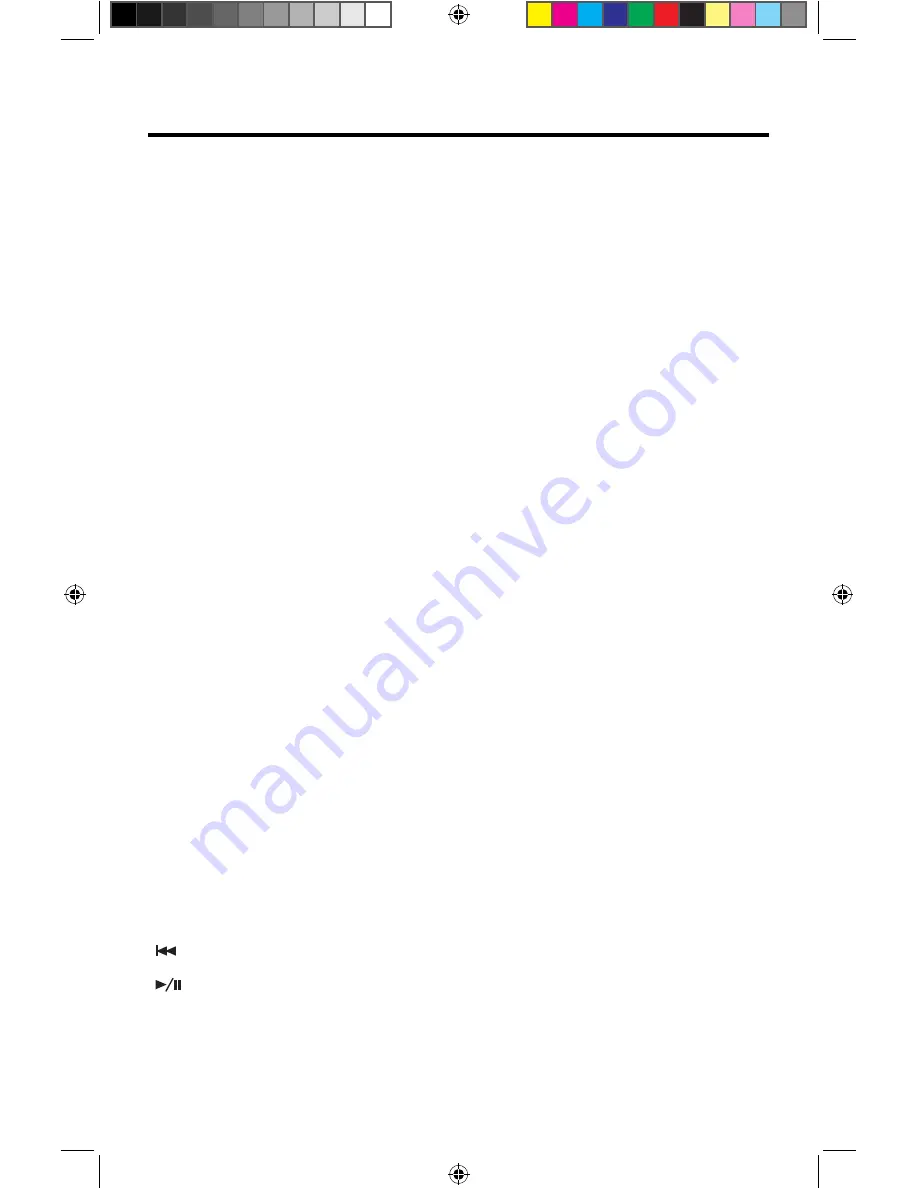
iPod® / iPhone® CONTROLS
Accessing iPod® Mode
The user can control an iPod® / iPhone® using the touch screen to access
albums, songs, etc.
The unit will automatically switch to iPod® mode when an iPod® or iPhone® is
plugged into the front panel USB connector. Also the iPod® can be accessed from
the Main Menu Screen by touching the iPod® icon (only available when an iPod® or
iPhone® is connected to the front panel USB connector)
NOTE:
For audio connectivity, the iPod® / iPhone® must be connected to
the VX3024 using the iPod® / iPhone® adapter cable that came with the
iPod / iPhone device (also available separately). Be sure your iPod® / iPhone®
has the latest Apple firmware installed to avoid connectivity issues
iPod®/iPhone® Main Menu
To access the iPod® mode touch [iPod] on the main menu to enter iPod® menu.
Access iPod menu from here. Touch
or
icons to browse menu.
Note:
Video cannot be viewed using the standard Apple Lightning cable.
The on-screen icons and touch key areas are outlined below;
SRC Icon
- Touch this icon to return to the Main Menu Screen.
iPod
-
Displays the current
source.
Track Number
- Lists the current audio track playing and the total number of audio
tracks in audio mode. Lists the current video folder and the total number of video
folders in video mode.
Time Display
-
This indicator displays the time as entered by the user in the
Settings Menu.
More
(
/
) - Touch the
/
icons to display the next or previous page of the
iPod® menu.
( ) Previous
- Touch this icon to play the previous track.
(
) Play/Pause
- Touch this icon to begin playback. Touch this icon again to















































