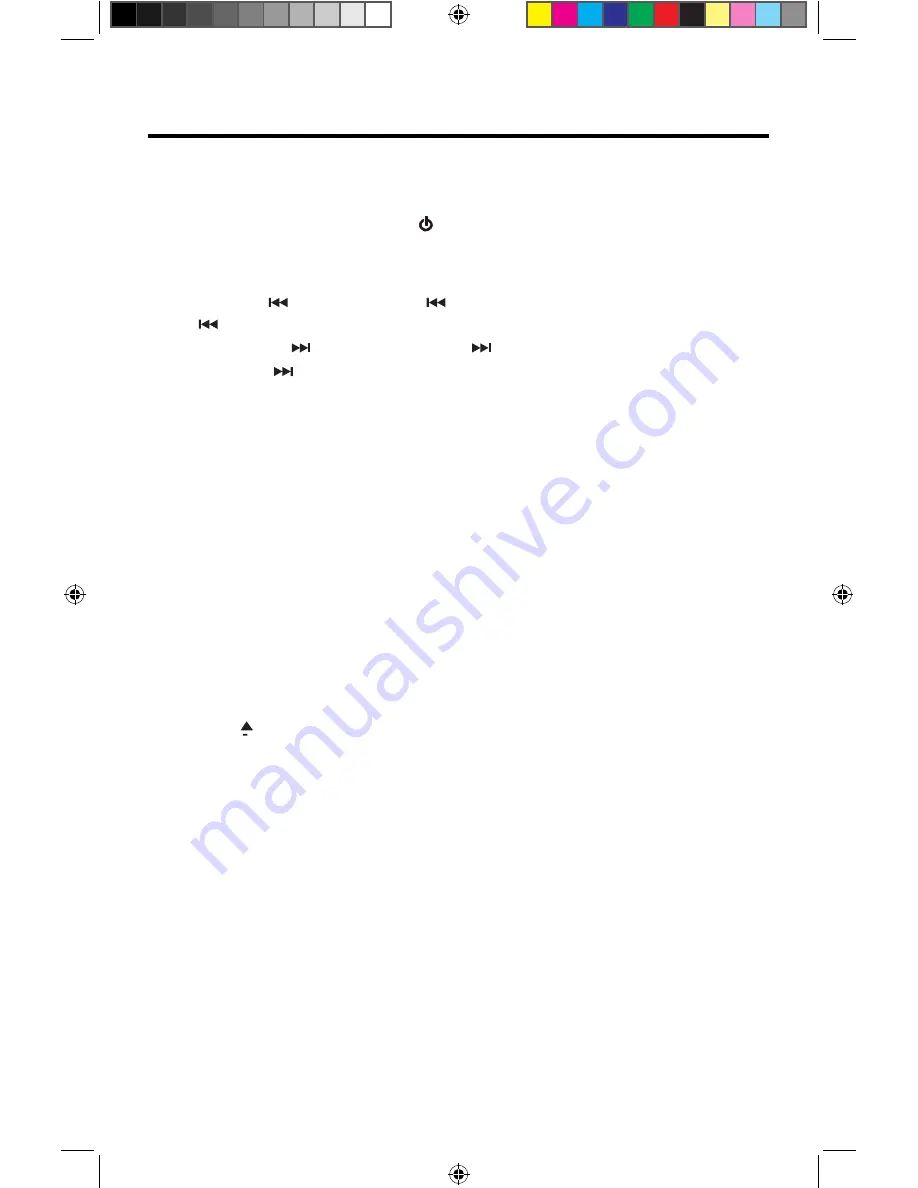
1.) SRC Button
(
Source Menu
)
:
M
omentarily pressing the [
SRC
] button will
display the Main Source Menu.
2.) ROTARY ENCODER
/ P
OWER
( )
O
N
-O
FF
:
Push the rotary encoder to turn
the unit ON.
Rotate the
control
to adjust the volume from 0 to
4
0. Pressing the
control
momentarily will
m
ute
/
un-mute the audio. Press and hold the
control
for 2 seconds to turn the unit OFF.
3.) REVERSE [
] Button:
Press [ ] to Seek backward. In Radio mode,
Press [ ] to Seek a previous station.
4.) FORWARD [ ] Button:
Press [ ] to Seek forward. In Radio
mode, Press [ ] to Seek the next station.
5.) IR REMOTE SENSOR:
Used to receive command signals from the remote
control.
6.) USB/AV C
ONNECTOR
COVER:
Covers the USB/AV interface connector.
7.) RESET Button:
Press this button to reset the system settings (except
password and parental lock settings) and to correct a system halt or other illegal
operation. Use the tip of a pen to press the Reset button.
8.) AV INPUT:
Attach compatible A/V devices.
9.) TFT MONITOR [OPEN/CLOSE] Button:
Press to open the TFT monitor
into viewing position. Press again to close the TFT. With the monitor open,
press and hold to enter TFT Angle setting mode. Rotate the volume knob to
adjust to the desired angle. Press and hold after adjustment, to save TFT
position or let the feature time-out after 4 seconds.
10.) [ DISP ] Button:
With the monitor open, during DVD playback, press once to
view Time, Title, Chapter info or twice for Audio, Subtitle, Angle, and Bit Rate info.
With the monitor closed, press to view alternate LCD display information.
11.) EJECT [ ] Button:
Press this button to eject a DVD/CD/MP3 disc. Disc play is
stopped, the disc is ejected and the unit will change to radio operation. If the disc
is not removed from the unit and the button is pressed again, the disc will be
re-loaded. If the disc is not removed from the disc slot within 10 seconds of
being ejected, it will be automatically reloaded to prevent it from being
accidentally damaged.
12.) DISC SLOT:
Accepts DVD/CD/MP3 discs. If the unit is turned on,
playback begins when a disc is inserted.









































