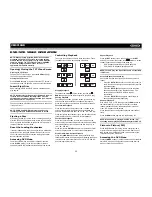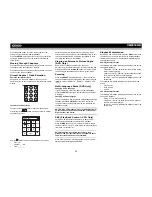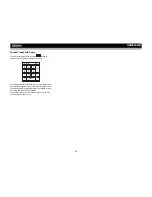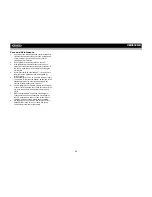33
VM9512HD
BLUETOOTH OPERATION
About Bluetooth
Bluetooth is a short-range wireless radio connectivity
technology that is developed as a cable replacement for
mobile phones, handheld PCs and other devices. Bluetooth
operates in 2.4 GHz frequency range and transmits voice and
data at speeds up to 1 megabit per second. Bluetooth was
launched by a special interest group (SIG) comprised of
Ericsson Inc., Intel Corp., Nokia Corp., Toshiba and IBM in
1998, and it is currently developed by nearly 2,000
companies worldwide. The Bluetooth word mark and logos
are owned by the Bluetooth SIG, Inc. and any use of such
marks by Audiovox Corporation is under license. Other
trademarks and trade names are those of their respective
owners.
NOTE: The line-of-sight distance between this unit and
your cellular phone must be 8 meters or less for sending
and receiving voice and data via Bluetooth wireless
technology. However, the transmission distance may
become shorter than the estimated distance, depending
on the environment in use.
Before attempting to use the Bluetooth functions on the
VM9512HD, please make sure your mobile phone supports
Bluetooth functions (Headset or Handsfree profiles or both).
Adhere to the following guidelines for successful operation.
•
Before using Bluetooth functions, you must pair your
mobile phone to the VM9512HD head unit (see “Pairing
the Bluetooth System with Your Mobile Phone and Head
Unit”). To ensure the best reception for pairing and
reconnection, please make sure the phone battery is
fully charged before you begin.
•
Try to perform pairing within a few minutes of the phone
being turned on.
•
Once the unit has been paired with the phone, the unit’s
model number, “VM9512HD”, will be displayed on the
mobile phone.
•
To achieve the best performance, always keep the
mobile phone within
3 meters of the head unit.
•
Always keep a clear path between the mobile phone
and the head unit. Never place a metal object or any
other obstacle between the mobile phone and the head
unit.
•
Some mobile phones (like Sony Ericsson) may have a
"Power Saving Mode" option. PLEASE DO NOT use the
power saving mode with the VM9512HD.
•
Before accepting or making a call, make sure your
mobile phone's “Bluetooth function” is turned on.
•
To ensure the best conversation quality/performance,
stay within one meter of the head unit when talking.
•
To “disconnect” the mobile phone from the head unit,
turn the Bluetooth connectivity off on the mobile phone.
•
Phone Book direct searching through the head unit
is only available if the mobile phone supports Phone
Book Download.
If the feature is not supported, the
head unit will display “Phone book not provided by this
phone” when an attempt is made to download a phone
book.
Bluetooth User Interface
The on-screen indicators and touch key areas for Bluetooth
operation are outlined below.
1.
Current connection status/device connected
2.
Current time
3.
Bluetooth menu
4.
Current operation status
5.
Toggle Music/Phone menu
6.
Transfer active call back to handset
7.
Pair your Bluetooth phone (first time use)
8.
Connect/disconnect Bluetooth device (phone, PDA,
personal music player, etc.) with hand-free function
9.
Exit call listing display
10. Mute/unmute microphone (located on left side of radio)
during active call
11.
Answer incoming call/make call
12. Reject incoming call/end call/quit pairing process/quit
reading phone book or call listing
13. Touch to view the SETUP menu
14. Touch to view Spectrum Analyzer > Equalizer
15. Touch to view the SOURCE MENU and select a new
playback source
16. Indicates connection/current operation (--> indicates
incoming call, <-- indicates dialing alert)
17. Touch to access the direct entry screen
18.
: Touch to stop playback
19. Touch the scroll bar and arrows to view the previous/
next page of songs
20. Toggle Music/Phone menu/mode
21. Play/Pause selected file
22.
|<<
: Touch to move to the previous file
23.
>>|
: Touch to move to the next file
24. Signal strength indicator
Hands Free Profile (HFP)
To use a phone wirelessly with this unit, it is necessary to first
establish a connection using Bluetooth wireless technology.
Connection is normally established using HFP (Hands Free
Profile), which gives you full control of functions available on
the telephone source. However, depending on your phone,
the connection may be made using HSP (Head Set Profile),
making some functions unavailable. This is a limitation of
your phone, not the VM9512HD.
Since there are a number of Bluetooth mobile phone
implementations available on the market, operations with
your Bluetooth mobile phone using this unit vary greatly.
Please refer to the instruction manual that came with your
Bluetooth mobile phone along with this manual while
operating your phone with this unit.
1
4
14
2
15
BT
Disconnected
01:02 AM
1
Missed Calls
2
Received Calls
3
Dialed Calls
4
Phone Book
3
17
MENU
Menu List
E
Q
R
E
A
R
P
I
P
19
24
MENU
18
9
7
10
9
11
5
6
12
13
8
23
8
MENU
20
21
22
18
PHONE INTERFACE MUSIC INTERFACE