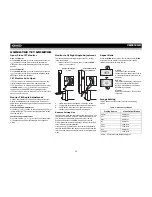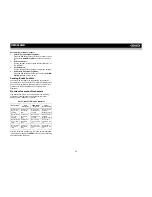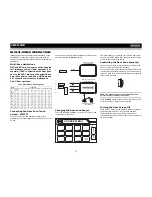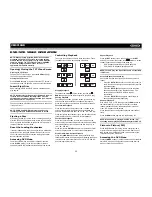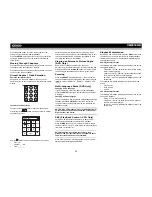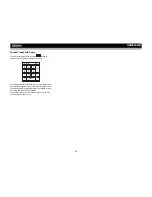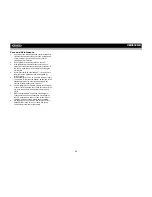23
VM9512HD
SATELLITE RADIO OPERATION
Listeners can subscribe to XM® Radio on the Web by
visiting www.xmradio.com, or by calling (800) 967-2346.
Customers should have their Radio ID ready (see
“Displaying the Identification (ID) Code”). Customers can
receive a limited number of free-to-air channels without
activation.
Accessing Satellite Radio Mode
Press the
SRC
button (8) on the front panel or remote control
(8) to switch to the SAT source.
1.
SAT channel name
2.
SAT channel number
3.
SAT band
4.
Time
5.
Song title
6.
Artist name
7.
Song category
8.
Signal strength indicator
9.
Current preset channels/on-screen preset buttons
10.
CH -
: Select the previous channel
11.
CH +
: Select the next channel
12.
CAT +
: Select next channel in current category only
13.
CAT -
: Select previous channel in current category only
14. Touch to enter channel directly using keypad on screen
15.
CG
: Access Channel/Category Guide mode
16.
BAND
: Change between SAT1, SAT2 and SAT3 bands
17. Touch to view the SETUP menu
18. Touch this area to view the SOURCE MENU and select
a new playback source
19.
MEM
: View screen used to enter current channel into
preset memory
20.
DIAG
: This feature is reserved for use by service
professionals for troubleshooting.
Displaying the Identification (ID)
Code
Before you listen to satellite radio, you must subscribe to the
service using your radio’s identification number. To display
the radio ID, press
the left/right buttons (16, 17) on the
joystick or the
CH -
or
CH +
buttons on the touch screen
repeatedly to tune to channel “000”. The screen displays the
radio ID where the channel name is usually displayed.
Selecting a Station
Use the left/right joystick buttons or the
CH -
or
CH +
buttons
on the touch screen to change to another station.
Preset Mode
To enter preset mode, touch the
BAND
button on the screen,
or press the
BAND
button on the unit (14) or remote control
(20) to change between the following bands: SAT1, SAT2, or
SAT3 (indicated in the top left corner of the TFT screen).
Six numbered preset buttons store and recall stations for
each band. All six stored stations (P1-P6) for the current
band appear on the TFT screen.
Storing a Station
1.
Select a band (if needed), then select a station.
2.
Touch the on-screen
MEM
button (18) to open the
preset screen.
3.
Touch the preset number in which you would like to
store the current station (or press
EXIT
to cancel and
close the menu). The preset number and station
appears highlighted.
Recalling a Station
1.
Select a band (if needed).
2.
Touch an on-screen preset button to select the
corresponding stored station.
Direct Tuning
To enter a radio station directly, touch the
button or
press the
GOTO
button (21) on the remote control to display
the direct entry menu.
Enter the desired radio station using the on-screen number
pad. Touch the
Enter
button to tune to the selected station.
To exit the screen without changing the station, touch
Exit
. To
clear your entry and start over, touch
Clear
.
Channel/Category Guide Mode
There are two search modes to help navigate through
channels and or categories. To access the Channel/Category
Guide mode, press the
ENTER
button (18) on the remote
control or the
CG
button on the touch screen.
Channel Guide is the default search mode. To access
Category Guide, press the
TITLE
button (2) on the remote
control or touch
CAT
on the touch screen. To return to
Channel Guide, touch
CH
on the screen or press the
SUBTITLE
button (9) on the remote control.
Channel Guide Mode
When Channel Guide mode is selected, the first six satellite
channels are displayed in the boxes in the bottom left of the
TFT screen and the on-screen menu changes to facilitate
search mode.
SAT
SAT1
CH001
01:02
CG
BAND
MEM
DIAG
P1
XM Preview
P2
XM Preview
P3
XM Preview
P4
XM Preview
P5
XM Preview
P6
XM Preview
Title: Fridays XM144!
XM Preview
Preview
CAT
+
CAT
-
CH
CH
+
-
10
11
12
13
14
15
18
4
3
2
1
5
16
17
6
7
8
9
19
20
E
Q
R
E
A
R
P
I
P
Mem:
E x i t
P1 P2
P3
P4 P5 P6
CH NO: _ _ _ /255
1
2
3
4
5
6
7
8
9
0
Clear
Exit