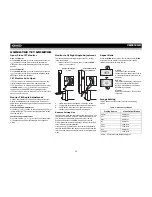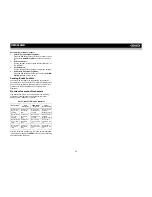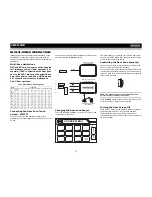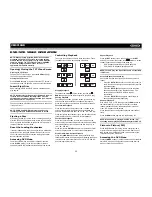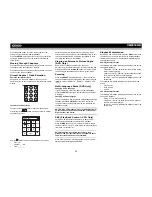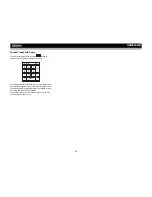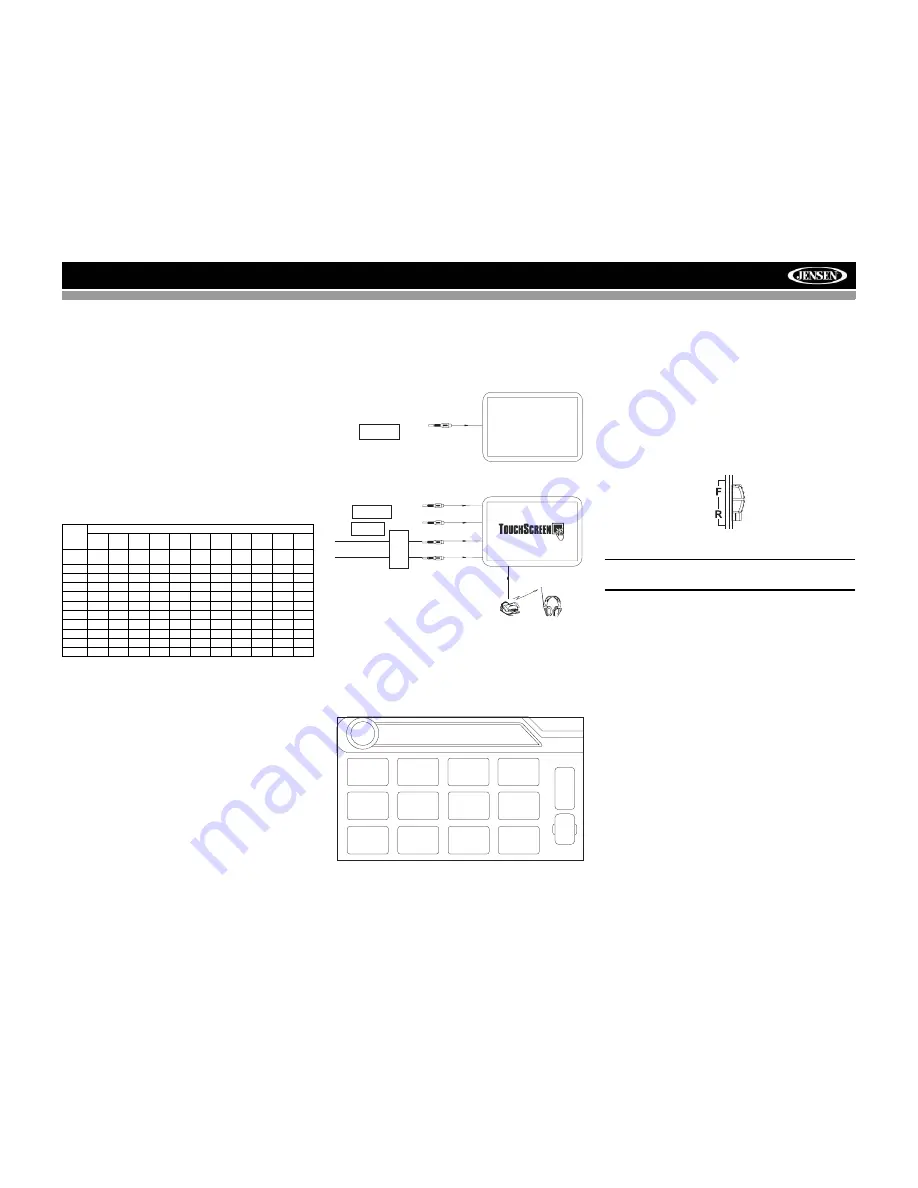
17
VM9512HD
MULTI-ZONE OPERATION
Independent sources can be played simultaneously on the
VM9512HD. For example, a video game console can be
seen on the front screen while DVD video is available to rear
passengers.
Multi-Zone Limitations
DVD and SD Card sources cannot be selected
for simultaneous Front / Rear operation. For
example, if DVD is selected as the Rear Zone
source, then SD Card cannot be selected as a
Front Zone source. In addition, HD Radio and
SAT cannot be selected for simultaneous
Front / Rear operation.
Connecting the Rear Zone Touch
Screen - MZ7TFT
You can connect up to two additional monitors (sold
separately) for rear passengers, one of which can be a Touch
Screen.
You can also connect a wireless headphone system to one of
your rear monitors, as illustrated below.
Changing the Rear Zone Source
To access the SOURCE MENU, touch the TFT screen in the
top left corner of the screen.
This menu allows you to select a source for the front or rear
zone. Touch FRONT or REAR to choose the zone for which
you would like to specify the source.
Controlling the Rear Zone Screen(s)
If you have a rear touch screen installed, you can touch the
screen to control most rear zone functions.
You can also use the remote control. The VM9512HD remote
controls both the front and rear zones. To switch from front to
rear zone, move the F/R switch (32) located on the right side
of the remote controller.
NOTE: You cannot change or control the front zone
source from the rear zone video screen.
Touch the
REAR
button on the left side of the screen to view
a “Picture in Picture” image of the rear screen.
Turning the Rear Screen Off
Touch the OFF button (on the SOURCE MENU) to suspend
operation of the rear screen. Any operation assigned
exclusively to the rear source will be suspended until
reactivated using either the front or rear zone touch screen or
the remote control.
Table 5: Multi-Zone Source Options
FRONT
ZONE
REAR ZONE
HD
Radio
Disc
SD
USB
NAV
SAT
iPod
BT
Aux 1
Aux 2
Cam
HD
Radio
O
O
O
O
O
X
O
X
O
O
O
Disc
O
O
X
O
O
O
O
X
O
O
O
SD
O
X
O
O
O
O
O
X
O
O
O
USB
O
O
O
O
O
O
O
X
O
O
O
NAV
O
O
O
O
O
O
O
X
O
O
O
SAT
X
O
O
O
O
O
O
X
O
O
O
iPod
O
O
O
O
O
O
O
X
O
O
O
BT
O
O
O
O
O
O
O
O
O
O
O
Aux 1
O
O
O
O
O
O
O
X
O
O
O
Aux 2
O
O
O
O
O
O
O
X
O
O
O
Cam
O
O
O
O
O
O
O
O
O
O
O
YELLOW
BLACK
MZ7-TFT Touch Screen
(Sold Separately)
WHITE
RED
Wireless Headphone
(OPTIONAL)
VIDEO OUT 2
MZ7-TFT
HEADPHONE MUL
TIZONE
YELLOW
VIDEO OUT 1
Rear Video Screen
(Sold Separately)
DISC
SOURCE MENU
DISC
RADIO
SD
iPod
SAT
USB
AUX 1
AUX 2
F
R
O
N
T
R
E
A
R
NAV
CAMERA
OFF
BT