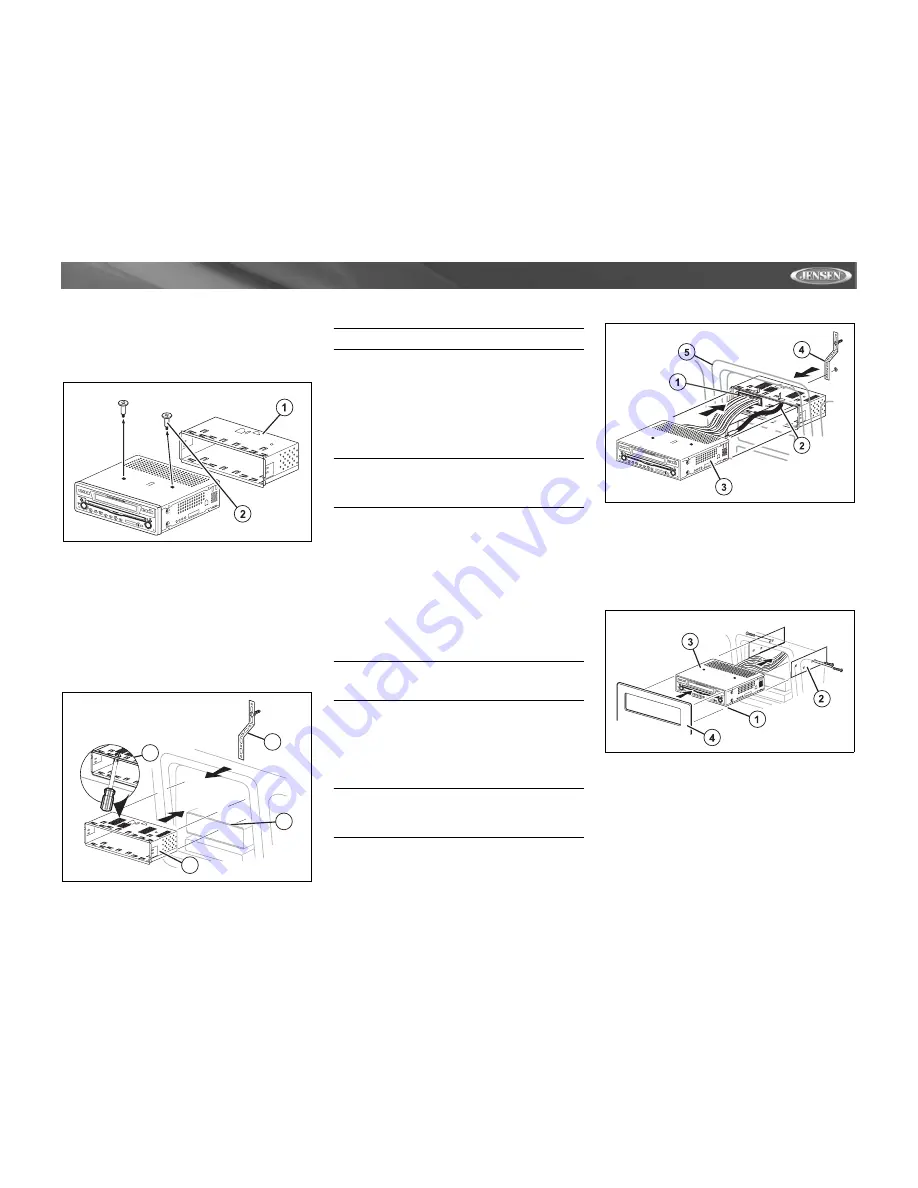
5
VM9511TS
INSTALLATION
Pre-installation
1.
Press the metal levers on both sides to remove the half-
sleeve from the radio.
2.
Remove the transport screws.
3.
Install the half-sleeve.
a. Install adapter if necessary (optional).
b. Install half-sleeve into adapter or dashboard (use only
the supplied screws). Do not force the sleeve into the
opening or cause it to bend or bow.
c. Locate the series of bend-tabs along the top, bottom
and sides of the mounting sleeve. With the sleeve fully
inserted into the dashboard opening, bend as many of
the tabs outward as necessary so that the sleeve is
firmly secured to the dashboard.
d. Install support strap to make the unit more stable.
CAUTION! Be careful not to damage the car wiring.
4.
Place the radio in front of the dashboard opening so the
wiring can be brought through the mounting sleeve.
Wiring
Complete wiring as illustrated in the wiring diagram on page
3. Once the wiring is complete, reconnect the battery
negative terminal. If there is no ACC available, connect the
ACC lead to the power supply with a switch.
NOTE: When replacing a fuse, be sure to use correct
type and amperage to avoid damaging the radio. The
VM9511TS uses one 15 amp mini-ATM fuse, located in
the black filter box in-line with the main wire harness.
Final Installation
After completing the wiring connections, turn the unit on to
confirm operation (ignition switch must be on). If unit does not
operate, recheck all wiring until problem is corrected. Once
proper operation is achieved, turn off the ignition switch and
proceed with final mounting of the chassis.
1.
Connect wiring adapter to existing wiring harness.
2.
Connect antenna lead.
3.
Carefully slide the radio into the half-sleeve, making
sure it is right-side-up, until it is fully seated and the
spring clips lock it into place.
NOTE: For proper operation of the CD/DVD player, the
chassis must be mounted within 20° of horizontal. Make
sure the unit is mounted within this limitation.
4.
Attach one end of the perforated support strap
(supplied) to the screw stud on the rear of the chassis
using the hex nut provided. Fasten the other end of the
perforated strap to a secure part of the dashboard either
above or below the radio using the screw and hex nut
provided. Bend the strap to position it as necessary.
CAUTION! The rear of the radio must be supported with
the strap to prevent damage to the dashboard from the
weight of the radio or improper operation due to
vibration.
5.
Replace any items you removed from the dashboard.
Final ISO-DIN Installation
1.
Remove trim ring.
2.
Mount factory brackets on new radio using existing
screws from old radio.
3.
Slide radio chassis into dash opening and secure.
4.
Reinstall dash panel.
Using the iAUX
3
External AV Connector
The iAUX
3
(sold separately) allows you to connect a variety
of external devices, including a VCR, DVD player, portable
MP3 player, etc., to your VM9511TS without removing the
radio.
To install the iAUX
3
, connect it to the AUX-IN cables on the
back of the VM9511TS (see the Wiring Diagram on page 3),
and then install the iAUX
3
in a location convenient for
plugging in auxiliary devices.
PREPARE RADIO
3d
3a
3b
3c
INSTALL HALF SLEEVE
FINAL INSTALLATION
FINAL ISO-DIN INSTALLATION
Содержание Multimedia AM/FM/DVD Receiver VM9511TS
Страница 1: ...VM9511TS Instruction Manual Manual de Instrucciones Guide d instructions...
Страница 5: ...3 VM9511TS WIRING DIAGRAM...
Страница 40: ......
Страница 41: ......








































