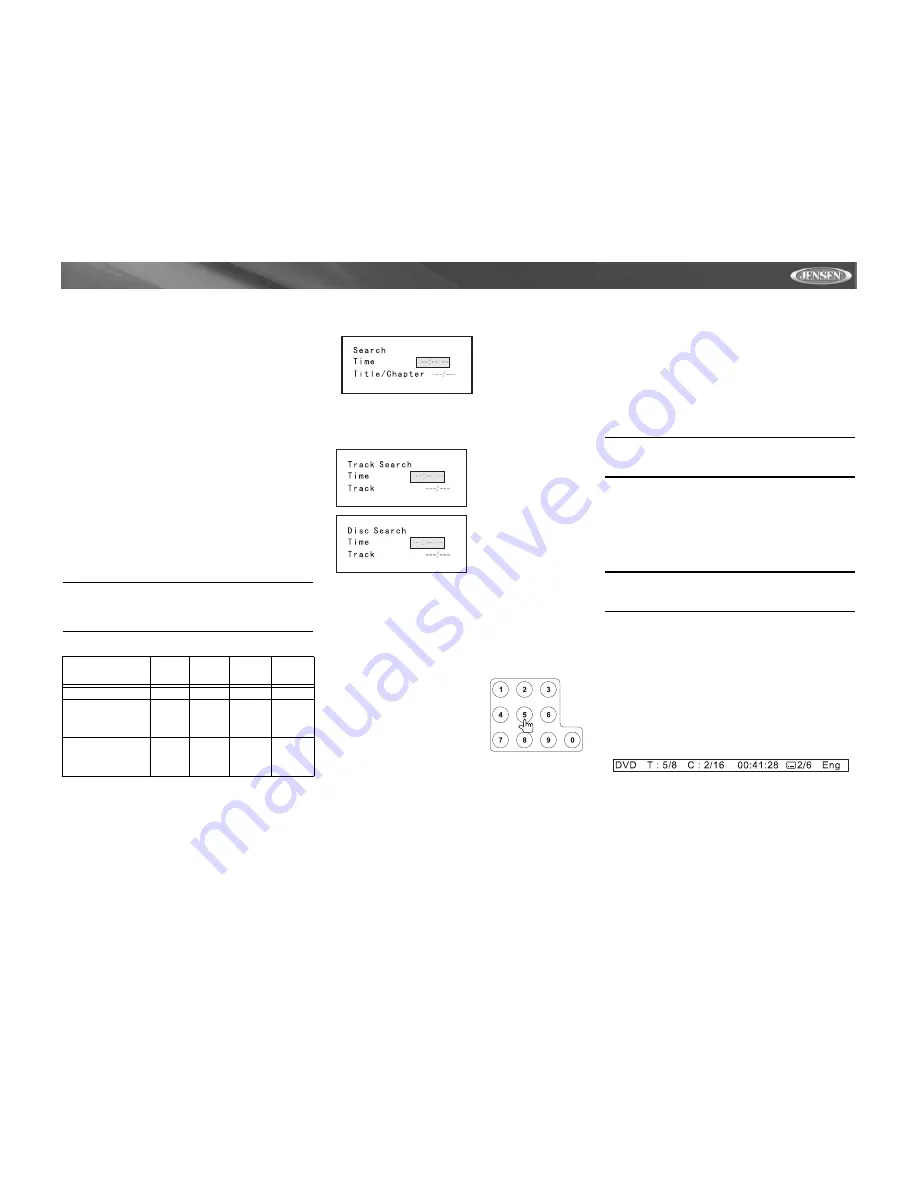
23
VM9511TS
Fast Forward/Fast Reverse
Press the
>>
button (14) on the remote control or the
/\
button
(18) on the joystick to fast forward. Keep pressing and
releasing the button to increase the rate from “2X” to “4X”,
“8X”, and “20X”. Continue pressing the
>>
or
/\
button to fast
reverse.
Scanning
Press the
SCN
button (34) on the remote control to play the
first ten seconds of each chapter. Press
SCN
again to stop
the scan function and play the current chapter.
Selecting 2-Channel and 6-Channel Audio
Playback
2-Channel Audio (Down Mix) Support for CD, SD Card
and DVD
Linear pulse code modulation (LPCM) and pulse code
modulation (PCM) support is available for CD, SD Card and
DVD discs when 2-channel audio is selected.
6- Channel Audio Support for CD, SD Card and DVD
Pro-Logic II is available for decoding analog or digital 2-
channel down mixed sources. Dolby Digital is available for
decoding digital bit-stream sources.
NOTE: 2-channel audio support is available for AM/FM
tuner, TV tuner, Aux Input, XM, iPod and Navigation only.
6-channel audio support is available for DVD/CD/CD-R
and SD card
.
Goto Search
During DVD or VCD playback, perform the following steps to
use the GOTO feature to access a specific location on a disc:
1.
Press the
GOTO
button (21) on remote control to enter
“GO TO” mode.
2.
Press the
>>
or
<<
buttons (14, 22) on the remote
control or the
<
or
>
buttons (16, 17) on the joystick to
select a category (highlighted in blue).
•
For DVD mode, you can choose Time or Title/Chapter
search.
•
For VCD mode, press the
GOTO
button to choose
between Track Search, Disc Search and Exit.
3.
Enter a time into the field using the numeric keypad (29)
on the remote control.
4.
Press the
>/||
button (18) on the remote control or the
ENTER
(joystick) button (20) to go to the specified
location on the disc.
5.
Press the
GOTO
button again to exit.
Direct Chapter / Track Selection
During DVD, VCD and CD
playback, you can use the numeric
keypad on the remote control (29)
to access a track directly.
Viewing an Alternate
Picture Angle (DVD
Only)
Some DVDs contain scenes that have been shot
simultaneously from different angles. For discs recorded with
multiple angles, press the
ANGLE
button (13) on the remote
control to toggle available angles of the on-screen image.
Zooming
Press the
ZOOM
button (23) on the remote control to enlarge
and pan through the video image using the following options:
“Q1”, “Q2”, “Q3”, and “OFF”.
Multi-Language Discs (DVD Only)
Changing Audio Language
If you are watching a disc recorded in multiple languages,
press the
AUDIO
button (5) on the remote control to choose
a language.
Changing Subtitle Language
If you are watching a disc recorded in multiple languages with
subtitles, press the
SUBTITLE
button (9) on the remote
control to choose the language in which you would like the
subtitles to appear.
NOTE: During VCD playback, press the AUDIO button (5)
on the remote control to choose between Left Channel,
Right Channel, and Stereo.
PBC (Play Back Control - VCD Only)
For VCDs with play back functionality, play back control
(PBC) provides additional controls for VCD playback.
Press the
MENU
button (1) on the remote control to toggle
the PBC function “On”/”Off”. Once PBC is on, playback starts
from track one of the play list.
NOTE: When PBC is activated, fast forward, slow
playback, and previous/next track are available. Repeat
and direct track selection are not available.
When PBC is activated, selecting random, scan, or search
playback automatically deactivates PBC.
Playback Information
During DVD and VCD playback, press the
INFO
button (10)
on the remote control to display playback information on the
screen, including the media playing and current playback
time.
DVD Playback Information
The following information is displayed at the bottom of the
screen during DVD playback:
•
T : 5/8 – “5 / 8" indicates the fifth of 8 titles on the DVD is
currently playing.
•
C : 2/16 – “2 / 16" indicates that the second of 16 titles
on the DVD is currently playing.
•
00:41:28 – “00:41:28” indicates the playback time of the
current title.
Table 10: Speaker Output Options
Speaker Setup
Front
Spkr
Rear
Spkr
Center
Spkr
Sub-
Woofer
2CH mode
X
X
Play 2-channel (down
mix) audio in 6-chan-
nel mode with Pro-
Logic II "ON"
X
X
X
X
Play 6-channel audio
in 6-channel mode
with Dolby Digital
"ON"
X
X
X
X
DVD Search
Time
– Go to specific
time in current title
Title/Chapter
– Go to
specific time in a
chapter
VCD Track Search
Time
– Go to specific
time in the current track
Track
– Go to specific
track
VCD Disc Search
Time
– Go to specific
time on disc
Track
– Go to specific
track
Содержание Multimedia AM/FM/DVD Receiver VM9511TS
Страница 1: ...VM9511TS Instruction Manual Manual de Instrucciones Guide d instructions...
Страница 5: ...3 VM9511TS WIRING DIAGRAM...
Страница 40: ......
Страница 41: ......






























