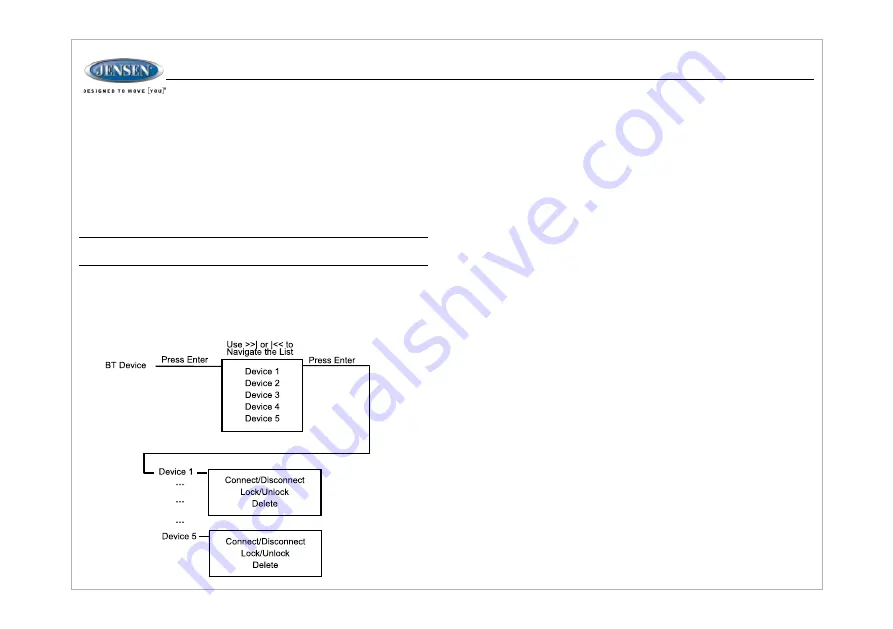
17
BLUETOOTH OPERATION
The JWM45 includes built-in Bluetooth technology that allows you to connect
this head unit to Bluetooth devices for streaming audio playback.
About Bluetooth Technology
Bluetooth Menu Options
Bluetooth wireless technology is a short-range wireless radio protocol.
Operating in the 2.4 GHz range, it transmits audio and data at speeds up to 2.1
Mbit/s over a range of up to 10 meters.
NOTE: Please note that some Bluetooth menu options are only available
while the unit is in Bluetooth Audio mode.
Press the
SETTING
button (23) to enter menu adjustment mode. Repeatedly
press the
>>|
or
|<<
buttons (5, 2) or
SETTINGS
button (23) to access the
“Bluetooth On/Off” menu function. Rotate the volume encoder knob to select
BLUETOOTH ON, the press the
ENTER
button (4) to turn the Bluetooth function
On or Off. The following additional menu options are available when the unit is in
Bluetooth mode.
Pairing a Bluetooth Device
Ÿ
Bluetooth Pair (ENTER):
Press and hold the
BT
button (10) for 3 seconds to
start pairing with a Bluetooth enabled device.
Ÿ
Bluetooth Device:
Press the
ENTER
button to view a list of previously
paired mobile devices models. Press the
>>|
or
|<<
buttons to view devices from
the list. You cannot delete a device that is actively connected. Press the
ENTER
button to select the device. Press the
>>|
or
|<<
button to choose Lock/Unlock,
Connect/Disconnect or Delete for this device.
Ÿ
DISCONNECT/CONNECT:
To disconnect a paired device, press the
ENTER
knob button to temporarily remove the BT link. The link can be re-
established through your phone menu by selecting the JWM45 for
connection.
Ÿ
LOCKED/UNLOCKED:
The JWM45 can store up to 5 devices for BT
connection. The devices are stored in FIFO (First In First Out) order. To
prevent a device from being bumped from the list when more than 5 devices
are used, you must lock the device. To Lock/Unlock a device, press the
ENTER
button.
Ÿ
DELETE:
To delete a device from the list, Press the
ENTER
button.
Before you begin, consult the owner's manual for the Bluetooth device you want to
pair with the JWM45.
Make sure the device you intend to pair with is on and ready to pair.
Press
BT
button (10) to enter Bluetooth mode.
Press & Hold
BT
button to start Bluetooth pairing process. The JWM45 will display
“PAIRING” and will be available to pair for 120 seconds.
In your device Bluetooth settings, select “JWM45” to connect.
Answering a Call
When answering a call using the connected phone, BT AUDIO will pause. After
hanging up from the call, BT AUDIO will automatically resume on some phones. It
may be necessary to press the play button to resume BT AUDIO.
Bluetooth Audio (A2DP)
The A2DP music is available for Bluetooth enabled phones when the phone is
connected. To access Bluetooth mode and play songs stored in your phone, press
the
BT
button (10) to enter the Bluetooth mode.
Selecting Tracks
During playback, press the
>>|
or
|<<
button (5, 2) to play the previous or next track.
JWM
45
Pausing Playback
During playback, press the
▶
II button (3) to pause the Bluetooth audio playback. “BT
PAUSE” will appear on the LCD. Press
▶
II button again to resume playback.
If you change to another mode, the mobile device audio will pause. Press the
BT
button (10) to return to Bluetooth mode and resume mobile phone audio playback.
Содержание JWM45
Страница 1: ...Installation and Owner s Manual MOBILE AUDIO SYSTEM JWM45...
Страница 25: ......









































