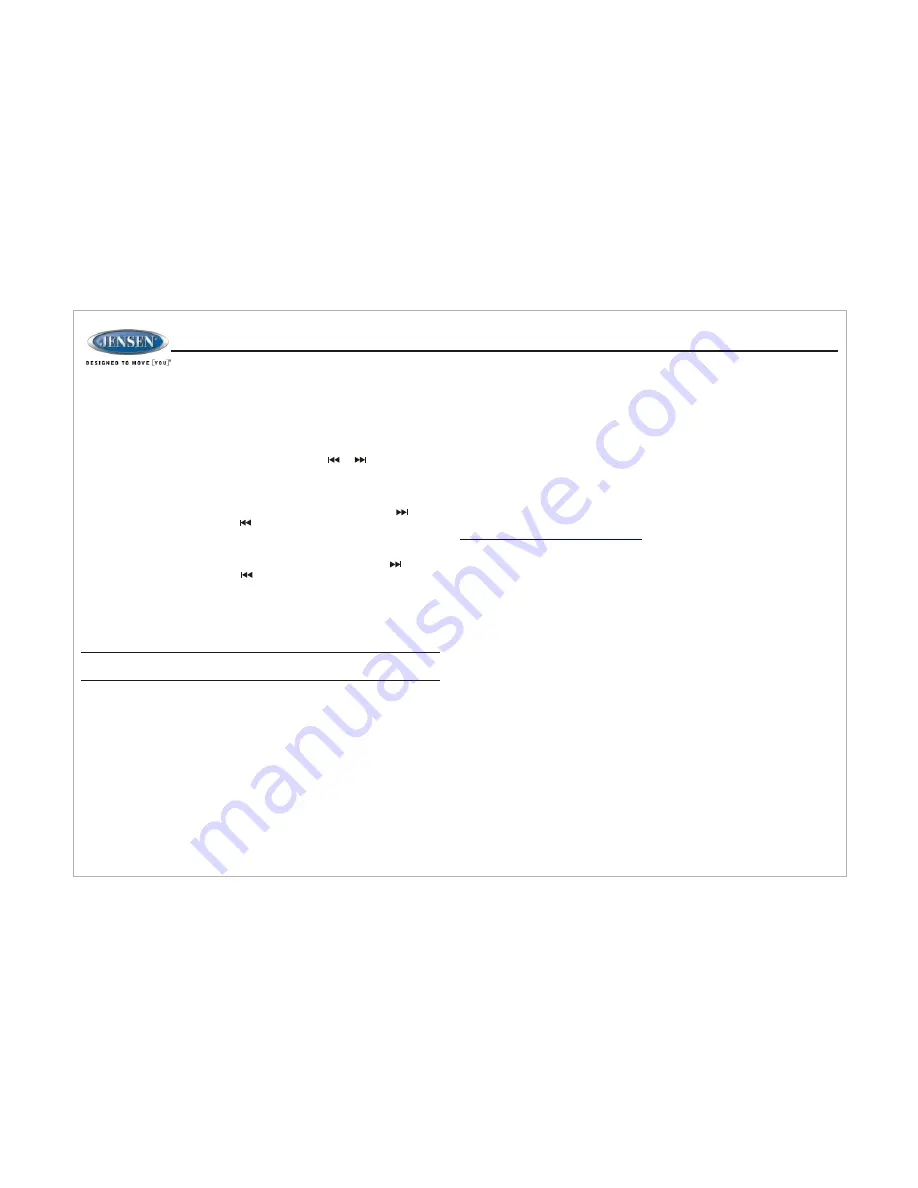
You can connect a USB device directly to USB interface (16) on the front of the
JWm20 for playback of compatible files. Press BT/USB button (5) to switch to
USB mode from another source. Refer to “MP3/USB” Operation on Page 15 for
additional operating instructions.
When a portable audio device is connected to the unit, press the HDMI/AUX button
(6) repeatedly to source to HDMI IN mode, The HDMI audio input will play over
speaker and low level outputs. To connect a portable device with HDMI output ports,
connect HDMI cable from your portable device into the HDMI IN interface (20) on the
bottom left of the JWM20.
7
NOTE: USB will not support Apple device playback. The USB input
supplies up to 1A of charging current.
JWM
20
Time Display
Press the
TIME
button (7) to alternate between playing time and clock time while
in Tuner, USB, BT, HDMI In or auxiliary input mode.
Time Menu Setup
Press & Hold the
TIME
button (7) to access time menu settings. Press the
TIME
button (7) repeatedly to adjust the following time menu list: ALARM (ON/OFF),
ALARM SET, SLEEP TIMER and CLOCK SET. Use the or buttons (12, 11)
to choose a value for each setting.
Time Settings Adjustment
Ÿ
ALARM (ON/OFF): To turn the alarm function on or off.
Ÿ
ALARM SET: The hour and minutes clock digit will flash. Press the button
(11) to adjust hour or press the button (12) to adjust minute.
Ÿ
SLEEP TIMER: Select the sleep time from 0 (OFF), 15, 30, 45 or 60 minutes.
The sleep timer will automatically turn off the JWM20 in designated number
of minutes.
Ÿ
TIME SET: The hour and minutes clock digit will flash. Press the button
(11) to adjust hour or press the button (12) to adjust minute.
USB Interface Connector
Infrared receiver (1) is located on the bottom left of front panel to receive
infrared signal emitted by the remote control.
Remote Sensor
The two speaker output buttons,
ZONE A
,
ZONE B
(8, 9) control speaker zones
output from the radio. Press any of the two buttons to turn the corresponding
speaker zone ON or OFF. SPK A (Zone A), SPK B (ZONE B) will appear on the
display.
Speaker Output
The reset button should be activated for the following reason:
Ÿ
Initial installation of the unit when all wiring is completed.
Ÿ
Function buttons do not operate.
Ÿ
Error symbols on the display.
Use a ball point pen or similar object to press the
RESET
button (18). This may
be necessary should the unit display an error code.
Reset
HDMI IN
Amazon Fire Stick streaming device:
http://www.amazon.com*
Roku HDMI streaming device:
http://www.roku.com/products/compare*
HDMI devices
Warning: Using the front USB input for powering your HDMI streaming stick is
not recommended. We suggest using a wall adapter power supply to power
your HDMI streaming stick.
Notes:
* Web links can change over time; if the above links do not function go to your
device manufacturer's or smartphone service provider's web site for more
information.
** These devices require connection to Wi-Fi or a hotspot in order to stream
video content from providers such as Netflix, Hulu, Crackle, etc.
Caution: Streaming video can consume large amounts of data when a
smartphone is used as a hotspot. Data rates may apply. See your mobile phone
service provider for details.
NOTE: Only supports audio format of Dolby Digital, PCM, or Stereo.


































