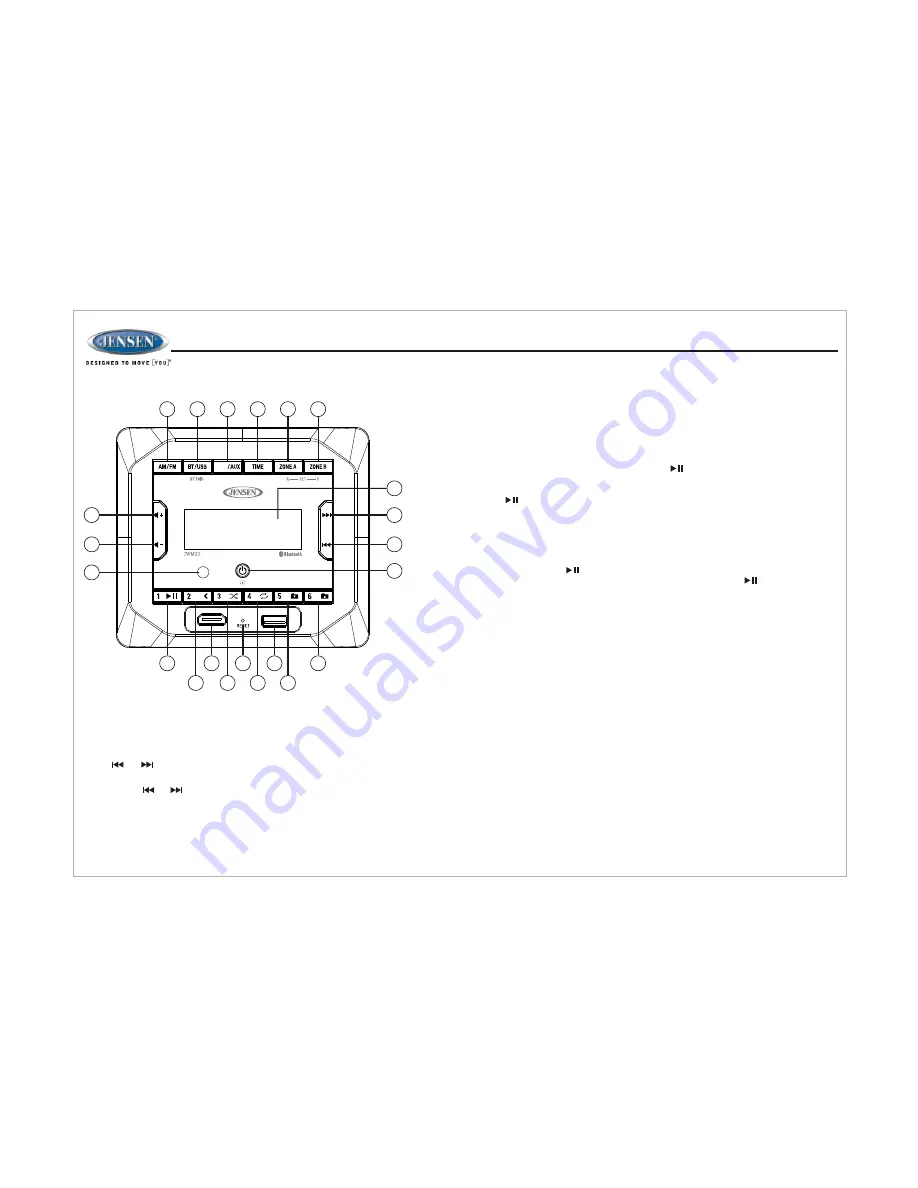
8
JWM
20
TUNER OPERATION
1
HDMI
P.SCAN
2
3
4
5
6
7
8
9
10
11
12
13
14
16
18
20
22
21
19
17
15
Select a Band
Press
AM/FM
button (4) repeatedly to select the band (FM1, FM2, FM3, AM1
and AM2)
Manual Tuning
Press or buttons (12, 11) to seek station up/down step by step.
Auto Seek Tuning
Press & hold or buttons (12, 11) to automatically seek to the next or
previous strong station
Preset Stations Menu
Six numbered preset buttons store and recall station for each AM and FM band.
Store a Station
Select a band (if needed), then select a station. Press & hold a 1-6 preset button
for 2 seconds, the preset number will appear on the display.
Recall a Station
Select a band (if needed), Press 1-6 preset button to select the corresponding stored
station.
Automatically Store / Preset Scan (AS/PS)
Auto Store
Select an AM or FM band, Press & hold the
AM/FM
button (4) to access tuner menu
list: AUTO STORE & PRESET SCAN. Press
AM/FM
button (4) repeatedly until
“AUTO STR” appears on the display. Press the button (22) to begin the Auto
Store function and the unit will automatically scan for and store 12 or 18 strongest
station for all bands. To stop this function before the automatic storing is complete,
press the button (22) again.
NOTE: Only stations detected with sufficient signal strength will be stored in
the preset channel automatically.
Preset Scan
Select a band, Press & hold the
AM/FM
button (4) to access tuner menu list: AUTO
STORE & PRESET SCAN. Press
AM/FM
button (4) repeatedly until “PRE SCAN”
appears on the display. button (22) to scan stations stored in the current band.
The unit will pause for 10 seconds at each preset station. Press button (22) again
to stop scanning when the desired station is reached.
















