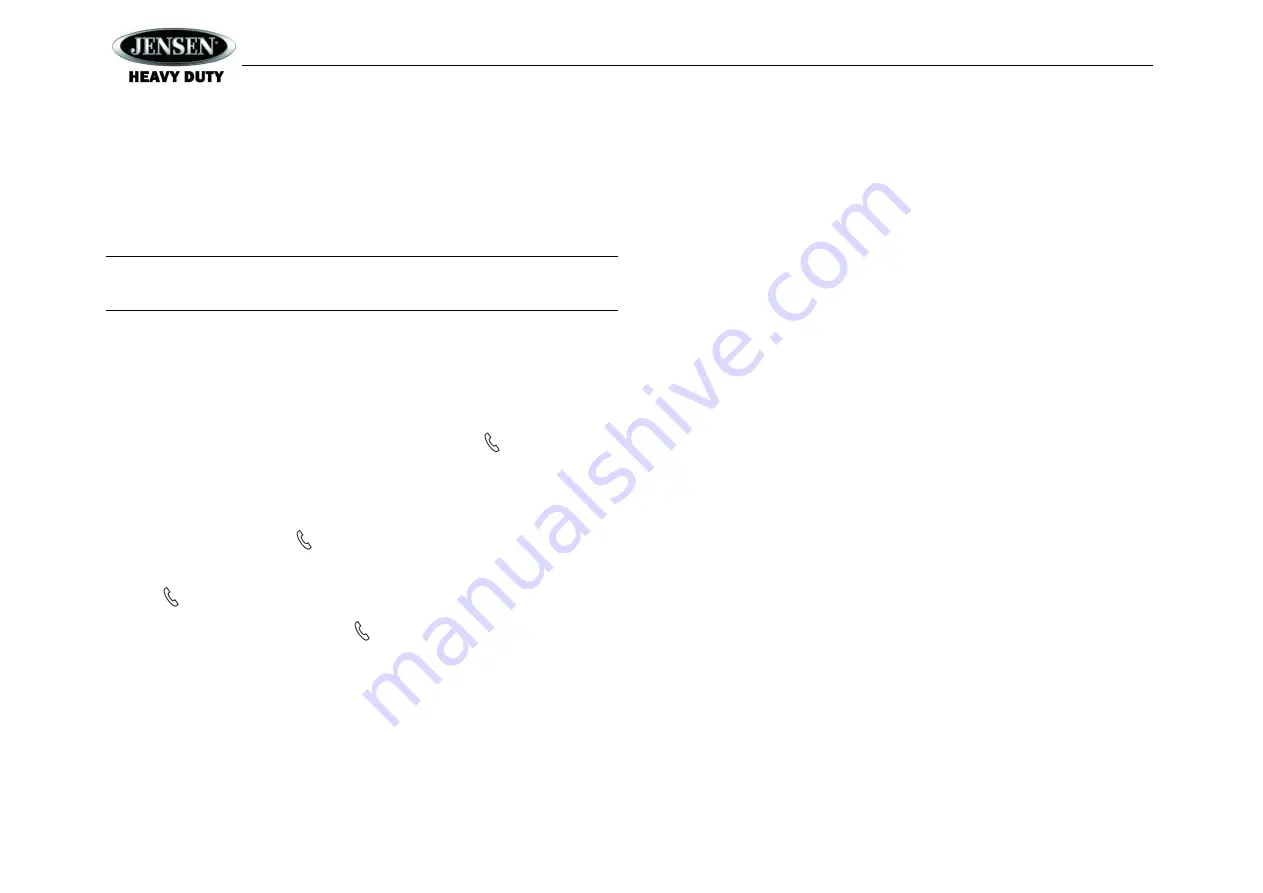
JCV2015BT
17
Selecting Tracks
During playback, press the
SEEK/TUNE
button (18, 19) to play the previous or next track.
Pausing Playback
During playback, press the
MUTE/>||
button (24) to pause the Bluetooth audio playback
. “BT
AUDIO PAUSE
” will appear on the LCD. Press
MUTE/>||
again to resume playback. If you
change to another mode, the mobile device audio will pause. Press the
MODE
button (4) to
return to BT mode and resume mobile device audio playback.
NOTE: If a Bluetooth device is disconnected due to the power being turned off or if the
device is out of range, the unit will automatically search for the matching Bluetooth
mobile device when the power is restored.
Incoming/Outgoing call
While the mobile device is connected through BT, the phone number for incoming calls will
appear on the LCD. The incoming ring will be output through the unit unless the unit is
broadcasting a Weather Band Alert or the PA system is in use.
Answer Call
If the BT Auto Answer function is turned “Off”, the user must press the button (3) to
receive and incoming call.
If the BT Auto Answer function is turned “On”, the unit will automatically receive the incoming
call after 5 seconds of ringtone.
Transfer Call
During the call, press and hold the button transfer the call between the unit and the
mobile device.
End Call
Press the button to end a call. The unit will return to the previous mode.
Reject Incoming Call
To reject an incoming call,
press and hold
the button.
CAN/BUS FEATURES
The JCV2015BT is able to communicate with this system to allow you to use other electronic
devices in conjunction with your radio. This includes devices such as OEM Steering Wheel
Control (SWC) functions or Rear Sleeper Accessory (RSA) audio controller.
If equipped a typical SWC module will allow you to perform basic operations like play/pause,
track up/down, volume up/down and sometimes can extend to more functions depending on the
vehicle application. These functions can be performed as stated in the manual for the SWC
module. The RSA audio controller will also allow you to perform basic operations, and the setup
is similar to the SWC module.
Possible Features (If supported by SWC or RSA):
Play/Pause
Track Up/Down
Volume Up/Down
Mode Selection
Mute Function
Band Controls
Tune/Seek Up/Down
Alarm Control
Time Set / Display Change
EQ and Fade settings
Power On/Off
Phone Volume Up/Down
Phone Answer/End Call
Preset Scan




































