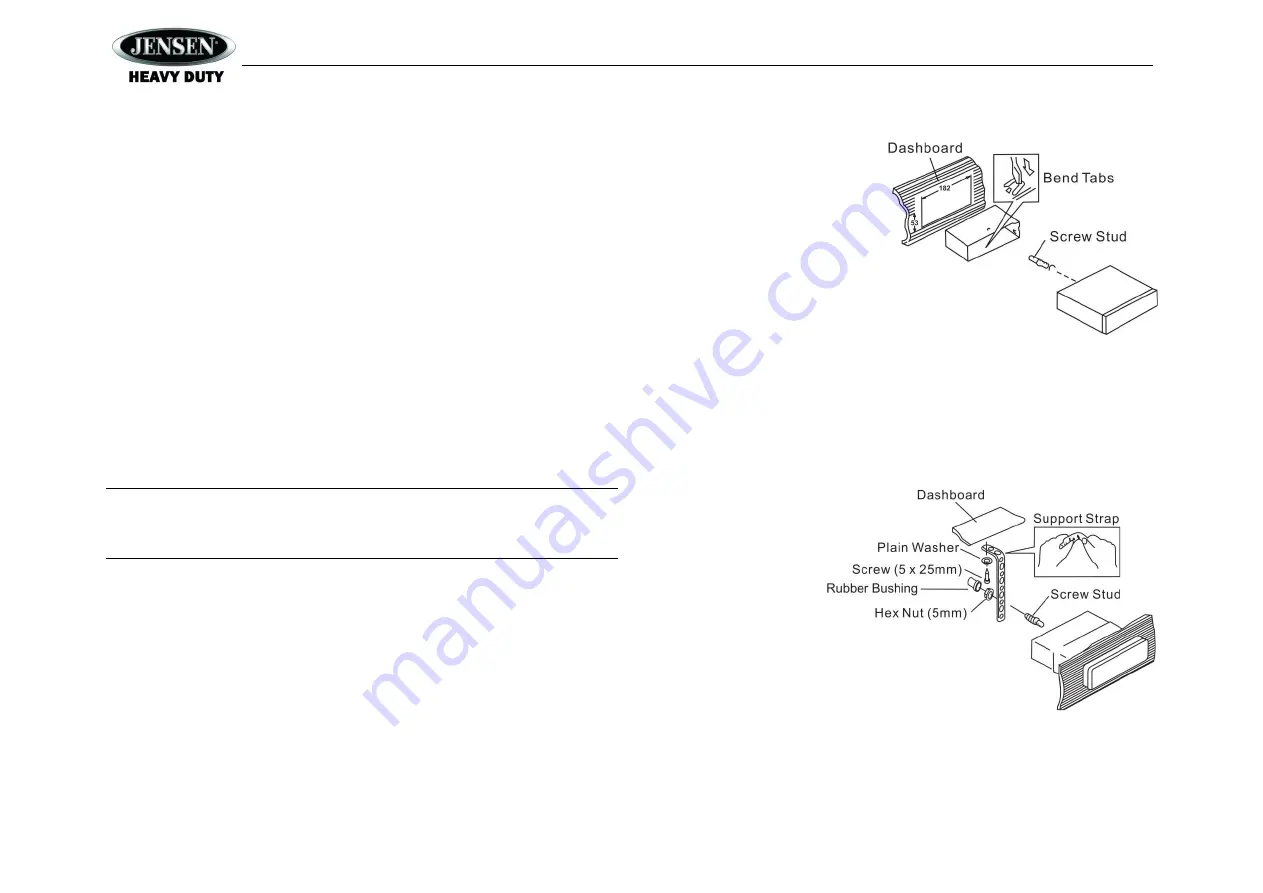
JCV2015BT
3
INSTALLATION
This unit is designed for installation in vehicle cabs with an existing 1-DIN radio opening. In
many cases, a special installation kit will be required to mount the radio to the dashboard. See
the dealer where the radio was purchased for kit availability. Always check the kit application
before purchasing to make sure the kit works with your vehicle.
Before you Begin
1.
Disconnect Battery
Before you begin, always disconnect the battery negative terminal.
2.
Remove Transport Screws
3.
Choose display and backlight color.
a.
Locate display color switch (see wiring diagram on page 5)
b.
Slide switch to select Green or Amber color
i.
Right (A)
– Amber (Default)
ii.
Left (G)
– Green
4.
Set CANBUS Terminal Setup Switch: Provides a shunt or un-
shunted 120Ω connection to
allow system installation flexibility with CANBUS systems.
a.
Locate CANBUS Terminal switch (see wiring diagram on page 5)
b.
Slide switch to select Shunt or Un-shunt
i.
Left (S)
– Shunt with 120Ω Resistor – (Default)
ii.
Right (U)
– Un-shunt
Note: The CANBUS switch by default is in the Shunt position. This should not need to
change unless the CANBUS system is not working while radio is plugged in. If CANBUS
system is not responding, switch to Unshunt position and retest. If the CANBUS system
does respond after switching, return switch to default location and call customer service.
Important Notes
Before final installation, test the wiring connections to make sure the unit is connected
properly and the system works.
Use only the parts included with the unit to ensure proper installation. The use of
unauthorized parts can cause malfunctions.
Consult with your nearest dealer if installation requires the drilling of holes or other
modifications to your vehicle.
Install the unit where it does not interfere with driving and cannot injure passengers during
a sudden or emergency stop.
If the installation angle exceeds 30
°
from horizontal, the unit might not give optimum
performance.
Avoid installing the unit where it will be subjected to high temperatures from direct sunlight,
hot air, or from a heater, or subject to excessive dust, dirt or vibration.
DIN Front Mount
1.
Slide the mounting sleeve off of the
chassis if it has not already been
removed. If it is locked into position,
use the removal keys (supplied) to
disengage it. The removal keys are
depicted in
“Removing the Unit” on
page 4.
2.
Check the dashboard opening size
by sliding the mounting sleeve into it.
If the opening is not large enough,
carefully cut or file as necessary until
the sleeve easily slides into the
opening. Do not force the sleeve into the opening or cause it to bend or bow. Check that
there will be sufficient space behind the dashboard for the radio chassis.
3.
Locate the series of bend tabs along the top, bottom and sides of the mounting sleeve.
With the sleeve fully inserted into the dashboard opening, bend as many of the tabs
outward as necessary to firmly secure the sleeve to the dashboard.
4.
Place the radio in front of the dashboard opening so the wiring can be brought through the
mounting sleeve.
5.
Follow the wiring diagram carefully and make certain all connections are secure and
insulated with crimp connectors or electrical tape to ensure proper operation.
6.
After completing the
wiring connections, turn
the unit on to confirm
operation (vehicle
accessory switch must
be on). If the unit does
not operate, recheck all
wiring until the problem is
corrected. Once proper
operation is achieved,
turn the accessory switch
off and proceed with final
mounting of the chassis.
7.
Carefully slide the radio
into the mounting sleeve making sure it is right-side-up until it is fully seated and the spring
clips lock it into place.
8.
Attach one end of the perforated support strap (supplied) to the screw stud on the rear of
the chassis using the hex nut provided. Fasten the other end of the perforated strap to a
secure part of the dashboard either above or below the radio using the screw and plain
washer provided. Bend the strap, as necessary, to position it. Some vehicle installations




















