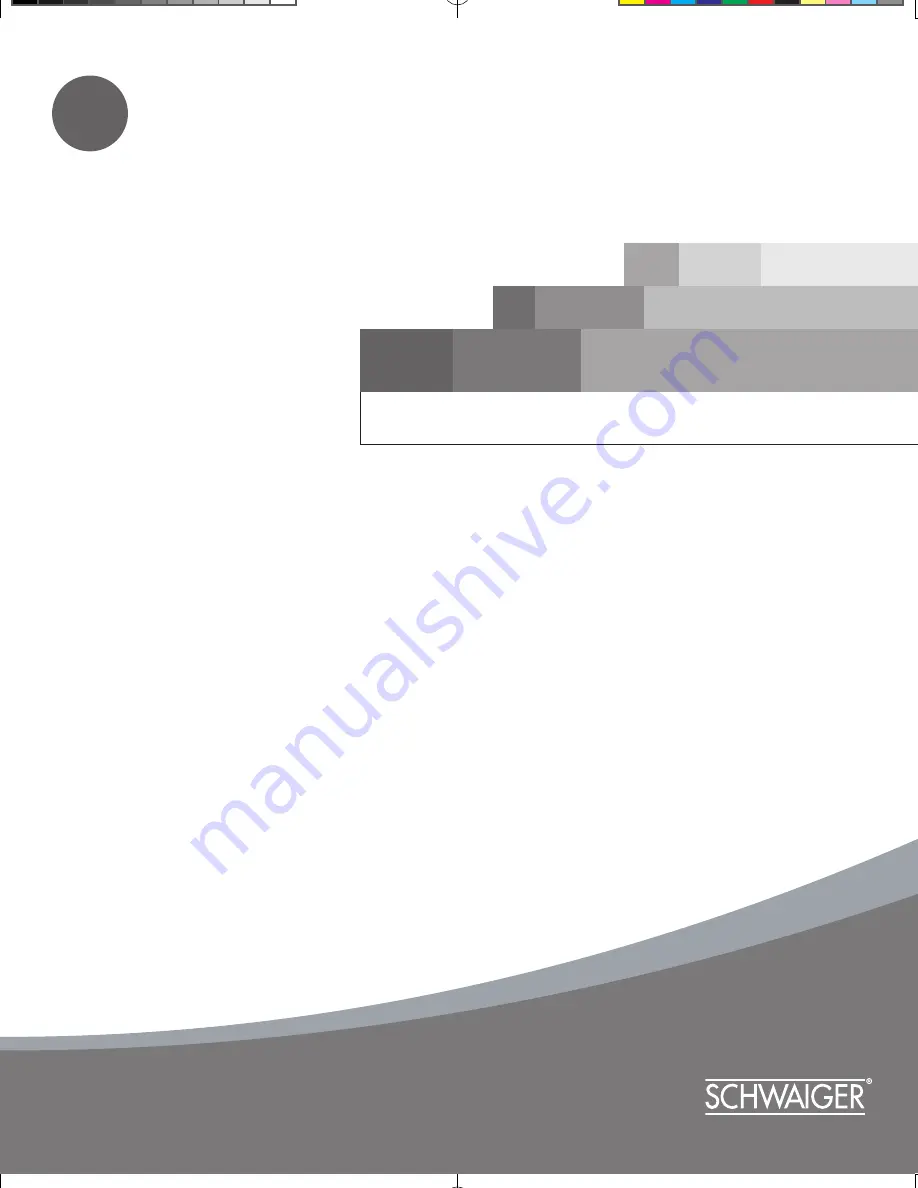
Distributed by SCHWAIGER GmbH
Würzburger Str. 17
90579 Langenzenn
-Germany-
Tel H49(0)9101 702 299
www.schwaiger.ed
Distributed by SCHWAIGER GmbH
Würzburger Str. 17
90579 Langenzenn
-Germany-
Tel H49(0)9101 702 299
www.schwaiger.ed
DSR 1004 CW
VFD
DSR 1004 CW CI
VFD
Digital Satellite Receiver
User's Manual
Cryptoworks embedded
GB
061114_K1.5_K_KSF-280CX_KSC-680C5 5
2006-11-14 오후 1:28:13


































