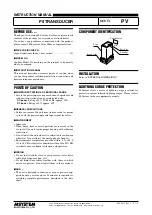Summary of Contents for SIMRAD AI50
Page 1: ...MANUAL SIMRAD AI50 Class B Transceiver 988 0168 003 Iss 3 0 English ...
Page 8: ...8 Contents Blank page ...
Page 12: ...12 Introduction Blank page ...
Page 56: ...56 Menu Mode Blank page ...
Page 76: ...76 Alarms Blank page ...
Page 82: ...82 Appendix Blank page ...