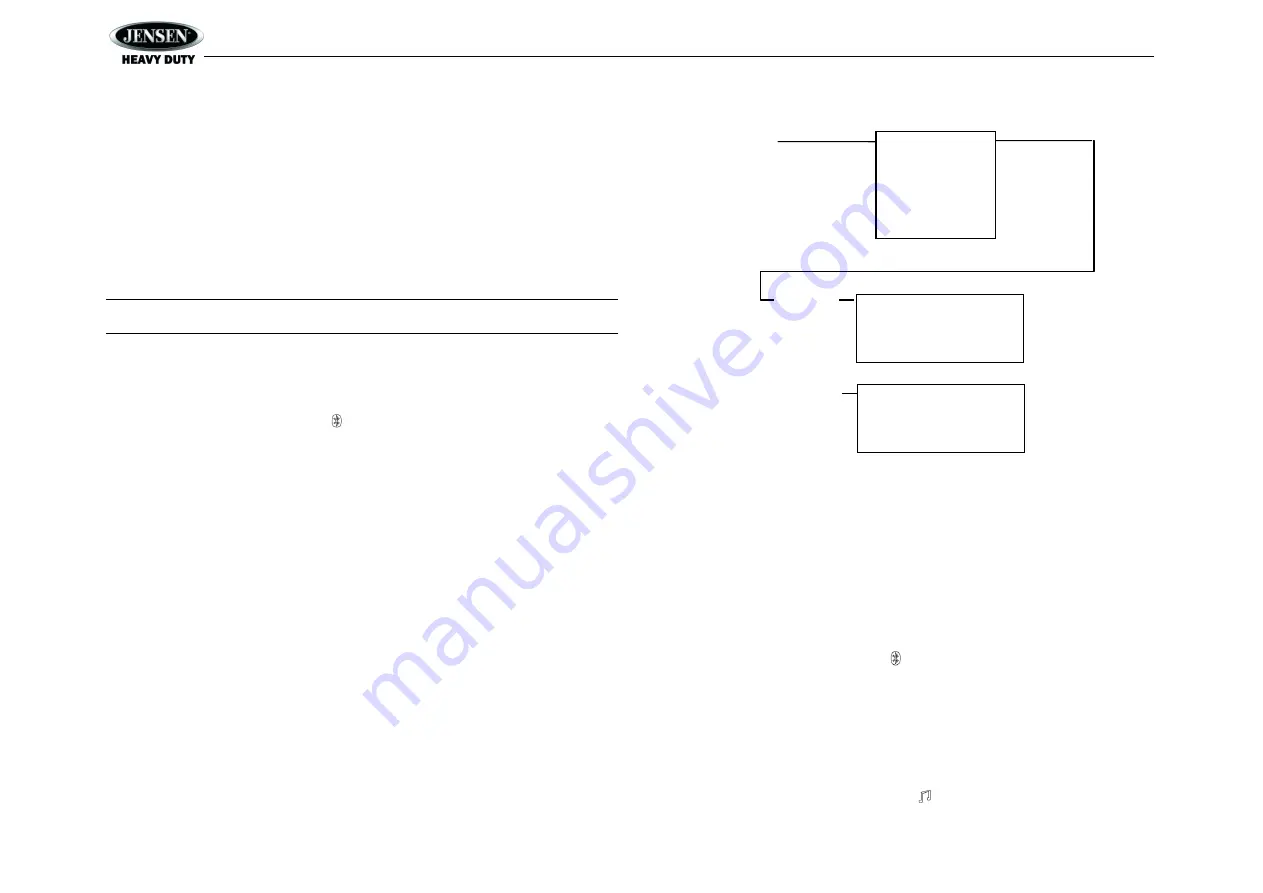
JCV1640BT
16
BLUETOOTH OPERATION
The JCV1640BT includes built-in Bluetooth technology that allows you to connect this head unit
to Bluetooth devices for streaming audio playback.
About Bluetooth Technology
Bluetooth is a short-range wireless radio connectivity technology developed as a cable
replacement for various electronic devices. Bluetooth operates in 2.4 GHz frequency range and
transmits voice and data at speeds up to 2.1 Mbit/s over a range of up to 10 meters.
Bluetooth Menu Options
NOTE: Please note that some BT menu options are only available while the unit is in
Bluetooth Audio mode.
Press and hold
the
PTY/CAT/MENU
button (2) to enter menu adjustment mode. Press the
SEEK/TUNE
buttons (18, 19) repeatedly to view the Bluetooth Setup Menu options. Press
ENTER to choose the highlighted option.
BT ON/OFF: Press the
ENTER
button (16) to select "BT ON" or "BT OFF". When “On”, the
LCD will display the Bluetooth icon (default
“BT ON”).
BT HFP Volume: Press the
ENTER
button repeatedly to adjust the ring volume from 0-40
(default 35/previous setting).
BT Device List: Press the
ENTER
button to view a list of previously paired mobile phone
device models. Press the
SEEK/TUNE
buttons (18, 19) to view devices from the list. You
cannot delete a device that is actively connected. Press the ENTER button to select the
device. Press the
SEEK+
or
SEEK-
button to choose Lock/Unlock, Disconnect or Delete
for this device.
LOCK/UNLOCK: The JCV1640BT can store up to 5 devices for Bluetooth
connection. The devices are stored in FIFO (First in First Out) order. To prevent a
device from being bumped from the list when more than 5 devices are used, you
must lock the device. To lock/Unlock a device, press the
ENTER
button to
display/change the Locked or Unlocked icon.
DISCONNECT: To disconnect a paired device, press the
ENTER
button to
temporarily remove the Bluetooth link. The link can be re-established through your
phone menu by selecting the JCV1640BT for connection.
DELETE: To delete a device from the list, press the
ENTER
button. NOTE: Device
must be disconnected to be deleted.
BT Pair: Press the
ENTER
button to turn BT Pair “On” to put the unit pairing mode to
search for and be discovered by Bluetooth devices.
BT Auto Answer: Press the
ENTER
button to turn the Auto Answer function “On” or “Off”.
Pairing a Bluetooth Device
Before you begin, consult the owner’s manual for the Bluetooth device you want to pair with the
JCV1640BT.
1.
Make sure the device is on and ready to receive a signal from the JCV1640BT. With the
JCV1640BT in Bluetooth
Audio mode, choose “BT Pair” from the JCV1640BT menu and
press the
ENTER
button (16) to begin pairing. The unit is now waiting to connect to a
mobile phone device. With the Bluetooth function of the mobile phone device turned on,
search for a Bluetooth device.
2.
When the Bluetooth device has completed its search, the mobile phone will display the
Bluetooth device name (JCV1640BT).
3.
Select JCV1640BT. The Bluetooth icon will appear on the radio LCD.
4.
Enter the pairing password (0000), if requested.
After connecting successfully, you will be able to listen to music stored on your Bluetooth
enabled device through the radio.
BT Audio (A2DP)
The A2DP music is available for Bluetooth enabled phones when the phone is connected. To
access Bluetooth mode and play songs stored on your phone, press the MODE button (4).
While in Bluetooth mode, the Bluetooth Audio icon will appear on the LCD.
Device 1
Device 2
Device 3
Device 4
Device 5
BT Device
Press Enter
Device 1
…
…
…
Device 5
Lock/Unlock
Connect/Disconnect
Delete
Lock/Unlock
Connect/Disconnect
Delete
Press Enter
Use SEEK +/-
to Navigate
the List



















