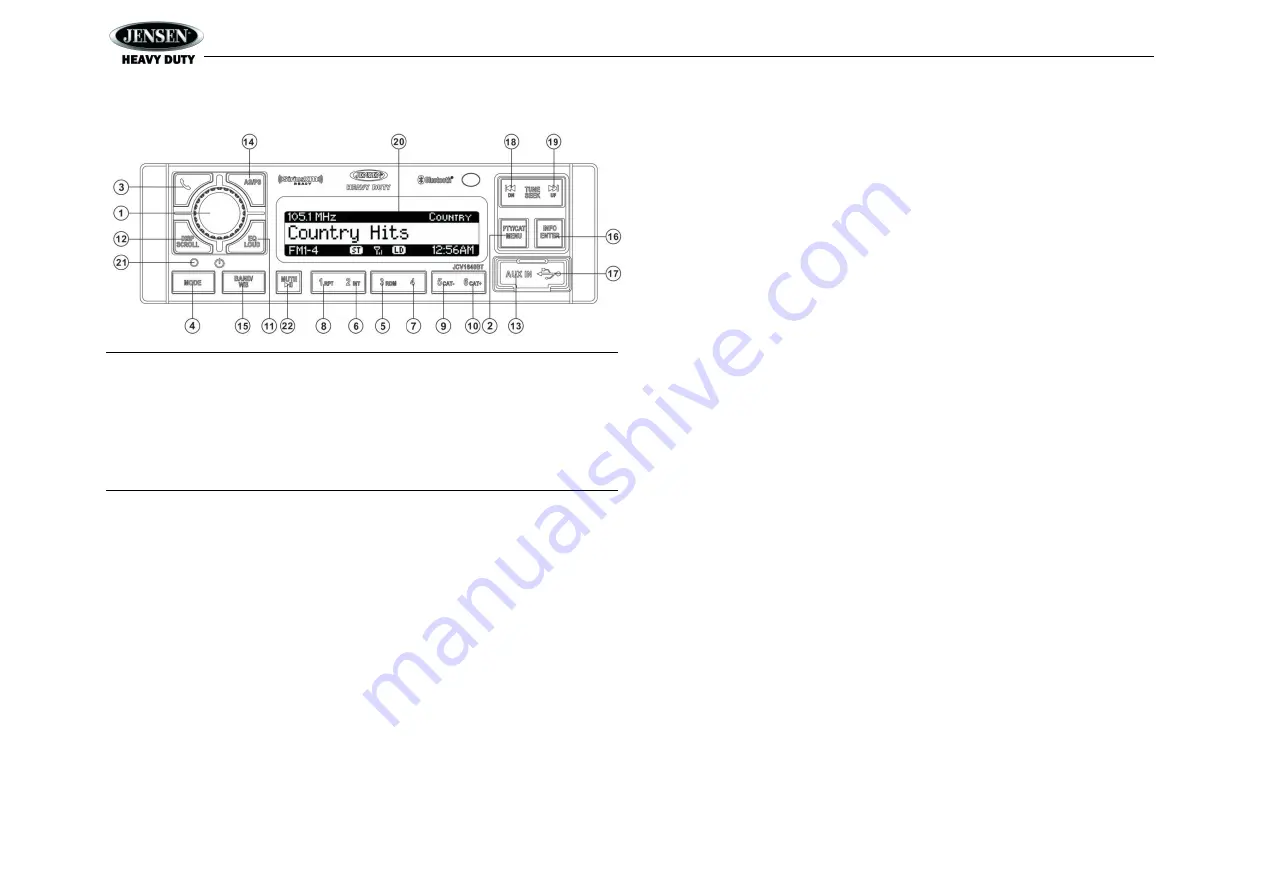
JCV1640BT
11
SATELLITE RADIO OPERATION
NOTE: SiriusXM is available in the US for subscribers with addresses in the continental
US and is available in Canada for subscribers with a Canadian address. Required
subscription plus compatible SiriusXM tuner and antenna are required and sold
separately. To subscribe to SiriusXM on the internet, visit siriusxm.com, or call
888-539-7474. Have your SiriusXM ID ready (SiriusXM ID is located on the back of the
SiriusXM tuner or by tuning to Channel 0). SiriusXM programming is subject to change.
Visit siriusxm.com for the most complete and up-to-date channel lineup and product
information. “SiriusXM” and the SiriusXM dog logo and related marks are trademarks of
SiriusXM Inc. All rights reserved.
Switching to SiriusXM
(Requires optional SiriusXM tuner)
Press the
MODE
button (4) to change the mode to SiriusXM mode.
Accessing your SiriusXM ID
To display your SiriusXM radio ID, use the
TUNE/SEEK |<<
button to tune to channel “000”.
The screen will display “Radio ID” with the ID displayed in the middle of the LCD screen. The
SiriusXM radio ID is 8 characters long.
Selecting a Band
In SiriusXM mode, press the
BAND/WB
button (15) to access the SiriusXM user-preset channel
groups in the following order: SXM1, SXM2, SXM3.
Category Tuning
1.
Press the
PTY/CAT/MENU
button (2) to access Category mode.
2.
While in category mode, press
5/CAT-
OR
6/CAT+
buttons (9, 10) to choose a category.
3.
Press the
TUNE/SEEK |<< / >>|
buttons (18, 19) to navigate channels in that category.
(The current channel number within the chosen category will always be the default first
channel tuned.)
4.
Press the
INFO/ENTER
button (16) to select the desired channel.
Channel Up/Down Tuning
Press the
TUNE/SEEK |<< / >>|
buttons (18, 19) to search for a channel.
Press and hold
the
TUNE/SEEK
buttons to fast search.
Direct Tuning Mode
1.
Press and hold
the
INFO/ENTER
button (16) to enter direct tuning mode.
2.
Press
TUNE/SEEK |<< / >>|
buttons (18, 19) to change the first of three digits for the
desired channel in the direct entry screen.
3.
Press the
INFO/ENTER
button to confirm the entered digit and move to the second digit
field.
4.
Press
TUNE/SEEK |<< / >>|
buttons to select the second digit.
5.
Press
the INFO/ENTER
button to confirm the entered digit and move to the third digit field.
6.
Press
TUNE/SEEK |<< / >>|
buttons to select the third digit.
7.
Press the
INFO/ENTER
button to confirm the three digit channel and tune to the selected
channel.
Storing Preset Channels
The preset buttons (5-10) can be used to store 6 channels, allowing convenient access to your
favorite channels.
Programming Channels
1.
Select the channel you want to store in memory.
2.
Press and hold a preset button (5-10) until the corresponding preset button number
appears.
3.
Repeat steps 1 and 2 to program additional channels.
Preset Recall
Press one of the six preset buttons (5-10) to directly select a preset channel stored in the current
band.
Preset Scan
Press
AS/PS
button (14) to scan stations stored in all three user-preset channel groups (SXM1,
SXM2 and SXM3). The unit will pause for 10 seconds at each preset station.
Preset Tuning
In Preset Tuning Mode, you can use the
TUNE/SEEK |<< / >>|
buttons (18, 19) to access all
18 preset stations in sequential order. Access preset tuning mode through the system menu.
Set Preset-
Only Tuning to “ON.”
Alternate Display Mode
Press the
DISP/SCROLL
button (12) to change the display information between single and dual
line text display. In dual line mode, both artist and title are available for viewing.
Press and hold
the
DISP/SCROLL
button to scroll the Artist/Song Title information.
While in category tuning list mode, press the
DISP/SCROLL
button in sequence to change the
display information from Channel Name, Artist, and Song Title.






















