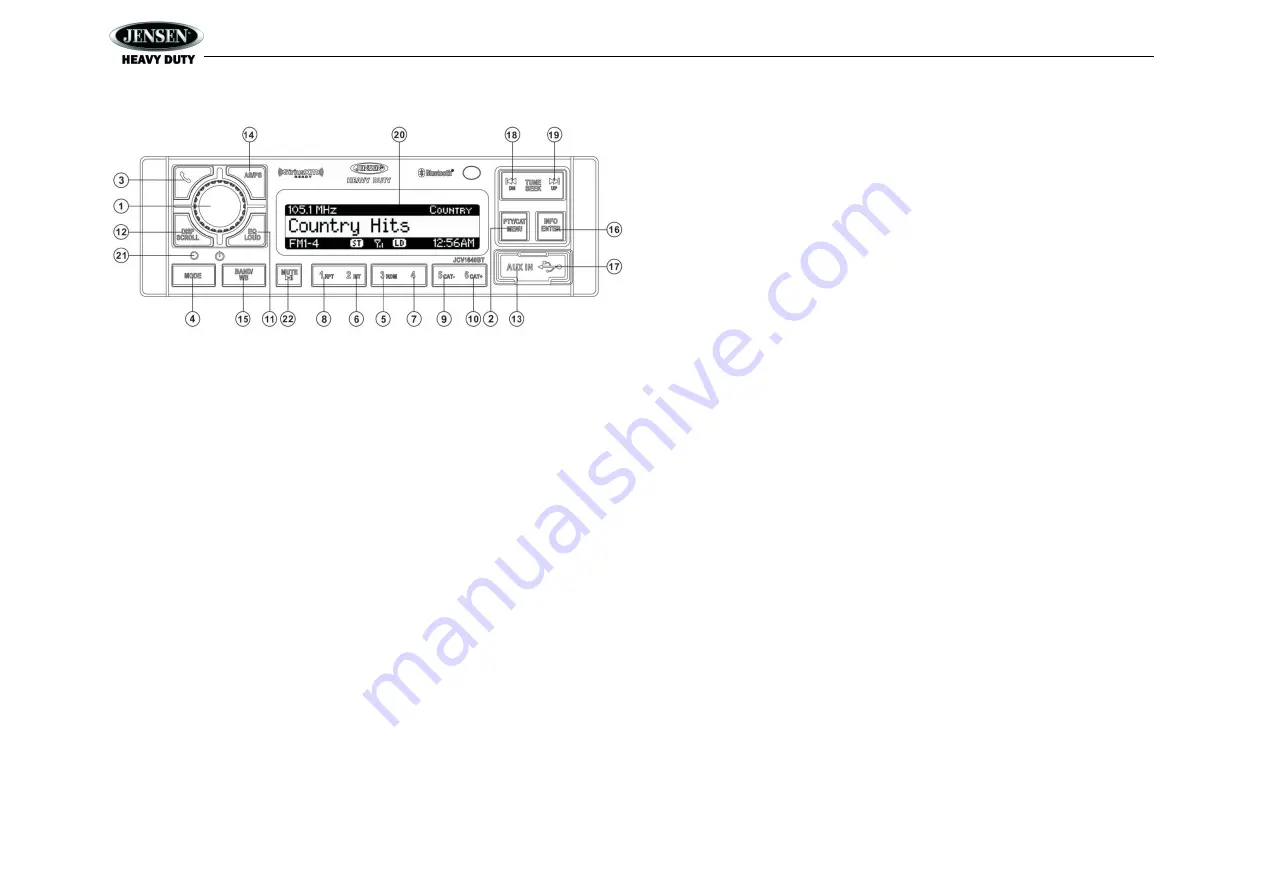
JCV1640BT
10
USB OPERATION
Digital File Playback
If the user connects a USB mass storage device, the radio automatically powers on, if necessary,
and switches to digital file playback mode. Changing modes or turning off the radio pauses
playback. Playback shall resume exactly where paused when returning to digital file playback
mode.
Inserting a USB Device
The USB connector (17) is located on the right side of the front panel, behind a protective rubber
cover. Pull gently to lower the rubber cover and reveal the USB slot. Insert a USB device to
switch to USB mode and begin playback.
Controlling File Playback
Selecting Tracks
Press the
TUNE/SEEK >>|
(19) or
TUNE/SEEK |<<
button (18) to advance to the next track/ file.
The selected track number will appear on the display.
Press and hold
the
TUNE/SEEK >>|
or
|<<
button to fast forward or fast reverse. Playback begins when the button is released.
Play/Pause Playback
Press the
MUTE/>||
button (22
) to suspend playback. “Pause” is displayed on the screen.
Press the
MUTE/>||
button again to resume play.
Previewing Tracks
Press the
2/INT
button (6) to play the first 10 seconds of each track in the current folder
sequentially. Press
2/INT
again to stop Intro Scan and resume normal play at the current track.
Repeat Play
Press the
1/RPT
button (8) during disc play to repeat the current track.
Press
1/RPT
again to stop repeat play.
Random Play
Press the
3/RDM
button (5) during playback to play all tracks in the current folder in
random, shuffled order.
Press
3/RDM
again to stop random play.
Folder Navigation (MP3 Only)
Press the
PTY/CAT/MENU
button (2) to view a list of all songs in the current folder.
Press the
>>| / UP
(19) and
|<< / DN
(18) buttons to navigate the list.
Press the
INFO/ENTER
button (16) to play the highlighted song or view files in the
selected folder. Continue pressing INFO/ENTER until the desired file is selected.
Press the
PTY/CAT/MENU
button again to navigate up through the file structure.
The unit will automatically exit the folder navigation menu after 5 seconds of inactivity.
MP3 Specifications
Notes on MP3 Playback
Any directory that does not include an MP3 file is skipped
Maximum number of folders: 512 (including skipped directories)
Maximum number of folder levels: 12
Maximum number of MP3 files: 999
Maximum number of characters for MP3 file name and folder name: 32
Sampling frequency: 16KHz, 22.05KHz, 24KHz, 32KHz, 44.1KHz, 48KHz
Bit rates: maximum 384 Kbps
Maximum number of Characters of ID3 Tag:
ID3 Tag version 1.0: 32
ID3 Tag version 2.x: 32
File Playing Order
Files will be continually played sequentially within the current folder. To play songs in another
folder, press the
PTY/CAT/MENU
button (2) twice to move up a folder level. Press the
>>| / UP
(19) and
|<< / DN
(18) buttons to navigate the list and then press the
INFO/ENTER
button (16)
to access the selected song or folder.






















