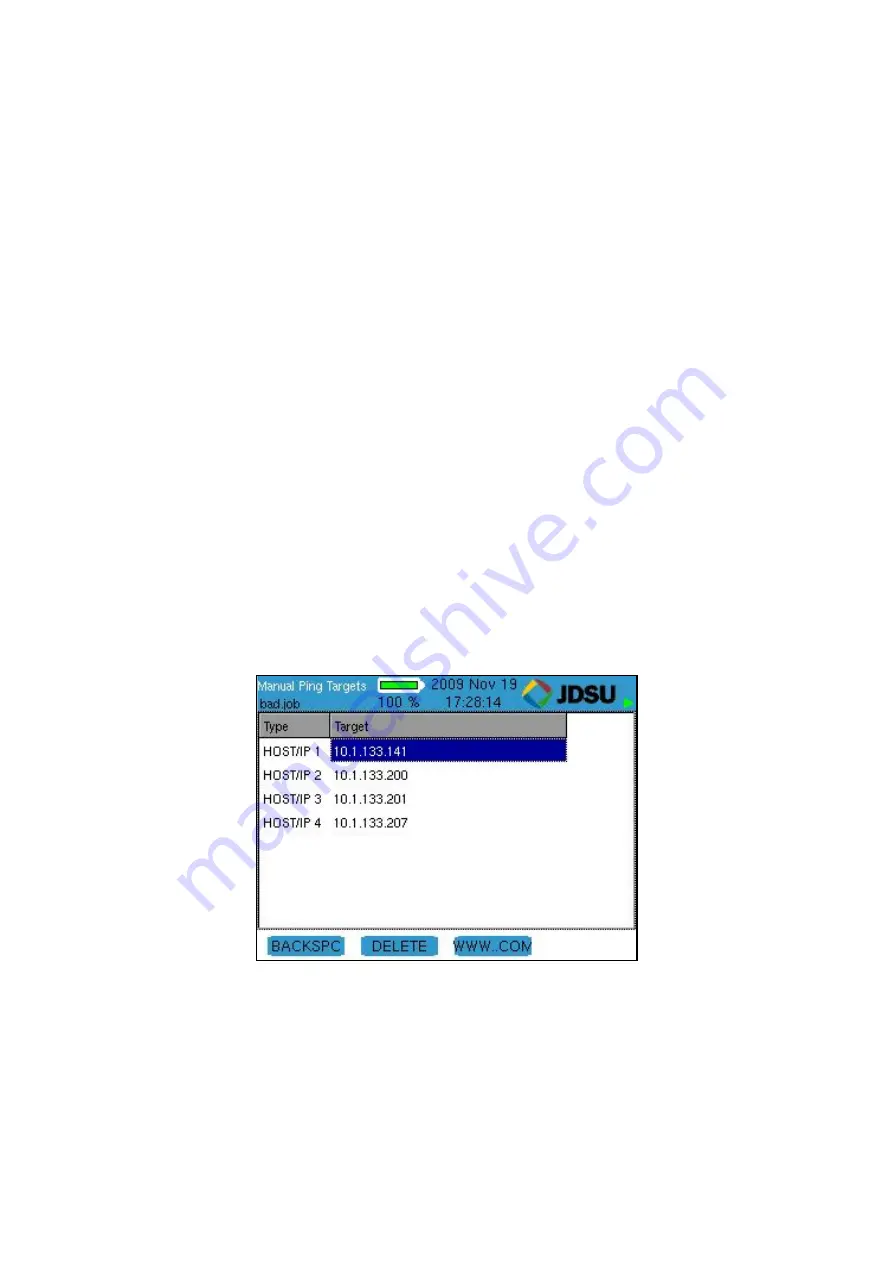
Network Tests
58
and Domain Name Server. Edit these fields as necessary
using the keypad, Backspace (F1) and Delete (F2) soft keys.
Press Accept to confirm your current selection and move to
the next field. The Netmask is entered next to My IP as a
count of ones starting from the left (255.255.0.0 = 16,
255.255.255.0 = 24, etc.). Press the down arrow to Select
the box titled Configure IP Parameters and initiate the
operation to verify that the MY IP address entered is not in
use already.
The Ping Targets must be set manually. To change the IP
targets, press the Targets soft key (F4) and edit these fields
as necessary using the keypad, Backspace (F1) and Delete
(F2) soft keys. The www.com soft key (F3) is used as a
shortcut to add the common “www.” prefix and the “.com”
suffix to an entered name. Pressing the F3 soft key would
change “JDSU” to “www.jdsu.com”. When entering
addresses, the * button is a shortcut for the period (.)
punctuation mark needed to enter dotted-quad or URL
addresses. Press Quit to return to the previous screen
(either IP Address or Ping Tool).
Figure11.5: Manual Ping Targets
Содержание ValidatorPRO-NT, Cu
Страница 1: ...User s Guide ValidatorPRO NT Cu www jdsu com know ...
Страница 2: ......
Страница 8: ......
Страница 12: ...About Your ValidatorPRO 8 2 2 Remote Unit Features Figure 2 2 Remote Unit Features ...
Страница 18: ...Integration with Plan Um Software 14 Please refer to the auto test menu section for further details ...
Страница 20: ......
Страница 30: ......
Страница 36: ......
Страница 50: ......
Страница 56: ......
Страница 66: ......
Страница 70: ...www jdsu com know Document Information Doc 21160445 Revision 000 English ...























