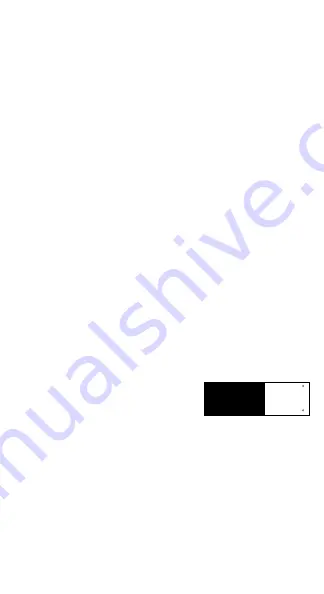
Auto-Calibration - Sensors
Description
• After the Acceptor’s components have been disassembled
for repair.
• After a sensor board has been replaced.
• Whenever Bill/Note acceptance is degraded.
• During scheduled Preventive Maintenance.
• When upgrading, downloading software.
Procedures
1. Remove Transport unit w/head.
2. Set Dip switches 5, 6, 7, & 8 to the “ON” position, all
others to the “OFF” position.
3. Connect Transport unit w/head to power source -
either host machine, or adaptive power supply.
4. Listen for activation of transport motor - forward and
reverse for up to 2 seconds, then stop - READY.
5. After inserting the calibration paper, black paper first, the
unit will carry the paper forward/
reverse several times. When the
process is complete, the unit will
return the paper.
6. Wait a few moments to allow for
complete transfer of calibration data to be stored in
memory. This is indicated via the LED on the test
harness, or the bezel light on some applications with fast
blinks.
7. Unsuccessful Calibrations - Check the lenses. Re-try
calibration. If necessary, refer to Error Conditions Chart
on the next page. Additional testing/troubleshooting may
be required.
Part #501-000032
Calibration sets a starting reference point for all optical
sensors within the unit. This can be done at the host unit or
at the work bench with just a power source.
When to Calibrate
Note:
When installing a new CPU, you must recalibrate.
















