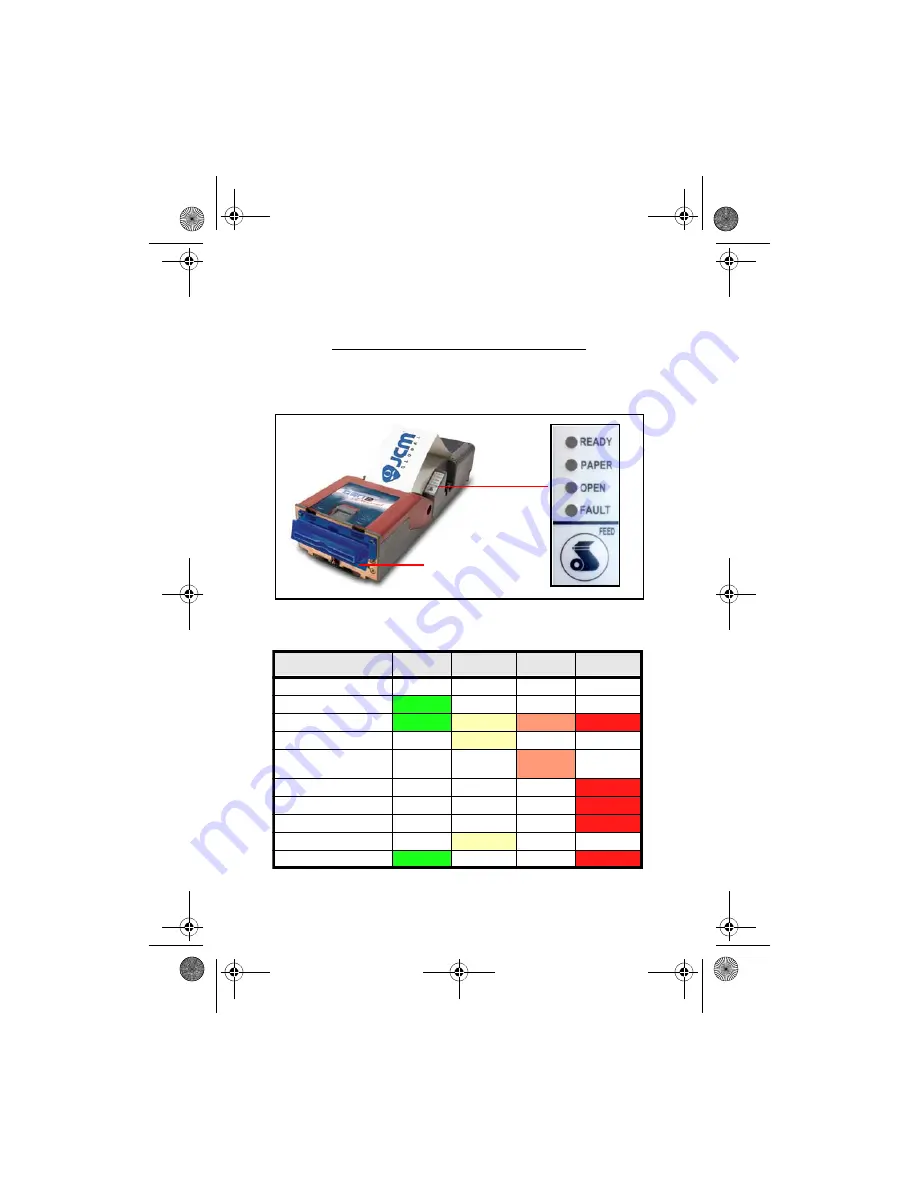
© 2016, JCM Global Corporation
3
Part No. 960-000177R_Rev. A
GEN2U™ Printer
Operator Indicators (LED) And Controls
The GEN2U™ Printer features a Keypad with LED Status Indicators
and a
FEED
Button (Figure 2). Printer Status indicators include a
Front Bezel Light and the four (4) Keypad LEDs. Refer to Table 1
below for GEN2U Keypad LED Status Codes.
Bezel Light
Figure 2
GEN2U Printer Keypad, LEDs and FEED Button
Table 1
GEN2U Keypad LED Status Codes
Condition
Ready
Paper
Open
Fault
Powered OFF
Ready
Blinking
Flushed
Paper Out
Head Up or Ticket
Module Open
Temperature Error
Voltage Error
Print Head Error
Missing Index Marker
Paper Jammed
Blinking
GEN2U_FlipBookRevA_v12.fm Page 3 Thursday, October 6, 2016 1:29 PM




































