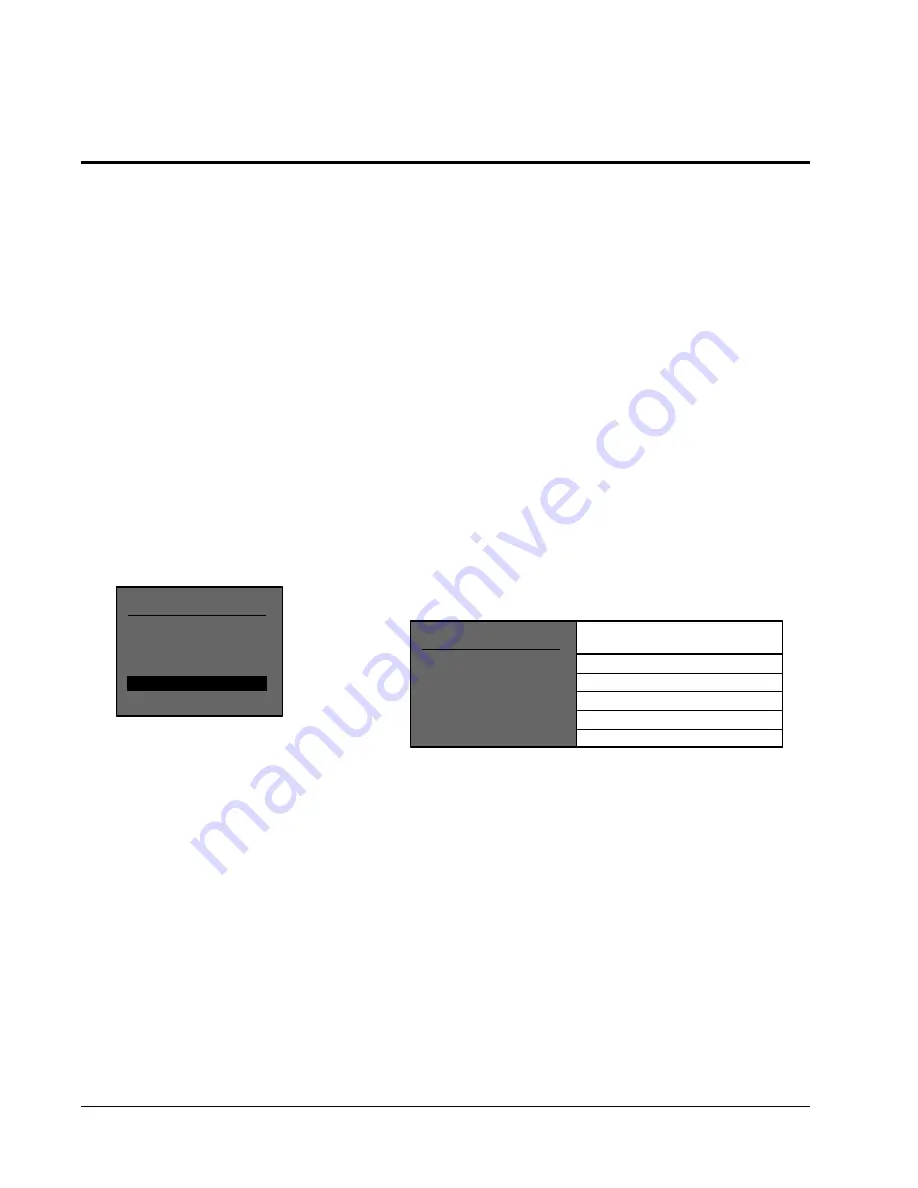
JBL Synthesis
System
Configuration
28
Setting Listener Position
The Listener Position menu is used for setting the surround and center
delays and calibrating the Panorama effect.
SETUP MENU
INPUT CONFIG
SPEAKER CONFIG
OUTPUT LEVELS
LISTENER POSITION
LOCK SETTINGS
Mute Level
This menu allows you to set the level of attenuation used whenever the
SDP-3 MUTE function is engaged. In the Output Levels menu,
attenuation levels of -10dB, -20dB, -30dB, -40dB, and FULL are
available.
Power On Volume
This control in the Output Levels menu allows you to select the volume
at which the SDP-3 will power on. You can choose from a range of -80
to +6dB, or elect to have the system power on at the last level used
(LAST LVL).
Zone 2 Power On Volume
This control in the Output Levels menu allows you to select the initial
volume level for Zone 2. You can choose from a range of -80 to +12dB,
or elect to have Zone 2 power on at the last level used (LAST LVL).
SPEAKER DISTANCE
A/V SYNC DLY
CALIBRATE PANORAMA
L/R BALANCE
ZONE 2 BALANCE
based on speaker distance
Off, 1 to 30ms
▲
▼
Adjust with or
OFF
< | >
< | >
LISTENER POSITION
CAL NOISE, SPEAKER ANGLE, LISTENER POS
[ _ _ _ | | _ _ _ ]
[ _ _ _ | | _ _ _ ]
Speaker Distance
The Speaker Distance control automatically sets the appropriate time
delays for all of the loudspeakers in a system. Although this adjustment
is not a substitute for proper speaker placement, it will help to ensure
accurate signal arrival times from all channels at the listening position.
To set up Speaker Distance, you may physically measure the distance
from the primary listening position to the front baffle of each individual
speaker in your system. An easy and accurate way to accomplish this
is to have a person sit in the primary listening position, holding the end
of a measuring tape, while a second person extends the tape measure
to the front baffle of each speaker in turn.
To enter these values, select SPEAKER DISTANCE in the Listener
Position menu and press SELECT. Use
▲
and
▼
to highlight feet or
meters and press SELECT. Press SELECT again to highlight NEAR-
EST SPKR. Use
▲
and
▼
to enter the actual distance, then press
DONE.
















































